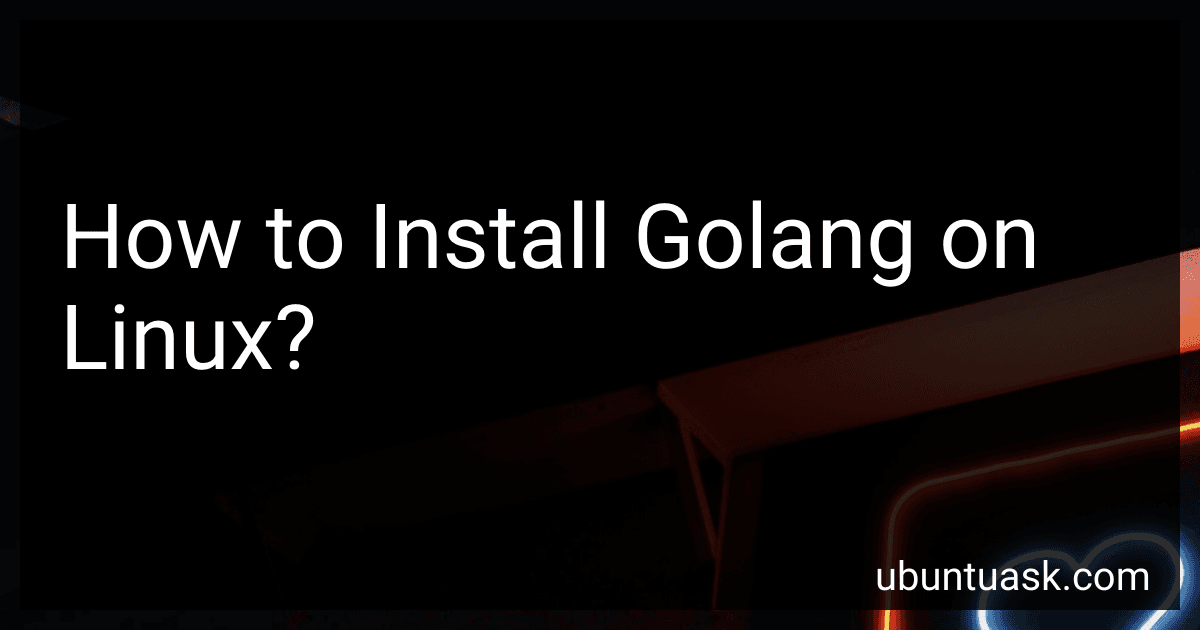Best Golang Installation Guides to Buy in December 2025
To install Golang on Linux, you can follow these steps:
- Visit the official Golang website (https://golang.org/dl/) to download the Golang distribution compatible with your Linux system. Choose the appropriate version for your architecture (32-bit or 64-bit).
- Open your terminal application on Linux. You can use the default terminal emulator or any other preferred terminal application.
- Navigate to the directory where you downloaded the Golang distribution. You can use the cd command to change directories.
- Extract the downloaded archive using the following command: tar -C /usr/local -xzf go.linux-.tar.gz Replace with the actual version number you downloaded and with either amd64 for 64-bit or 386 for 32-bit.
- Set up the Go environment variables by appending the following lines to the ~/.bashrc file or the shell profile file of your choice: export PATH=$PATH:/usr/local/go/bin export GOPATH=$HOME/go export PATH=$PATH:$GOPATH/bin
- Save the changes to the file and execute the following command to update the current shell session with the modified environment: source ~/.bashrc
- Verify the installation by running the following command: go version It should display the installed Go version.
You have now successfully installed Golang on your Linux system. You can start using it to develop and run Go applications.
What is the default networking configuration for Golang on Linux?
The default networking configuration for Golang on Linux is to use the underlying operating system's networking stack. Golang provides various packages in its standard library, such as "net" and "net/http", which rely on the operating system's functionality for networking operations.
When using the "net" package, Golang leverages the operating system's network stack to create sockets, handle IPv4 and IPv6 addresses, perform DNS lookups, and establish connections. This package offers a high-level abstraction for network programming and supports various protocols like TCP, UDP, and Unix domain sockets.
Similarly, the "net/http" package in Golang relies on the operating system's network stack to make HTTP requests and handle responses. It uses the "net" package internally for low-level networking operations.
Overall, Golang uses the default networking configuration provided by the Linux operating system, harnessing its network stack and associated protocols for communication.
How to install Golang on Fedora using the terminal?
To install Golang on Fedora using the terminal, you can follow these steps:
- Open the terminal by pressing Ctrl + Alt + T or searching for "Terminal" in the activities menu.
- Update your package list by running the following command: sudo dnf update
- Install Golang by executing the command: sudo dnf install golang
- Once the installation is complete, you can verify it by running: go version This command will display the installed Go version.
- Additionally, you may need to set up a Go workspace. You can create a workspace directory by executing: mkdir ~/go
- Set the $GOPATH environment variable to the created workspace directory. You can do this by adding the following line to the .bashrc or .bash_profile file, using a text editor of your choice (e.g., gedit, nano, vi, etc.): export GOPATH=$HOME/go Save the file, then reload your shell configuration by running: source ~/.bashrc or source ~/.bash_profile
Now you have successfully installed Go on your Fedora system using the terminal and set up a workspace.
What is the minimum system requirement for Golang installation on Linux?
The minimum system requirements for installing Golang on Linux are:
- Operating System: Any Linux distribution (e.g., Ubuntu, CentOS, Fedora, etc.)
- Processor: Intel Pentium 4 or AMD Athlon 64 processor or newer
- RAM: At least 1 GB of RAM (2 GB or more recommended)
- Disk Space: At least 512 MB of free disk space
- Internet Connectivity: Required for downloading and updating packages
- Terminal: A terminal application for running commands (e.g., GNOME Terminal, KDE Konsole, etc.)
These requirements should be easily met by most modern Linux systems.
How to install Golang on a Raspberry Pi running Linux?
To install Golang on a Raspberry Pi running Linux, you can follow these steps:
- Open the Terminal on your Raspberry Pi.
- Update your package list by running the following command:
sudo apt update
- Install Golang by running this command:
sudo apt install golang
This will install the Golang programming language on your Raspberry Pi.
- Verify the installation by checking the Go version:
go version
You should see the installed Go version printed on the screen.
- Optionally, you can set up the Go environment variables by adding the following lines to your .bashrc file in the home directory:
export GOPATH=$HOME/go export PATH=$PATH:/usr/local/go/bin:$GOPATH/bin
To edit the .bashrc file, run the command:
nano ~/.bashrc
Add the export lines at the end of the file, then press Ctrl + X, followed by Y and Enter to save the changes.
- Reload the .bashrc file to apply the changes without logging out:
source ~/.bashrc
Now you have Golang installed on your Raspberry Pi, and the Go environment variables are configured. You can start building and running Go programs on your Raspberry Pi.
How to install Golang on Linux Mint?
To install Golang on Linux Mint, you can follow these steps:
- Open a terminal window.
- Update the packages list by running the following command: sudo apt update
- Install the Golang package by running the following command: sudo apt install golang
- Verify the installation by checking the Go version: go version It should display the installed Go version.
- Set up the Go environment by adding the necessary paths to the ~/.profile file: echo 'export PATH=$PATH:/usr/local/go/bin' >> ~/.profile echo 'export GOPATH=$HOME/go' >> ~/.profile echo 'export PATH=$PATH:$GOPATH/bin' >> ~/.profile
- To apply the changes to the current session, run the following command: source ~/.profile Alternatively, you can log out and log back in.
Now Go is installed on your Linux Mint system. You can start writing and compiling Go programs.