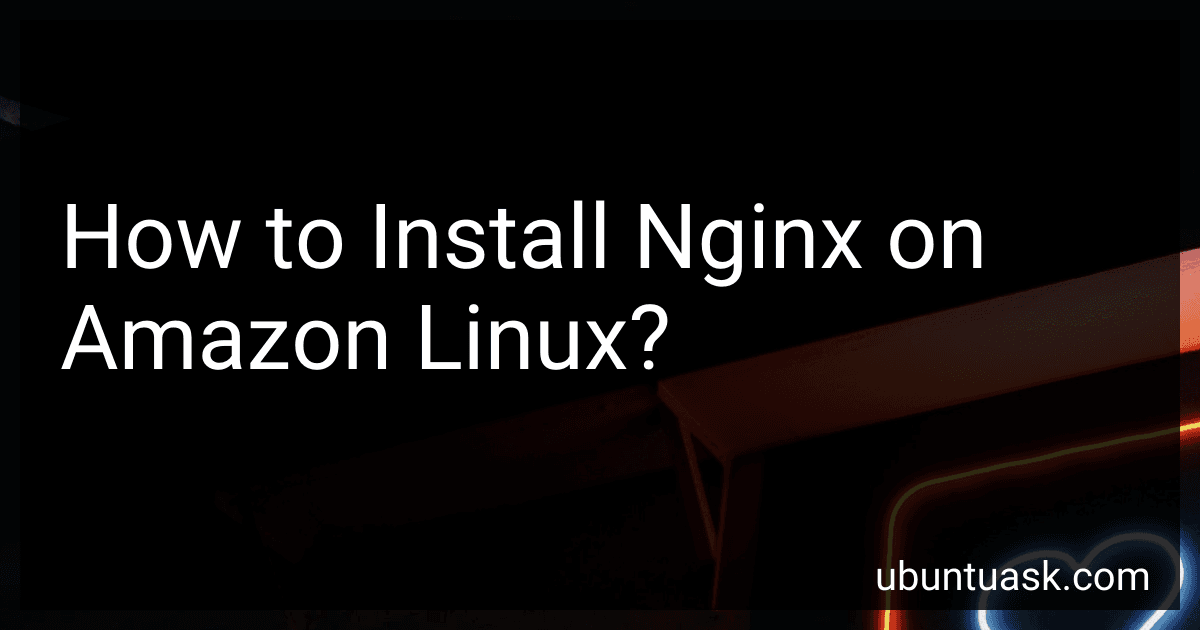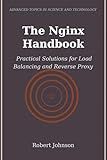Best Tools to Buy for Nginx Installation in December 2025
To install Nginx on Amazon Linux, you can follow these steps:
- Connect to your Amazon Linux instance using SSH or an EC2 Instance Connect.
- Update your system's package manager by running the command: sudo yum update.
- Install Nginx by running the command: sudo yum install nginx.
- Start Nginx service by executing: sudo service nginx start.
- To verify if Nginx is running, you can access the public IP address of your Amazon Linux instance via a web browser. You should see the default Nginx landing page.
- By default, Nginx starts automatically when the instance reboots. You can also manually start, stop, or restart Nginx using the commands: sudo service nginx start, sudo service nginx stop, and sudo service nginx restart respectively.
- If you want Nginx to automatically start on system boot, you can enable it using the command: sudo chkconfig nginx on.
Keep in mind that this installation assumes you are using Amazon Linux. If you are using a different distribution, the process may vary slightly.
Can I use Nginx to cache static content on my Amazon Linux instance?
Yes, you can use Nginx to cache static content on your Amazon Linux instance. Nginx is a popular web server and reverse proxy server that can also act as a caching server for static content.
To set up Nginx to cache static content, you need to configure the Nginx server and enable caching directives in the Nginx configuration file.
Here are the general steps to set up Nginx caching on an Amazon Linux instance:
- Install Nginx on your Amazon Linux instance: sudo yum install nginx
- Open the Nginx configuration file for editing: sudo vi /etc/nginx/nginx.conf
- Add the following lines within the http block to enable caching: http { # ... # Cache directory and settings proxy_cache_path /path/to/cache levels=1:2 keys_zone=my_cache:10m max_size=10g inactive=60m; proxy_temp_path /path/to/temp; # Default cache configuration proxy_cache my_cache; proxy_cache_valid 200 302 10m; proxy_cache_valid 404 1m; proxy_cache_use_stale error timeout updating http_500 http_502 http_503 http_504; proxy_cache_lock on; proxy_cache_lock_timeout 5s; # ... } Adjust the proxy_cache_path to the desired cache directory location.
- Save and exit the configuration file.
- Restart Nginx to apply the changes: sudo service nginx restart
Once Nginx is set up to cache static content, it will automatically cache files based on the caching directives you've specified. By default, Nginx uses the proxy_cache_key directive to generate a cache key based on the request URL, so identical requests will be served from the cache.
Note that in addition to configuring Nginx, you may need to adjust your application or website's HTTP response headers to allow caching by proxies.
What are some important Nginx directives that I should be aware of?
Here are some important Nginx directives that you should be aware of:
- server: This directive defines the configuration block for a server, where you can specify various settings like port numbers, virtual hosts, SSL certificates, etc.
- location: This directive is used to define the configuration block for a particular URI or location. It allows you to specify rules for how Nginx should handle requests to that URI, such as proxying, caching, rewriting, etc.
- proxy_pass: This directive is used to define the backend server(s) to which Nginx should proxy requests. It allows you to specify the address and port of the upstream server.
- root: This directive sets the root directory for requests to the server. It is often used in conjunction with the location directive to serve static files.
- try_files: This directive is commonly used within a location block to specify a series of files or URIs that Nginx should try in order to satisfy a request. It is often used for handling fallbacks or error pages.
- rewrite: This directive is used to rewrite or modify URLs before they are processed by Nginx. It allows you to perform various transformations on the request URI based on regular expressions or other conditions.
- include: This directive is used to include external configuration files. It allows you to split your configuration into multiple files for easier maintenance and organization.
- error_page: This directive is used to define custom error pages for specific HTTP status codes. It allows you to display a user-friendly error message or redirect to a different URL when certain errors occur.
- ssl_certificate and ssl_certificate_key: These directives are used to specify the SSL certificate and private key files for enabling HTTPS on your server.
- worker_processes and worker_connections: These directives are used to control the number of worker processes and connections that Nginx can handle simultaneously. They are important for optimizing performance and handling high traffic loads.
Remember to refer to the official Nginx documentation for detailed explanations and usage examples of each directive.
What is the command to install Nginx on Amazon Linux?
The command to install Nginx on Amazon Linux is:
sudo yum install nginx
This command will install the Nginx web server onto your Amazon Linux instance.
How can I check if Nginx is already installed on my Amazon Linux instance?
To check if Nginx is already installed on your Amazon Linux instance, you can run the following command in your terminal:
nginx -v
If Nginx is installed, it will display the version information. If it is not installed, it will show an error message indicating that the command nginx is not found.
Can I configure Nginx as a reverse proxy on Amazon Linux?
Yes, you can configure Nginx as a reverse proxy on Amazon Linux. Amazon Linux is a Linux-based operating system that is compatible with Nginx and allows for easy installation and configuration.
To install Nginx on Amazon Linux, you can use the package manager yum by running the following command:
sudo yum install nginx
Once Nginx is installed, you can configure it as a reverse proxy by editing the nginx.conf file located in the /etc/nginx directory. Here is a basic example of a reverse proxy configuration:
http { server { listen 80;
location / {
proxy\_pass http://backend\_server;
proxy\_set\_header Host $host;
proxy\_set\_header X-Real-IP $remote\_addr;
}
}
}
In this example, Nginx listens on port 80 and forwards all incoming requests to the backend server specified in the proxy_pass directive. The proxy_set_header directives are used to pass the original hostname and client IP address to the backend server.
Once you have made the necessary configuration changes, you can start Nginx by running the following command:
sudo service nginx start
You can then test the reverse proxy by accessing your server's IP address or domain name in a web browser.
Note: The above instructions assume that you have the necessary permissions to install and configure software on your Amazon Linux instance.