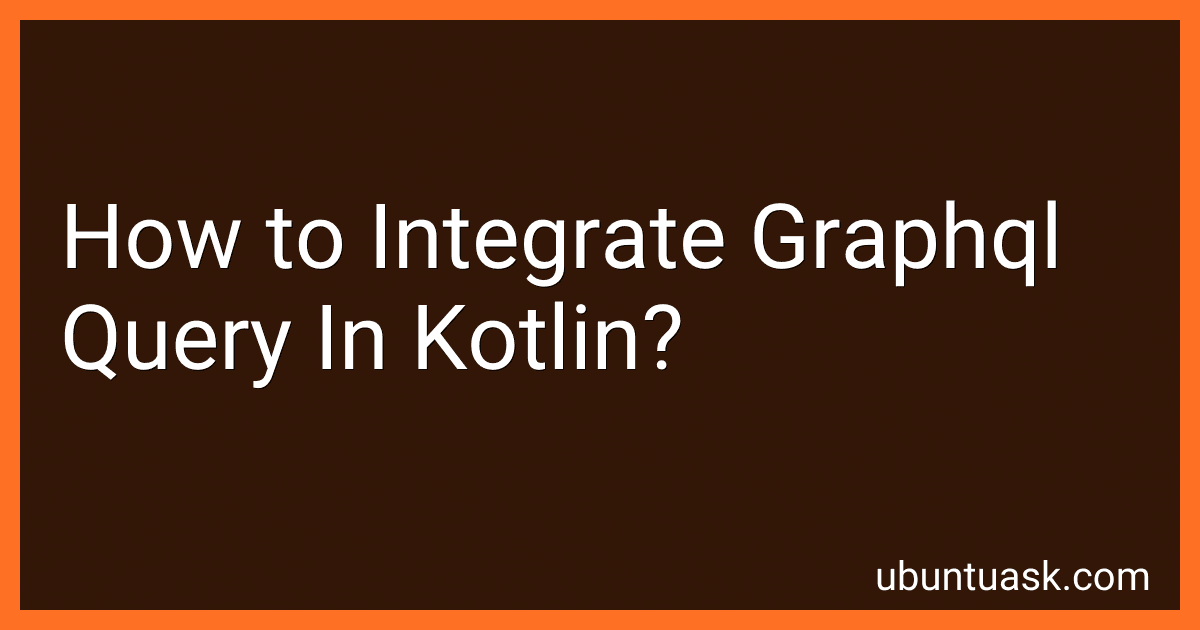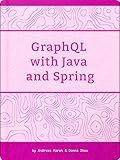Best Tools for GraphQL Kotlin Integration to Buy in December 2025
To integrate a GraphQL query in Kotlin, you first need to choose a library that supports GraphQL to make the integration easier. One popular library is Apollo Android, which provides a set of Android-specific APIs to work with GraphQL queries.
To get started, you need to define your GraphQL schema using the GraphQL SDL (Schema Definition Language) and create a query string that follows the schema. Then, use Apollo Android to generate Kotlin classes from your schema and query string.
Next, you can use these generated classes to execute GraphQL queries in your Kotlin code. Apollo Android provides a fluent API that allows you to specify the query, variables, and response data type, making it easy to work with GraphQL queries in your Kotlin application.
Once you have set up Apollo Android and generated the necessary classes, you can start using GraphQL queries in your Kotlin code to send requests to your GraphQL server and handle the response data. This integration allows you to easily interact with GraphQL APIs in your Kotlin application and take advantage of the benefits of using GraphQL for data fetching.
How to make asynchronous GraphQL queries in a Kotlin application?
To make asynchronous GraphQL queries in a Kotlin application, you can use a library such as Apollo Android which provides a way to build and execute GraphQL queries asynchronously.
Here is an example of how to make an asynchronous GraphQL query using Apollo Android in a Kotlin application:
- Add the Apollo Android library to your project by adding the following dependency in your build.gradle file:
implementation "com.apollographql.apollo:apollo-runtime:2.5.8"
- Define your GraphQL schema using the Apollo GraphQL plugin in your project.
- Create an ApolloClient instance and configure it with your GraphQL server URL.
val apolloClient = ApolloClient.builder() .serverUrl("YOUR_GRAPHQL_SERVER_URL") .build()
- Create a GraphQL query using the ApolloCodegen plugin and define the query in your code.
- Execute the GraphQL query asynchronously using the ApolloClient instance.
apolloClient.query(YOUR_QUERY).enqueue(object : ApolloCall.Callback<YOUR_QUERY_RESPONSE>() { override fun onResponse(response: Response<YOUR_QUERY_RESPONSE>) { // Handle the response data }
override fun onFailure(e: ApolloException) {
// Handle the error
}
})
- Handle the response data and errors in the onResponse and onFailure callbacks respectively.
This is a basic example of how to make asynchronous GraphQL queries in a Kotlin application using Apollo Android. You can also explore more advanced features of the library such as caching, authentication, and error handling to build robust GraphQL queries in your Kotlin application.
What tools are available for integrating GraphQL in Kotlin projects?
There are several tools available for integrating GraphQL in Kotlin projects, including:
- GraphQL-Java: This is a GraphQL implementation for Java that can be used in Kotlin projects as well. It provides tools for creating and executing GraphQL queries, as well as generating GraphQL schemas and types from existing Java classes.
- Sangria: This is a GraphQL implementation for Scala that can be used in Kotlin projects. It provides a flexible and type-safe API for working with GraphQL schemas and queries.
- Apollo Android: This is a GraphQL client for Android that can be used in Kotlin projects. It provides tools for sending and receiving GraphQL queries over HTTP, as well as generating Kotlin types from GraphQL schemas.
- Exposed: This is a lightweight SQL library for Kotlin that can be used in GraphQL projects to interact with databases. It provides a DSL for creating and executing SQL queries in a type-safe way.
- KGraphQL: This is a Kotlin implementation of GraphQL that can be used to create GraphQL schemas and resolvers in Kotlin projects. It provides tools for defining GraphQL types, queries, and mutations using Kotlin code.
How to deploy a Kotlin application with integrated GraphQL queries?
To deploy a Kotlin application with integrated GraphQL queries, you can follow these steps:
- Build your Kotlin application with the necessary dependencies for handling GraphQL queries. You can use libraries such as graphql-kotlin, graphql-java, or sangria for this purpose.
- Define your GraphQL schema and resolvers in your Kotlin application. This will involve creating GraphQL type definitions and implementing resolver functions to handle queries, mutations, and subscriptions.
- Configure your application to serve GraphQL queries over HTTP. You can use tools like graphql-java-servlet or graphql-kotlin-spring-server to expose a GraphQL endpoint in your application.
- Package your Kotlin application into a deployable artifact, such as a JAR file or Docker image. Make sure to include any necessary configuration files and resources for running the application in a production environment.
- Choose a hosting provider or deployment platform to run your Kotlin application. You can deploy your application to cloud providers like AWS, Google Cloud, or Azure, or use platforms like Heroku or DigitalOcean.
- Configure your deployment environment to run your Kotlin application and expose it to the internet. Make sure to set up any necessary networking, security, and monitoring features to ensure the reliability and performance of your application.
- Test your deployed Kotlin application to ensure that it can handle GraphQL queries correctly and efficiently. You can use tools like GraphiQL or Postman to send test queries to your GraphQL endpoint and verify the responses.
By following these steps, you can successfully deploy a Kotlin application with integrated GraphQL queries and provide a powerful API for interacting with your application's data.
How to set up GraphQL queries in Kotlin code?
To set up GraphQL queries in Kotlin code, you can use a library such as apollo-android which provides a convenient way to define GraphQL queries in your Kotlin code. Here's a step-by-step guide on how to set up GraphQL queries in Kotlin using apollo-android:
- Add the apollo-runtime library to your project's build.gradle file:
dependencies { implementation "com.apollographql.apollo:apollo-runtime:x.x.x" }
Replace x.x.x with the latest version of the apollo-runtime library.
- Define your GraphQL schema in a .graphql file. For example, you can create a query.graphql file with the following query:
query GetUsers { users { id name email } }
- Configure apollo-android to generate Kotlin classes based on your GraphQL schema by adding the following configuration in your build.gradle file:
apollo { generateKotlinModels.set(true) }
- Sync your project with Gradle to generate the Kotlin classes based on your GraphQL schema.
- Use the generated Kotlin classes in your code to create and execute GraphQL queries. For example, you can create a UserRepository class with a method to fetch users using the defined query:
class UserRepository(private val apolloClient: ApolloClient) { suspend fun getUsers(): List { val response = apolloClient.query(GetUsersQuery()).await() return response.data?.users?.map { it.toUser() } ?: emptyList() } }
In this example, GetUsersQuery() is a generated class based on the GraphQL query defined earlier. You can then use the UserRepository class to fetch users from your GraphQL server.
- Initialize an instance of ApolloClient with your GraphQL server endpoint and set up any required network interceptors:
val apolloClient = ApolloClient.builder() .serverUrl("https://your-graphql-server-endpoint") .okHttpClient(okHttpClient) .build()
- Finally, you can use the UserRepository class to fetch users and handle the response as needed in your Kotlin code:
val userRepository = UserRepository(apolloClient) val users = userRepository.getUsers() // Do something with the users
That's it! You have now set up GraphQL queries in your Kotlin code using apollo-android. You can define more complex queries in your .graphql files and use the generated Kotlin classes to interact with your GraphQL server.