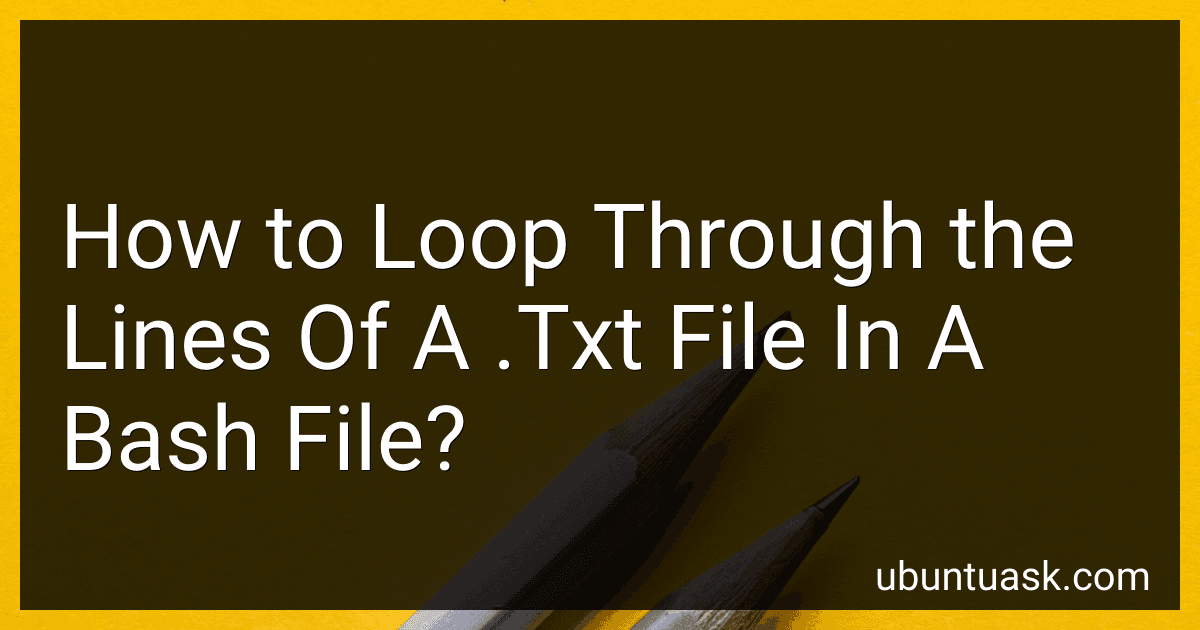To loop through the lines of a .txt file in a bash script, you can use a while loop combined with the read command. Here's an example of how you can do this:
#!/bin/bash
Open the .txt file for reading
while IFS= read -r line; do # Do something with each line, for example, print it echo "$line" done < input.txt
In this script, the while loop reads each line of the input.txt file one by one and assigns it to the $line variable. Inside the loop, you can perform any operations on each line as needed. Just replace the echo "$line" line with your desired actions.
Remember to change input.txt to the actual file name you want to loop through. This script can be useful for processing files line by line in a bash script.
How to concatenate lines from multiple files while looping through them in bash?
To concatenate lines from multiple files while looping through them in bash, you can use a loop to read each line from each file and append it to a new concatenated file. Here is a sample script to demonstrate this:
#!/bin/bash
output_file="concatenated.txt"
Loop through each file
for file in file1.txt file2.txt file3.txt; do
Loop through each line in the file and append it to the output file
while IFS= read -r line; do echo "$line" >> "$output_file" done < "$file" done
echo "Lines concatenated from all files successfully!"
In this script, replace file1.txt, file2.txt, and file3.txt with the names of the files you want to concatenate. The script will read each line from each file and append it to the concatenated.txt file. You can customize the input files as needed and change the output file name according to your requirements.
What is the best way to handle error conditions when looping through a file in bash?
The best way to handle error conditions when looping through a file in bash is to check for errors within the loop and handle them accordingly. Here are some best practices for handling errors:
- Check the return status of commands within the loop: Always check the return status of commands within the loop using the $? variable. If a command fails, you can handle the error by printing an error message or exiting the loop.
- Use error handling mechanisms: Use trap to catch error signals, such as SIGINT or SIGTERM, and handle them gracefully. You can also use set -e to automatically exit the script if any command fails, preventing the script from continuing with potentially corrupted data.
- Use conditional statements: Use conditional statements, such as if, elif, and else, to check for error conditions and handle them appropriately. For example, you can check if a file exists before processing it, or if a command returns an error code, take appropriate action.
- Log errors: Use the logger command to log error messages to a log file or the system log. This can help you track errors and troubleshoot issues later.
- Use exit to terminate the script: If a critical error occurs, you can use the exit command with an appropriate exit code to terminate the script. This can help prevent further damage or corruption of data.
By following these best practices, you can ensure that your bash script handles error conditions effectively when looping through a file.
How to ignore lines that don't meet certain criteria while looping through a text file in bash?
You can use an if statement to check for the criteria and only process the lines that meet that criteria while looping through a text file in bash. Here is an example:
while IFS= read -r line; do # Check if the line meets certain criteria if [[ "$line" == *"criteria"* ]]; then # Process the line echo "$line" fi done < "file.txt"
In this example, the if statement checks if the line contains the string "criteria". If the line meets this criteria, it will be processed (in this case, printed to the console). You can replace "criteria" with your desired criteria for filtering the lines.
How to add line numbers to the output while looping through a text file in bash?
You can use the nl command in combination with a loop in bash to add line numbers to the output while looping through a text file. Here's an example:
#!/bin/bash
filename="example.txt" counter=1
while IFS= read -r line; do echo "$(nl -ba <<< "$line")" ((counter++)) done < "$filename"
In this script, replace example.txt with the path to your text file. The nl -ba command adds line numbers to each line of the input. The loop reads each line of the text file and echos it along with the line number. The counter variable is used to keep track of the line number.
How to iterate through a .txt file in bash?
You can iterate through a .txt file in bash by using a while loop in combination with the read command. Here's an example:
#!/bin/bash
filename="example.txt"
while IFS= read -r line; do echo "$line" done < "$filename"
In this script, we first define the filename of the .txt file we want to iterate through. We then use a while loop with the read command to read each line from the file and store it in the variable $line. We then echo out each line to the console.
You can customize this script to perform different operations on each line of the file, based on your requirements.