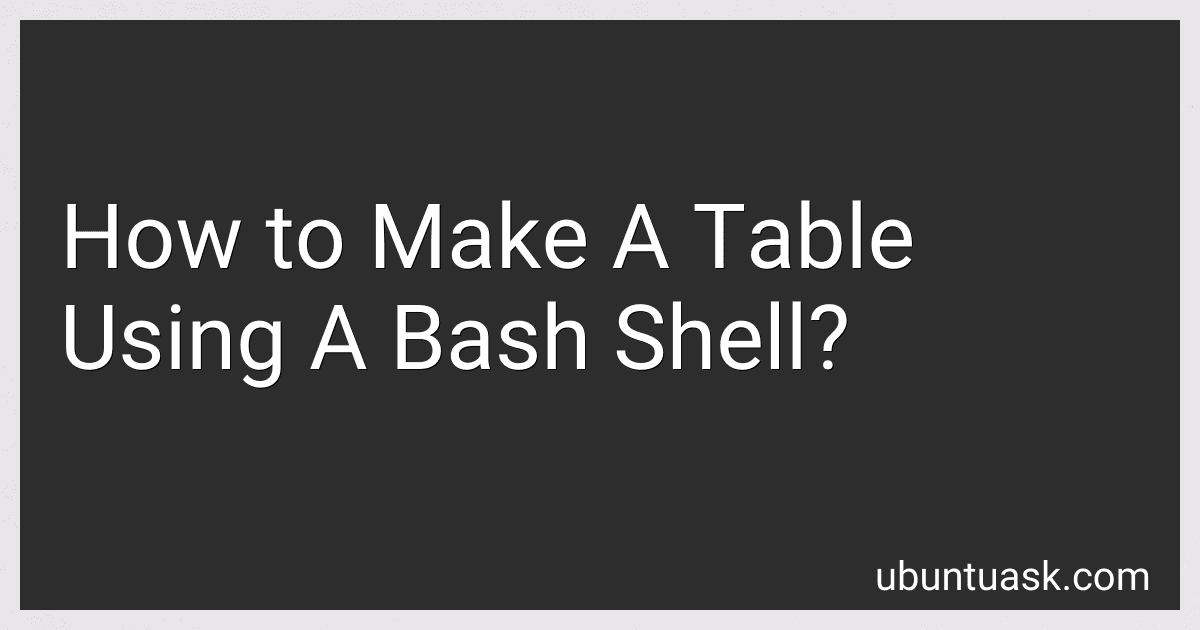Best Command Line Tools to Buy in December 2025
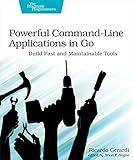
Powerful Command-Line Applications in Go: Build Fast and Maintainable Tools


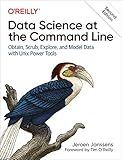
Data Science at the Command Line: Obtain, Scrub, Explore, and Model Data with Unix Power Tools


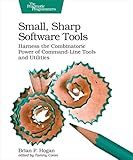
Small, Sharp Software Tools: Harness the Combinatoric Power of Command-Line Tools and Utilities


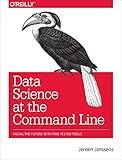
Data Science at the Command Line: Facing the Future with Time-Tested Tools


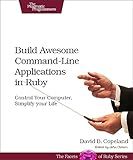
Build Awesome Command-Line Applications in Ruby: Control Your SPuter, Simplify Your Life
- AFFORDABLE PRICES ON QUALITY PRE-OWNED BOOKS, SAVING YOU MONEY!
- THOROUGHLY INSPECTED TO ENSURE MINIMAL WEAR AND MAXIMUM VALUE.
- ECO-FRIENDLY CHOICE-REDUCE WASTE BY BUYING GENTLY USED BOOKS!


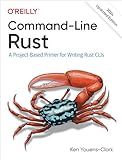
Command-Line Rust: A Project-Based Primer for Writing Rust CLIs


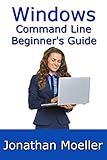
The Windows Command Line Beginner's Guide - Second Edition


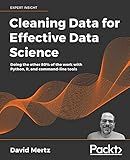
Cleaning Data for Effective Data Science: Doing the other 80% of the work with Python, R, and command-line tools


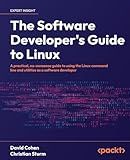
The Software Developer's Guide to Linux: A practical, no-nonsense guide to using the Linux command line and utilities as a software developer


To create a table using a bash shell, you can use different techniques like using the printf command or a combination of commands. Here's a simple method using the printf command:
- Determine the number of rows and columns you want in your table.
- Use the printf command in a loop to print the table row by row.
- Specify the formatting for each cell of the table within the printf command.
Here's an example to create a table with three rows and three columns:
#!/bin/bash
Header row
printf "%-10s %-10s %-10s\n" "Column 1" "Column 2" "Column 3"
Separator row
printf "%-10s %-10s %-10s\n" "----------" "----------" "----------"
Data rows
printf "%-10s %-10s %-10s\n" "Data 1" "Data 2" "Data 3" printf "%-10s %-10s %-10s\n" "Data 4" "Data 5" "Data 6" printf "%-10s %-10s %-10s\n" "Data 7" "Data 8" "Data 9"
In this example, each column is formatted to have a width of 10 characters, left-aligned (- flag) using %s format specifier. The header row, separator row, and data rows are printed using separate printf commands. You can modify the content and formatting as per your requirements.
What is the command to connect to a remote database server in bash?
To connect to a remote database server in bash, you can use the following command:
mysql -h -u -p
Replace <hostname> with the host or IP address of the remote database server, <username> with your database username, and <password> with the corresponding password. Note that there should be no space between -p and the password.
How to sort a table by a specific column in bash?
To sort a table by a specific column in bash, you can use the sort command along with the k option to specify the column number and the n option for numerical sorting. Here's an example:
# Suppose you have a tab-separated table called data.txt with three columns
and you want to sort it by the second column
sort -t $'\t' -k2 data.txt
In this example, the -t $'\t' flag specifies the field separator as a tab character, and the -k2 flag specifies to sort by the second column. The output will be the table sorted by the second column.
How to make a table using a bash shell?
To create a table in a bash shell, you can use the printf command combined with formatting options. Here's an example of how you can create a simple table with three columns:
#!/bin/bash
Define the table headers
printf "%-15s %-15s %-15s\n" "Column 1" "Column 2" "Column 3"
Define the table data
printf "%-15s %-15s %-15s\n" "Data 1" "Data 2" "Data 3" printf "%-15s %-15s %-15s\n" "Data 4" "Data 5" "Data 6" printf "%-15s %-15s %-15s\n" "Data 7" "Data 8" "Data 9"
In this example, the %-15s part of the printf command formats each column with a fixed width of 15 characters, and the - specifies left alignment. You can adjust the width and alignment options based on your requirements.
Save the above script to a file, e.g., table.sh. Then make the script executable using the command chmod +x table.sh. Finally, run the script using ./table.sh, and you will see the table printed in the terminal.