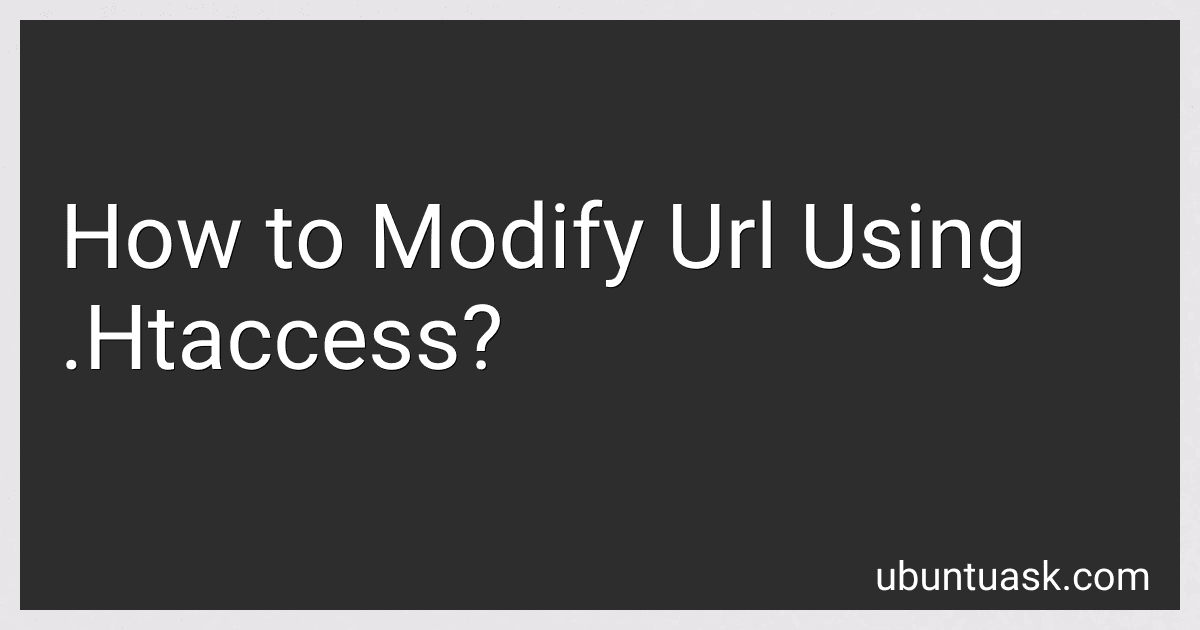Best URL Modification Tools to Buy in December 2025
To modify a URL using .htaccess, you can utilize Apache's "mod_rewrite" module. This module allows you to rewrite URLs based on certain conditions and criteria defined in the .htaccess file.
You can create rewrite rules in the .htaccess file to specify how URLs should be rewritten. For example, you can redirect URLs from one location to another, rewrite dynamic URLs into user-friendly URLs, or block access to certain URLs.
To modify URL using .htaccess, you need to understand the syntax of rewrite rules and how to use regular expressions to match and manipulate URLs. It is important to test your rewrite rules carefully to ensure that they are working as expected and not causing any issues with your website.
Overall, modifying a URL using .htaccess can be a powerful tool for optimizing and managing your website's URLs, but it requires a good understanding of Apache's mod_rewrite module and careful implementation of rewrite rules in the .htaccess file.
What is the significance of using .htaccess for URL modifications?
The .htaccess file is a configuration file used on web servers running the Apache server software. It allows website administrators to make specific changes to the server's configuration without having to access the main server configuration file.
One of the key benefits of using .htaccess is its ability to make URL modifications. By using various directives and rules in the .htaccess file, administrators can control how URLs are displayed and how they are processed by the server. This can be useful for a variety of reasons, including improving SEO by creating search engine-friendly URLs, redirecting users to specific pages, preventing hotlinking of images and files, blocking certain IP addresses, and more.
Overall, using .htaccess for URL modifications can help improve the performance, security, and user experience of a website.
How to create dynamic URLs with .htaccess RewriteRule?
To create dynamic URLs with .htaccess RewriteRule, you can use regular expressions to match patterns in the requested URL and rewrite it to a different format.
Here is an example of how you can create a dynamic URL with .htaccess RewriteRule:
- Create a .htaccess file in the root directory of your website.
- Add the following code to the .htaccess file:
RewriteEngine On RewriteRule ^products/([0-9]+)/?$ product.php?id=$1 [L]
- In this example, the RewriteRule pattern "^products/([0-9]+)/?$" matches URLs like "/products/123" or "/products/456/" where "123" and "456" are dynamic product IDs.
- The rewritten URL "product.php?id=$1" will internally point to "product.php" with the query parameter "id" set to the matched product ID.
- When a user accesses a URL like "/products/123", the server will internally serve the content of "product.php" with the product ID "123" passed as a query parameter.
By using regular expressions and RewriteRule in .htaccess, you can create dynamic URLs that map to specific content or functionality on your website.
How to set up 301 redirects for SEO with .htaccess?
To set up 301 redirects for SEO with .htaccess, follow these steps:
- Log in to your website's server using an FTP client or through the cPanel file manager.
- Locate the .htaccess file in the root directory of your website. If you don't have an .htaccess file, you can create one by opening a text editor and saving an empty file named ".htaccess".
- Open the .htaccess file in a text editor.
- Add the following code to the .htaccess file to set up a 301 redirect:
Redirect 301 /old-page.html http://www.yourdomain.com/new-page.html
This code will redirect visitors from "old-page.html" to "new-page.html" on your website.
- Save the .htaccess file and upload it back to the root directory of your website.
- Test the 301 redirect by typing the old URL in a web browser and confirming that it redirects to the new URL.
- Repeat steps 4-6 for any other URLs that need to be redirected.
By setting up 301 redirects with .htaccess, you can improve your website's SEO by redirecting traffic from old or outdated URLs to new, relevant pages. This helps preserve your website's search engine rankings and ensures a better user experience for visitors.
How to prevent hotlinking of images using .htaccess?
To prevent hotlinking of images using .htaccess, you can add the following code to your .htaccess file:
RewriteEngine on RewriteCond %{HTTP_REFERER} !^$ RewriteCond %{HTTP_REFERER} !^http://(www\.)?yourwebsite.com/.*$ [NC] RewriteRule \.(jpg|jpeg|png|gif)$ - [F]
Replace "yourwebsite.com" with your actual website domain. This code will check if the request for an image is coming from your website or not. If it is not coming from your website, it will return a 403 Forbidden error, preventing hotlinking of images.