Best SSL/TLS Certificates to Buy in December 2025
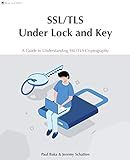
SSL/TLS Under Lock and Key: A Guide to Understanding SSL/TLS Cryptography


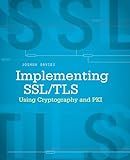
Implementing SSL / TLS Using Cryptography and PKI


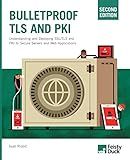
Bulletproof TLS and PKI, Second Edition: Understanding and Deploying SSL/TLS and PKI to Secure Servers and Web Applications


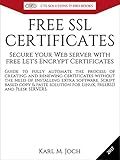
FREE SSL CERTIFICATES: Secure your Web server with free Let's Encrypt Certificates Guide to fully automate the process of creating and renewing certificates. (CTS SOLUTIONS IT-PRO E-Books Book 4)



SSL server certificate creation manual for CentOS 8/7 (Japanese Edition)


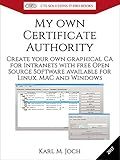
My own Certificate Authority: Create your own graphical CA for Intranets with Open Source Software for Windows, Linux and MAC (CTS SOLUTIONS IT-PRO E-Books Book 1)


To obtain an SSL/TLS certificate for a website, you need to follow these steps:
- Determine the type of SSL/TLS certificate you require: There are various types available, such as single domain, wildcard, and extended validation certificates. Choose the one that suits your website's needs.
- Choose a trusted certificate authority (CA): A CA is an entity that issues SSL/TLS certificates. It is essential to select a reputable CA that is recognized by major web browsers.
- Generate a certificate signing request (CSR): This process involves creating a private key and a CSR. The private key is kept confidential, while the CSR contains your website's details that will be verified by the CA.
- Submit the CSR to the CA: Send the CSR to the chosen CA along with any additional information required. The CA will use this to validate and authenticate your website.
- Verify your domain ownership: The CA may use different methods to verify that you own the domain mentioned in the CSR. This can include email verification, DNS record creation, or file upload to your web server.
- Duly complete the validation process: Follow the instructions provided by the CA to complete the validation process. This may involve responding to validation emails, updating DNS settings, or uploading verification files.
- Obtain the SSL/TLS certificate: Once the CA successfully validates your website, they will issue the SSL/TLS certificate. The certificate will contain a public key and other details associated with your website.
- Install the SSL/TLS certificate: Install the certificate on your web server. The process may vary depending on the server software you're using. Typically, it involves uploading the certificate and private key files to the server.
- Configure your web server: Configure your web server to use the SSL/TLS certificate. This includes specifying the certificate files, enabling secure HTTPS connections, and redirecting HTTP traffic to HTTPS.
- Test the SSL/TLS certificate: After installation, test your SSL/TLS certificate to ensure everything is functioning correctly. You can use various online tools or web browser features to verify the SSL/TLS configuration.
By following these steps, you can obtain an SSL/TLS certificate for your website, ensuring secure and encrypted communication between your users and the server.
How to install an SSL/TLS certificate on my web server?
To install an SSL/TLS certificate on your web server, you can follow these general steps:
- Generate a Certificate Signing Request (CSR): First, you will need to generate a CSR with your server's key pair. Most web servers provide utilities to generate CSRs. Make sure to include correct information like your domain name, company name, etc., as it will be used to verify your identity.
- Purchase or obtain an SSL/TLS certificate: After generating the CSR, you need to obtain an SSL/TLS certificate from a trusted Certificate Authority (CA). There are many CA options available, both free and paid. Choose the one that suits your requirements and purchase the appropriate certificate.
- Download the certificate files: Typically, the CA will provide you with the SSL/TLS certificate files via email or through an account on their website. You will usually receive a primary certificate file and intermediate certificate files (CA bundle). Download and save these files on your web server.
- Install the certificate: The installation process varies depending on your web server software. Here are some popular server types: Apache: On the server, locate the Virtual Host file associated with the domain you want to secure. Add the lines to specify the SSL certificate's path and key file path. Restart the Apache server. Nginx: In the server block of your Nginx configuration file, add the SSL certificate and key paths. Save the changes and reload Nginx. Microsoft IIS: Open the Internet Information Services (IIS) Manager. In the server's Features view, find the Server Certificates option. Click on Import and choose the SSL certificate file. Bind the certificate to the appropriate website. Other web servers: Refer to your server's documentation or contact your hosting provider for specific instructions on installing SSL/TLS certificates.
- Test the installation: After installing the certificate, use an SSL/TLS checker tool or a web browser to test your website's SSL connection. Ensure the padlock icon is displayed and your site is accessible over the HTTPS protocol.
Remember, SSL/TLS certificate installation procedures may have slight variations depending on your server software, so it's always recommended to consult the official documentation or seek support from your hosting provider.
What are the different types of SSL/TLS certificates available?
There are different types of SSL/TLS certificates available, including:
- Domain Validated (DV) Certificates: These certificates ensure that the domain is valid and owned by the applicant. They provide basic encryption and are typically issued quickly.
- Organization Validated (OV) Certificates: These certificates authenticate both the domain and the organization behind it. They involve a more rigorous vetting process and provide a higher level of trust.
- Extended Validation (EV) Certificates: EV certificates offer the highest level of authentication and trust. They involve a thorough verification process, including verifying the legal identity and physical existence of the organization. EV certificates display the organization's name in the browser's address bar, indicating a secure connection.
- Wildcard Certificates: These certificates secure a domain and all its subdomains. For example, a wildcard certificate for "*.example.com" would cover "www.example.com," "mail.example.com," etc.
- Multi-Domain (SAN) Certificates: These certificates secure multiple domains or subdomains. They are useful for organizations with multiple websites or services hosted on different domains.
- Single-Click SSL Certificates: These certificates are designed to simplify the installation process. They can be automatically issued and installed with a single click or command.
- Code Signing Certificates: Code signing certificates are specifically used for digitally signing software and code to ensure its integrity and authenticity.
Note: The specific types and names of certificates may vary slightly depending on the Certificate Authorities (CAs) or SSL/TLS providers.
How to renew an expiring SSL/TLS certificate?
To renew an expiring SSL/TLS certificate, follow these steps:
- Identify the certificate authority (CA) that issued the expiring certificate. This information can generally be found in the certificate details or by contacting your current SSL/TLS certificate provider.
- Generate a new certificate signing request (CSR). A CSR is required to request a renewal from the CA. You can use the same CSR as your expiring certificate or generate a new one using a tool like OpenSSL.
- Submit the CSR to your SSL/TLS certificate provider or CA. They will typically have a specific process or portal where you can submit the renewal request, along with any required documentation or payment.
- Complete the validation process. Depending on the CA and your organization type, you may need to go through a validation process to confirm your identity. This could involve providing certain documents or following specific validation procedures.
- Wait for the CA to issue the renewed certificate. Once the renewal request has been submitted and validated, the CA will issue a new certificate for your domain.
- Install and configure the renewed certificate on your server or hosting platform. The process may vary depending on the server software or hosting platform you use. Generally, you will need to replace the expiring certificate with the new one and update the necessary configurations.
- Test the new certificate to ensure it is installed correctly and functioning properly. You can use online SSL/TLS certificate verification tools to check if the renewal was successful and that all configurations are in place.
- Update any references to the old certificate. If you have hardcoded or referenced the expiring certificate in any applications, scripts, or configurations, make sure to update them to use the new certificate.
- Set a reminder for the next renewal. SSL/TLS certificates typically have a validity period, so it's important to keep track of when the next renewal will be due to avoid service interruptions.
Note: The exact steps and requirements may vary depending on the certificate provider and hosting environment, so refer to their specific documentation or contact their support for assistance.
How to generate a Certificate Signing Request (CSR)?
To generate a Certificate Signing Request (CSR), follow these steps:
- Open a command prompt or terminal on your server.
- Type the following command to generate a private key and CSR: openssl req -new -newkey rsa:2048 -nodes -keyout yourdomain.key -out yourdomain.csr
- Replace "yourdomain" with the domain name for which you are obtaining the certificate.
- Press Enter and you will be prompted to enter some information for the CSR, such as country, state, organization, etc. Fill out the requested information accurately.
- After entering the information, the CSR and private key will be generated and saved in the current directory.
- Open the CSR file (yourdomain.csr) using a text editor and copy its contents. This is what you will provide to the Certificate Authority (CA) during the certificate issuing process.
- Submit the CSR to your chosen CA for processing. The CA will verify the information in the CSR and issue a digital certificate based on it.
Note: Make sure to keep the private key (yourdomain.key) secure and do not share it with anyone. This key is required for installing the issued certificate on your server.
