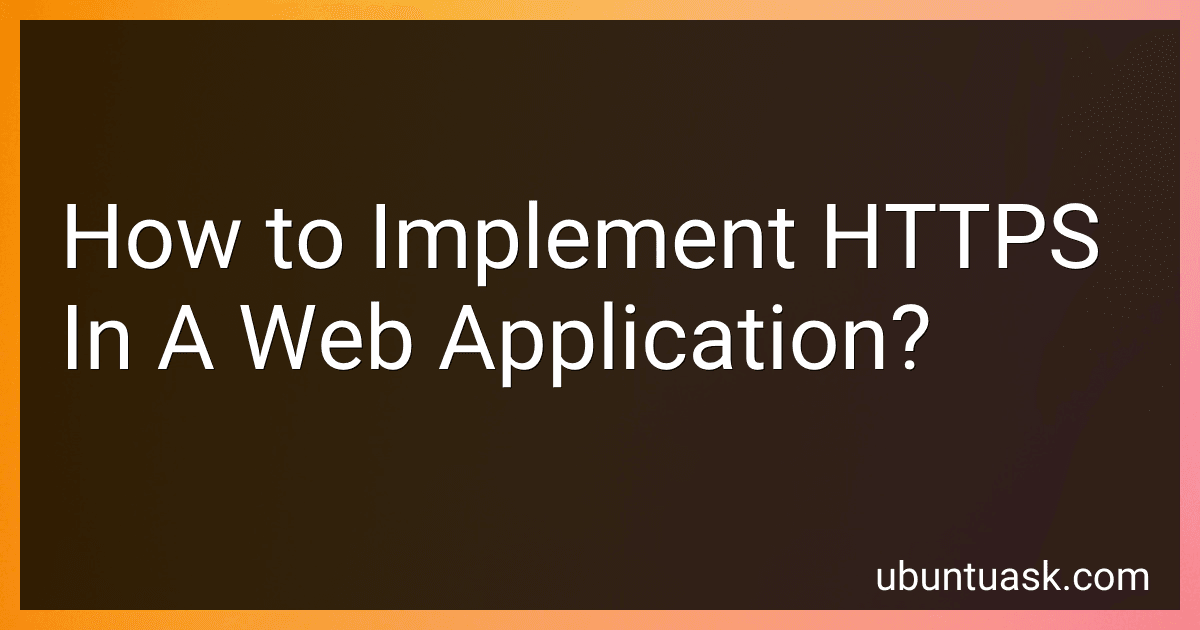Best SSL/TLS Certificates to Buy in December 2025
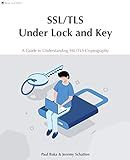
SSL/TLS Under Lock and Key: A Guide to Understanding SSL/TLS Cryptography


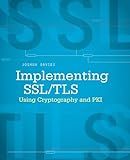
Implementing SSL / TLS Using Cryptography and PKI



Bulletproof TLS and PKI, Second Edition: Understanding and Deploying SSL/TLS and PKI to Secure Servers and Web Applications


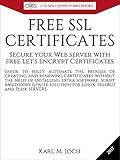
FREE SSL CERTIFICATES: Secure your Web server with free Let's Encrypt Certificates Guide to fully automate the process of creating and renewing certificates. (CTS SOLUTIONS IT-PRO E-Books Book 4)



SSL server certificate creation manual for CentOS 8/7 (Japanese Edition)


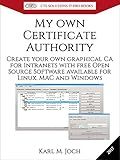
My own Certificate Authority: Create your own graphical CA for Intranets with Open Source Software for Windows, Linux and MAC (CTS SOLUTIONS IT-PRO E-Books Book 1)



Mastering NGINX Second Edition


Implementing HTTPS (Hypertext Transfer Protocol Secure) in a web application is crucial for ensuring secure communication between the user's browser and the application's server. Here's a brief description of how to implement HTTPS in a web application:
- Acquire an SSL/TLS certificate: The first step is to obtain a digital certificate from a trusted certificate authority (CA). This certificate contains information about your application and verifies its authenticity.
- Configure your web server: Install the SSL certificate on your web server. Most web servers, such as Apache or Nginx, provide documentation on how to configure SSL/TLS. The configuration typically involves enabling SSL, specifying the certificate file path, and configuring the allowed SSL protocols and ciphers.
- Enable HTTPS in your application: Ensure that your web application recognizes and serves content over HTTPS. Update your application's configuration or code to redirect HTTP requests to HTTPS, ensuring that all resources (e.g., images, scripts, CSS files) are loaded securely.
- Implement HTTP Strict Transport Security (HSTS): HSTS instructs the browser to only connect to your application over HTTPS, preventing any insecure HTTP connections. Configure your server to send the HSTS header to enforce this behavior in compatible browsers.
- Test and debug: It is crucial to thoroughly test your application over HTTPS. Check if all resources load securely, identify and fix any mixed content warnings, and ensure there are no certificate-related errors. Use tools like SSL Labs' SSL Server Test to help diagnose and fix any issues.
- Monitor and renew SSL certificates: Keep track of the expiration date of your SSL certificate and renew it before it expires. An expired certificate can disrupt secure communication, leading to potential security risks.
By following these steps, you can implement HTTPS in your web application, enhancing security and safeguarding user data during transmission.
How to implement HTTPS in a Django application?
To implement HTTPS in a Django application, you can follow these steps:
- Obtain an SSL certificate: You need to obtain an SSL certificate from a certificate authority (CA) to enable HTTPS. You have the option to either purchase a certificate or use a free certificate from Let's Encrypt.
- Configure the web server: If you are using a separate web server (e.g., Nginx, Apache), you need to configure it to handle HTTPS requests by specifying the SSL certificate and configuring the server block or virtual host. Detailed instructions on configuring your specific web server can be found in the documentation.
- Enable HTTPS in Django: To enable HTTPS in your Django application, you need to modify the Django settings.py file. Set the SECURE_PROXY_SSL_HEADER variable to indicate that your web server is handling the SSL connection, and set the SESSION_COOKIE_SECURE and CSRF_COOKIE_SECURE variables to True to ensure secure cookie delivery over HTTPS. # settings.py SECURE_PROXY_SSL_HEADER = ('HTTP_X_FORWARDED_PROTO', 'https') SESSION_COOKIE_SECURE = True CSRF_COOKIE_SECURE = True
- Update your site URL: In the Django settings.py file, modify the ALLOWED_HOSTS variable to include the full domain names (including the https:// prefix) that you want your application to respond to. # settings.py ALLOWED_HOSTS = ['example.com', 'www.example.com']
- Test your HTTPS configuration: Restart your web server and access your Django application using the https:// prefix. Verify that the application is now served over HTTPS by checking the browser's address bar for a green lock symbol or other HTTPS indicators. You can also use online tools or browser developer tools to check the SSL certificate and ensure the connection is secure.
By following these steps, you can implement HTTPS in your Django application and ensure secure communication between clients and your server.
What is HTTPS and why is it important?
HTTPS stands for Hypertext Transfer Protocol Secure. It is the secure version of HTTP, the protocol used for transmitting data over the internet. It employs encryption to protect the data exchanged between a user's browser and the website they are interacting with.
HTTPS is important for several reasons:
- Data Security: HTTPS ensures that the data transmitted between the user's browser and the website is encrypted, making it difficult for unauthorized parties to intercept and understand the information. This is particularly important for sensitive data, such as login credentials, credit card details, or personal information.
- User Privacy: With HTTPS, users can have confidence that their browsing activities are private and not being monitored or tampered with. It prevents third parties from eavesdropping on communication, collecting user information, or injecting malicious content into web pages.
- Authentication: HTTPS also provides verification of the website's identity through digital certificates. These certificates are issued by trusted Certificate Authorities (CAs) and confirm that the website being accessed is legitimate and not an imposter. This helps users ensure they are interacting with the intended website and not a malicious one attempting to deceive them.
- Search Engine Ranking: Search engines prioritize websites with HTTPS in their rankings. Having HTTPS improves a website's visibility and can positively impact its search engine optimization (SEO) efforts.
- Compliance: Many regulatory standards and privacy laws require the use of HTTPS for websites handling sensitive information. For example, the Payment Card Industry Data Security Standard (PCI DSS) mandates the use of HTTPS for online transactions.
Overall, HTTPS plays a vital role in securing online communications, safeguarding user privacy, and promoting a more trustworthy and reliable internet experience.
What are the benefits of using HTTPS?
There are several benefits of using HTTPS (Hypertext Transfer Protocol Secure) for websites:
- Data Confidentiality: HTTPS encrypts the communication between the user's browser and the website's server, ensuring that any data transmitted is secure from eavesdroppers. This prevents unauthorized individuals from intercepting and reading sensitive information, such as login credentials, credit card details, or personal data.
- Data Integrity: HTTPS uses cryptographic algorithms to ensure that data sent between the user and the server remains intact and unchanged during transmission. This guards against modification or tampering of the data by attackers.
- Trust and credibility: HTTPS is a sign of trust and authenticity. Websites that use HTTPS display a padlock symbol and a secure connection indicator in web browsers, reassuring users that they are connecting to a legitimate and secure website. It instills confidence in users, especially when sharing sensitive information.
- Secure online transactions: HTTPS is essential for e-commerce websites or any platform dealing with financial transactions. It safeguards the confidentiality and integrity of credit card information, banking details, and other sensitive data, protecting users from potential fraud or identity theft.
- Authentication: HTTPS utilizes digital certificates issued by trusted Certificate Authorities (CAs) to verify the website's identity. This authentication ensures that users are connected to the correct website and not a fraudulent or phishing site posing as a legitimate one.
- Search Engine Optimization (SEO) benefits: Search engines like Google prioritize websites using HTTPS and give them a slight boost in rankings. Having HTTPS can positively impact the visibility and organic traffic to a website, leading to potential business growth.
- Compliance with regulations: HTTPS is often a requirement for websites that handle personal or sensitive data, such as healthcare, finance, or government websites. Compliance with data protection regulations and industry standards may mandate the use of HTTPS to ensure data privacy.
Overall, HTTPS significantly enhances security, privacy, and trust in online interactions, providing a safer browsing experience for users and protecting sensitive information from unauthorized access.
How to configure HTTPS in Apache web server?
To configure HTTPS in Apache web server, follow these steps:
- Generate SSL certificate files: You will need an SSL certificate for your domain, which can be obtained from a trusted certificate authority (CA) or created using a self-signed certificate.
- Enable SSL module: Open a terminal or command prompt and run the following command to enable the SSL module:
sudo a2enmod ssl
- Create a virtual host file: Open the Apache configuration file for your domain. For example, if you're using Ubuntu, the default location is /etc/apache2/sites-available/your_domain.conf. Inside the section, add the following lines:
SSLEngine on SSLCertificateFile /path/to/certificate.crt SSLCertificateKeyFile /path/to/privatekey.key
Replace /path/to/certificate.crt and /path/to/privatekey.key with the actual paths to your certificate file and private key file, respectively.
- Redirect HTTP to HTTPS (optional): To redirect HTTP requests to HTTPS, add the following lines to your virtual host configuration file:
RewriteEngine On RewriteCond %{HTTPS} off RewriteRule (.*) https://%{HTTP_HOST}%{REQUEST_URI} [R=301,L]
- Save and close the configuration file.
- Enable the virtual host: Run the following command to enable the virtual host configuration:
sudo a2ensite your_domain
- Restart Apache: Finally, restart the Apache web server to apply the changes:
sudo systemctl restart apache2
Once the configuration is complete, your Apache web server should be configured to serve content over HTTPS.
How to handle HTTPS certificates renewal?
Here is a step-by-step guide on how to handle HTTPS certificates renewal:
- Keep track of certificate expiration dates: It is crucial to have a system in place that tracks the expiration dates of your HTTPS certificates. This can be done manually by maintaining a calendar or by using certificate management tools that provide automated notifications.
- Identify the type of certificate: Determine the type of certificate you are using. There are various types like single-domain, multi-domain, wildcard, etc. Different types of certificates have different renewal processes.
- Renewal process for Let's Encrypt certificates: If you are using Let's Encrypt certificates, renewal can be automated. Let's Encrypt certificates have a validity period of 90 days, and you can use Certbot or other ACME clients to automate the renewal process. Set up a cron job to automatically renew the certificates before they expire.
- Renewal process for other certificate authorities: If you are using certificates from other Certificate Authorities (CAs), follow the CA's renewal process. This typically involves generating a Certificate Signing Request (CSR) and submitting it to the CA along with any required verification documents.
- Verify domain ownership: For most certificate renewals, you need to verify domain ownership. This can be done by various methods like uploading a specific file to your server, adding a DNS TXT record, or receiving an email to a domain-specific address. Follow the CA's instructions to complete the domain verification process.
- Install the renewed certificate: After verification, download the renewed certificate from the CA. Depending on your server configuration, you may need to install the renewed certificate manually or use a server management tool like cPanel or Plesk to install it.
- Test the new certificate: Once the new certificate is installed, verify that it is working correctly by accessing your website over HTTPS. Check for any errors or warnings in the browser console or SSL testing tools.
- Update other services: If your certificate is used in other services like load balancers, reverse proxies, or CDNs, make sure to update them with the renewed certificate as well.
- Automate the renewal process: To reduce the chances of missing certificate renewals in the future, set up an automated renewal process using tools like Certbot or commercial certificate management solutions. This ensures that your certificates are automatically renewed before they expire.
- Keep documentation: Maintain documentation of the certificate renewal process, including renewal dates and steps taken. This documentation will be helpful for future reference and for troubleshooting any certificate-related issues.
By following these steps, you can effectively handle HTTPS certificate renewals and ensure that your website or application's SSL/TLS encryption remains intact.
How does HTTPS secure data transmission?
HTTPS (Hypertext Transfer Protocol Secure) secures data transmission by encrypting the data being transmitted between the user's web browser and the web server. It uses SSL/TLS (Secure Sockets Layer/Transport Layer Security) protocols to establish a secure and encrypted connection.
Here's a step-by-step process of how HTTPS secures data transmission:
- Request: The user's web browser initiates a secure connection by sending a request to the server using the HTTPS protocol instead of HTTP.
- Certificate Exchange: The web server responds by sending a digital certificate that contains its public key. The certificate is digitally signed by a trusted third-party certificate authority (CA).
- Certificate Validation: The web browser verifies the authenticity and validity of the digital certificate. It checks the certificate's expiration date, the CA's digital signature, and matches the domain name with the server's identity.
- Key Exchange: Once the certificate is validated, the web browser generates a symmetric session key. It encrypts this key using the server's public key from the certificate and sends it to the server.
- Encryption: Both the web browser and the server now have the same symmetric session key. They use this key to encrypt and decrypt the data being transmitted between them. This ensures that nobody can intercept and read the data while it is in transit.
- Data Transmission: The encrypted data is sent from the web browser to the server and vice versa, ensuring the confidentiality and integrity of the transmitted information.
Through this process, HTTPS provides data confidentiality, preventing unauthorized individuals from reading the data. It also ensures data integrity by detecting any modifications or tampering during transmission. Additionally, HTTPS provides authentication, ensuring that the user is communicating with the intended server and not an impostor.