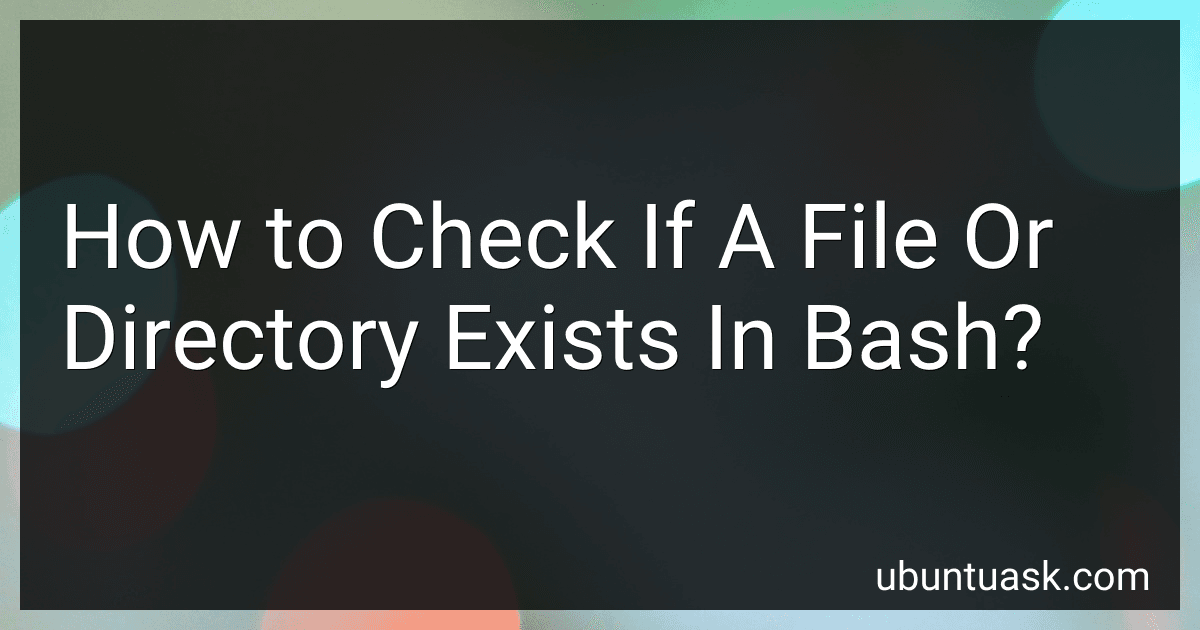Best Bash Scripting Tools to Buy in December 2025
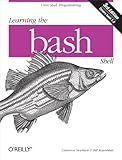
Learning the bash Shell: Unix Shell Programming (In a Nutshell (O'Reilly))
- HIGH-QUALITY USED BOOKS AT AFFORDABLE PRICES-GREAT VALUE!
- ECO-FRIENDLY CHOICE: PROMOTE RECYCLING AND REDUCE WASTE.
- THOROUGHLY CHECKED FOR QUALITY; SATISFACTION GUARANTEED!


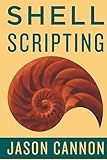
Shell Scripting: How to Automate Command Line Tasks Using Bash Scripting and Shell Programming


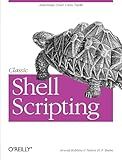
Classic Shell Scripting


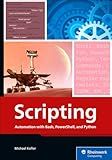
Scripting: Automation with Bash, PowerShell, and Python—Automate Everyday IT Tasks from Backups to Web Scraping in Just a Few Lines of Code (Rheinwerk Computing)


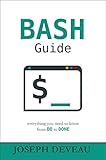
BASH Guide


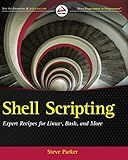
Shell Scripting: Expert Recipes for Linux, Bash, and more


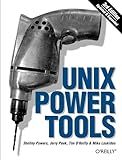
Unix Power Tools, Third Edition


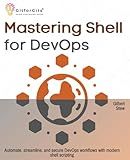
Mastering Shell for DevOps: Automate, streamline, and secure DevOps workflows with modern shell scripting


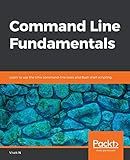
Command Line Fundamentals: Learn to use the Unix command-line tools and Bash shell scripting


In Bash, you can check if a file or directory exists by using the test command or its alternative syntax [ ]. Here are the ways to perform the check:
- Using the test command: if test -f path/to/file ; then echo "File exists" fi This checks if the specified file exists and is a regular file. If it does, the message "File exists" is printed. if test -d path/to/directory ; then echo "Directory exists" fi This checks if the specified directory exists. If so, the message "Directory exists" is displayed.
- Using the [ ] syntax: if [ -f path/to/file ] ; then echo "File exists" fi Similarly, this checks if the file exists and is a regular file. if [ -d path/to/directory ] ; then echo "Directory exists" fi This syntax checks if the directory exists.
Alternatively, you can perform the check and print a message in a single line using conditional execution:
[ -f path/to/file ] && echo "File exists" [ -d path/to/directory ] && echo "Directory exists"
The command after && is executed only if the test before it succeeds.
Remember to replace path/to/file or path/to/directory with the actual path of the file or directory you want to check.
What is the best approach to check if a file exists in Bash?
There are multiple ways to check if a file exists in Bash. Here are three common approaches:
- Using the -f test operator:
if [[ -f "/path/to/file" ]]; then echo "File exists" else echo "File does not exist" fi
- Using the test command with the -f flag:
if test -f "/path/to/file"; then echo "File exists" else echo "File does not exist" fi
- Using the stat command:
if stat "/path/to/file" >/dev/null 2>&1; then echo "File exists" else echo "File does not exist" fi
All of these approaches will determine whether the specified file exists (/path/to/file in the examples above) and output a message accordingly.
How to check if a file or directory exists and is not empty in Bash?
In Bash, you can use the -s option with the -f option to check if a file exists and is not empty. Here is an example:
file="example.txt"
if [[ -s "$file" ]]; then echo "$file exists and is not empty." else echo "$file does not exist or is empty." fi
Similarly, you can use the -d option to check if a directory exists and is not empty. Here is an example:
directory="example"
if [[ -d "$directory" ]] && [[ -n $(ls -A "$directory") ]]; then echo "$directory exists and is not empty." else echo "$directory does not exist or is empty." fi
Note: The ls -A "$directory" command lists all the files and directories in the specified directory, excluding the . and .. entries. The -n option is used to check if the output is not empty.
What is the correct way to check if a directory exists in Bash?
To check if a directory exists in Bash, you can use the -d flag with the test command or with the [ command. Here are two common ways to do it:
Using the test command:
if test -d "/path/to/directory"; then echo "Directory exists" else echo "Directory does not exist" fi
Using the [ command:
if [ -d "/path/to/directory" ]; then echo "Directory exists" else echo "Directory does not exist" fi
Both methods achieve the same result: they check if the directory exists and return a true/false value.
What is the syntax to check if a file exists and was modified within a specific time period in Bash?
To check if a file exists and was modified within a specific time period in Bash, you can use the test command or the square bracket syntax ([ ]) along with conditional expressions. Here's an example of the syntax:
if [ -f /path/to/file ] && [ $(stat -c %Y /path/to/file) -ge $(( $(date +%s) - 3600 )) ]; then # File exists and was modified within the last hour echo "File exists and was modified within the last hour" else # File does not exist or was not modified within the last hour echo "File does not exist or was not modified within the last hour" fi
Let's break down this example:
- -f /path/to/file checks if the given file exists and is a regular file.
- $(stat -c %Y /path/to/file) retrieves the last modification time of the file in seconds since the epoch.
- $(date +%s) retrieves the current time in seconds since the epoch.
- $(( $(date +%s) - 3600 )) subtracts 3600 seconds (1 hour) from the current time.
- -ge is a comparison operator (greater than or equal to).
- The actions to perform if the file exists and was modified within the time period are included within the then and fi keywords.
You can adjust the time period by modifying the numeric value passed to $(( $(date +%s) - 3600 )) (in seconds).
How to check if a file or directory exists and is owned by a specific user in Bash?
You can use the following Bash script to check if a file or directory exists and is owned by a specific user:
#!/bin/bash
file_or_dir="/path/to/file_or_directory" specified_user="username"
if [ -e "$file_or_dir" ]; then if [ "$(stat -c '%U' "$file_or_dir")" = "$specified_user" ]; then echo "The file or directory exists and is owned by $specified_user." else echo "The file or directory exists but is not owned by $specified_user." fi else echo "The file or directory does not exist." fi
In this script, modify the file_or_dir variable to the path of the file or directory you want to check, and set the specified_user variable to the username of the user you want to check ownership against.
The script first checks if the file/directory exists using the -e option with the if statement. If it exists, it uses the stat command with the %U format to retrieve the owner of the file/directory. Then, it compares the retrieved owner with the specified user using an if statement. Finally, it prints the appropriate message based on the outcome of the checks.
How to find out if a directory exists in Bash?
To find out if a directory exists in Bash, you can use the test command with the -d flag followed by the directory path.
Here's an example:
#!/bin/bash
directory="/path/to/directory"
if [ -d "$directory" ]; then echo "Directory exists!" else echo "Directory does not exist!" fi
Replace /path/to/directory with the actual directory path you want to check. The -d flag checks if the given path exists and is a directory.
If the directory exists, the script will display "Directory exists!". Otherwise, it will display "Directory does not exist!".