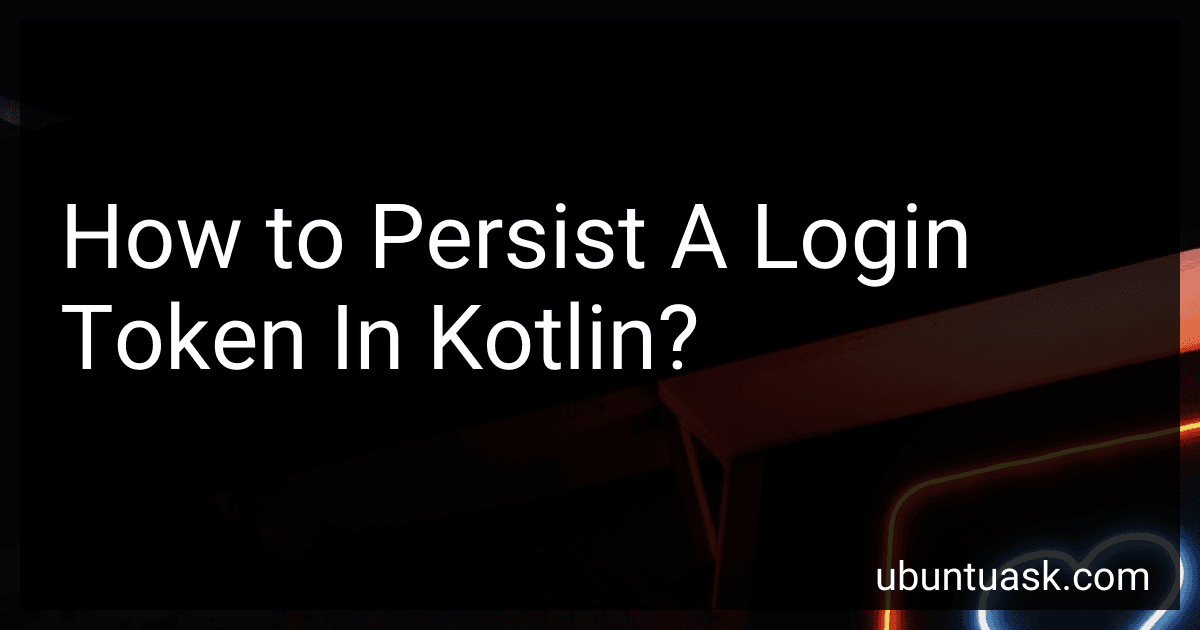Best Kotlin Programming Guides to Buy in December 2025
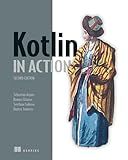
Kotlin in Action, Second Edition


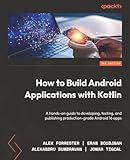
How to Build Android Applications with Kotlin: A hands-on guide to developing, testing, and publishing production-grade Android 16 apps


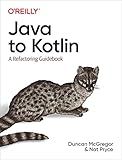
Java to Kotlin: A Refactoring Guidebook


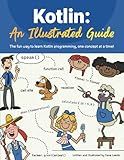
Kotlin: An Illustrated Guide


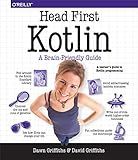
Head First Kotlin: A Brain-Friendly Guide


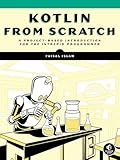
Kotlin from Scratch: A Project-Based Introduction for the Intrepid Programmer


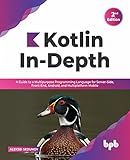
Kotlin In-Depth: A Guide to a Multipurpose Programming Language for Server-Side, Front-End, Android, and Multiplatform Mobile (English Edition)


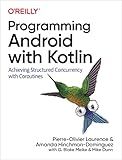
Programming Android with Kotlin: Achieving Structured Concurrency with Coroutines


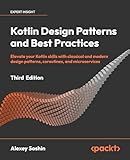
Kotlin Design Patterns and Best Practices: Elevate your Kotlin skills with classical and modern design patterns, coroutines, and microservices


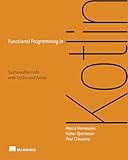
Functional Programming in Kotlin


In Kotlin, there are multiple ways to persist a login token, which is used for maintaining user sessions and authentication purposes. Here are some common approaches:
- SharedPreferences: This is the simplest way to store small amounts of data. Using SharedPreferences, you can save the login token as a key-value pair in the device's local storage.
- File storage: Kotlin provides file system APIs to read and write data from specific files. You can create a file in your app's internal or external storage and write the login token into it.
- Database: If you need to store multiple login tokens or additional user information, you can use a database. Kotlin offers easy integration with SQLite database through built-in classes and libraries like Room.
- Android AccountManager: For Android applications, you can use the Android AccountManager API to securely store and manage login tokens. It provides a centralized storage for multiple accounts, including authentication tokens.
- EncryptedSharedPreference or EncryptedFile: To ensure the token's security, you can use encrypted storage options like EncryptedSharedPreference or EncryptedFile, which are part of the Android Jetpack Security library. These options provide an additional layer of protection for sensitive information.
Remember to consider the security requirements of your application while choosing a persistence method and avoid storing sensitive data in plain text.
How to synchronize a login token across multiple devices in Kotlin?
To synchronize a login token across multiple devices in Kotlin, you can make use of a backend server that manages the login tokens. Here's a step-by-step guide on how to achieve this:
- Set up a backend server: Implement a server-side application using a language like Node.js, Java, or Python to handle user authentication and generate login tokens. This server will be responsible for issuing and validating login tokens.
- Generate a login token: When a user logs in successfully on any device, send a request to the backend server to generate a login token unique to that particular user session or device. The backend server will create a token and associate it with the user.
- Store the token: On the device where the login was performed, store the generated login token securely using a mechanism such as Shared Preferences, Key Store, or encrypted local storage, depending on the platform and security preferences.
- Share the token: To synchronize the token across other devices associated with the same user, store this token on the backend server. You can send the token as part of the authentication request to the server and associate it with the user's account.
- Fetch the token on other devices: When the user logs in on another device, retrieve the login token from the server using the user's account identifier. Store this token securely on the new device following the same approach as mentioned in step 3.
- Validate the token: Whenever the user performs an action or requests information that requires authentication, send the token along with the request to the backend server. The server will validate the token's authenticity and expiry time before granting access to the requested resource.
By following this approach, the backend server acts as a central source of truth for login tokens, allowing you to synchronize them across multiple devices for the same user.
How can I store a login token securely in Kotlin?
To store a login token securely in Kotlin, you can use the Android Keystore System. This system provides a secure container to store cryptographic keys and other sensitive information.
Here's an example of how you can store and retrieve a login token securely using the Android Keystore System:
- Import the necessary classes:
import android.content.Context import android.security.keystore.KeyGenParameterSpec import android.security.keystore.KeyProperties import java.nio.charset.Charset import java.security.KeyStore import javax.crypto.Cipher import javax.crypto.KeyGenerator import javax.crypto.SecretKey
- Generate a secret key to encrypt and decrypt the login token:
private fun generateSecretKey(context: Context): SecretKey { val keyGenerator = KeyGenerator.getInstance(KeyProperties.KEY_ALGORITHM_AES, "AndroidKeyStore") val keyStore = KeyStore.getInstance("AndroidKeyStore") keyStore.load(null)
val keyAlias = "loginTokenAlias"
if (!keyStore.containsAlias(keyAlias)) {
val keyGenParameterSpec = KeyGenParameterSpec.Builder(keyAlias, KeyProperties.PURPOSE\_ENCRYPT or KeyProperties.PURPOSE\_DECRYPT)
.setBlockModes(KeyProperties.BLOCK\_MODE\_CBC)
.setEncryptionPaddings(KeyProperties.ENCRYPTION\_PADDING\_PKCS7)
.setRandomizedEncryptionRequired(true)
.build()
keyGenerator.init(keyGenParameterSpec)
keyGenerator.generateKey()
}
return keyStore.getKey(keyAlias, null) as SecretKey
}
- Encrypt the login token before storing it:
fun encryptLoginToken(context: Context, loginToken: String) { val secretKey = generateSecretKey(context) val cipher = Cipher.getInstance(KeyProperties.KEY_ALGORITHM_AES + "/" + KeyProperties.BLOCK_MODE_CBC + "/" + KeyProperties.ENCRYPTION_PADDING_PKCS7) cipher.init(Cipher.ENCRYPT_MODE, secretKey) val encryptedToken = cipher.doFinal(loginToken.toByteArray(Charset.defaultCharset()))
// Store the encrypted token securely in SharedPreferences or any other storage mechanism
}
- Decrypt the login token when needed:
fun decryptLoginToken(context: Context): String? { val secretKey = generateSecretKey(context) val cipher = Cipher.getInstance(KeyProperties.KEY_ALGORITHM_AES + "/" + KeyProperties.BLOCK_MODE_CBC + "/" + KeyProperties.ENCRYPTION_PADDING_PKCS7) cipher.init(Cipher.DECRYPT_MODE, secretKey)
// Retrieve the encrypted token from storage
val encryptedToken: ByteArray = // Retrieve the encrypted token from storage
val decryptedToken = cipher.doFinal(encryptedToken)
return String(decryptedToken, Charset.defaultCharset())
}
Remember to handle exceptions properly and ensure that you have the necessary permissions to use the Android Keystore System by declaring the USE_BIOMETRIC or USE_FINGERPRINT permission in your app's manifest.
Also, note that this example uses the Android KeyStore system, which is available for Android devices running API level 23 (Android 6.0) or higher.
How to handle login token updates or changes while persisting it in Kotlin?
To handle login token updates or changes while persisting it in Kotlin, you can follow these steps:
- Create a data class to represent the login token. For example:
data class LoginToken(val token: String, val expiresAt: Long)
- Use SharedPreferences or any other persistence mechanism to save the login token in your app. Here's an example using SharedPreferences:
import android.content.Context
class TokenManager(private val context: Context) { private val sharedPreferences = context.getSharedPreferences("MyAppPreferences", Context.MODE_PRIVATE) private val TOKEN_KEY = "loginToken"
fun saveToken(token: LoginToken) {
sharedPreferences.edit()
.putString(TOKEN\_KEY, "${token.token}|${token.expiresAt}")
.apply()
}
fun getToken(): LoginToken? {
val tokenString = sharedPreferences.getString(TOKEN\_KEY, null)
return tokenString?.let { string ->
val parts = string.split("|")
if (parts.size == 2) {
val token = parts\[0\]
val expiresAt = parts\[1\].toLong()
LoginToken(token, expiresAt)
} else null
}
}
fun clearToken() {
sharedPreferences.edit()
.remove(TOKEN\_KEY)
.apply()
}
}
In this example, we're saving the token as a string "token|expiresAt" using a pipe symbol as a separator.
- When the token gets updated or changed, you can use the saveToken function to persist the updated token.
- When you need to access the token, you can use the getToken function to retrieve it. If the token is expired or not available, it will return null.
- When the user logs out or the token becomes invalid, you can clear it by using the clearToken function.
By using this approach, you can easily handle token updates or changes and persist them in Kotlin.
What measures should be taken to protect a login token from unauthorized access in Kotlin?
To protect a login token from unauthorized access in Kotlin, the following measures can be taken:
- Use secure and encrypted communication protocols: Ensure that the login token is transmitted over secure channels such as HTTPS to prevent interception and eavesdropping.
- Store login tokens securely: Store the login tokens in a secure and encrypted storage mechanism such as a database or key-value store. Avoid storing tokens in plain text format.
- Use strong and unique tokens: Generate strong and unique login tokens that are not easily guessable. Use cryptographic algorithms and randomness to ensure token uniqueness.
- Implement token expiration and renewal: Set expiration times for login tokens and regularly renew them. This limits the valid timeframe for using the token and reduces the risk of unauthorized access.
- Apply token access restrictions: Implement access restrictions for login tokens, such as IP whitelisting or access control lists (ACLs), to ensure that only authorized parties can use the token.
- Implement secure session management: Use secure session management techniques to associate login tokens with user sessions and verify the validity of the token at each interaction.
- Implement brute-force protection: Implement measures to protect against brute-force attacks, such as rate limiting login attempts or implementing CAPTCHA challenges.
- Monitor token usage and revoke when necessary: Regularly monitor the usage of login tokens and revoke them if any suspicious or unauthorized activities are detected.
- Educate users about token security: Educate users about the importance of protecting their login tokens, avoiding sharing them with others, and reporting any unauthorized access.
- Regularly update and patch application: Keep the application and its dependencies up to date with the latest security patches to minimize potential vulnerabilities that could compromise the login token security.