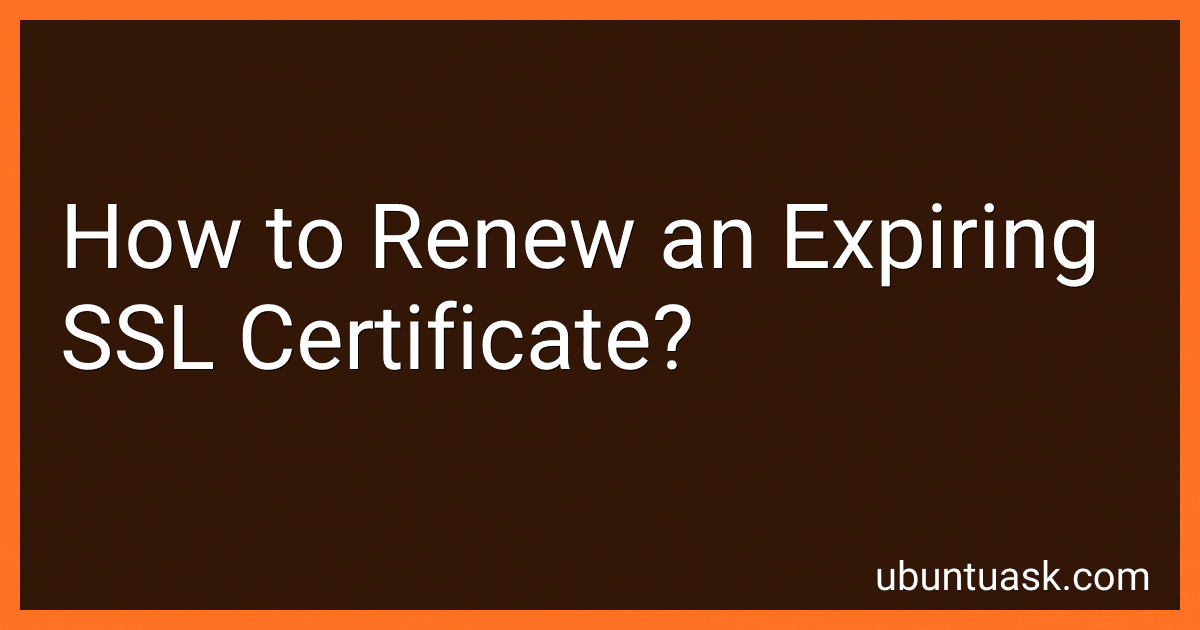Best SSL Certificate Renewal Tools to Buy in December 2025
To renew an expiring SSL certificate, you need to follow a few steps:
- Check the expiration date: Identify when your SSL certificate is set to expire. This information is usually available from your SSL certificate provider or in your certificate management system.
- Generate a certificate signing request (CSR): Using your server's software or your hosting provider's control panel, generate a CSR for the SSL certificate renewal. During this process, you will be asked to provide certain details such as your domain name, organization information, and location.
- Submit the CSR to your SSL certificate provider: Once you have generated the CSR, submit it to your SSL certificate provider. This can typically be done by logging into your account on their website or by following their specific instructions.
- Verify the certificate request: The SSL certificate provider will verify the details you provided in the CSR. This may involve confirming your domain ownership or contacting you for further validation. Follow any additional steps given by the provider to complete the validation process.
- Receive the renewed certificate: Once the verification is complete, your SSL certificate provider will send you the renewed certificate. This may arrive through email or be made available for download from your account on their website.
- Install the renewed certificate: Access your server or hosting provider's control panel, find the SSL certificate settings, and locate the option to install the renewed certificate. Depending on your server software, this process may vary, so refer to the official documentation or contact your hosting provider if needed.
- Test the renewed certificate: After installation, test your renewed SSL certificate to ensure it is functioning correctly. Visit your website using HTTPS and check for the padlock symbol in the browser's address bar. Also, consider using SSL checker tools available online to verify the certificate's validity and proper installation.
- Update certificate information if applicable: In certain cases, you may need to update your SSL certificate details in various places like web server configurations, CMS platforms, or third-party services that utilize SSL/TLS. Make sure all necessary updates are made to avoid any disruptions.
By following these steps, you can successfully renew an expiring SSL certificate and maintain a secure connection for your website or online services.
How to renew an SSL certificate on Apache server?
To renew an SSL certificate on an Apache server, you can follow these steps:
- Check the expiration date of your current SSL certificate. You can do this by navigating to your website in a browser and clicking on the padlock icon next to the URL. Look for the expiration date in the certificate information.
- Contact your certificate authority (CA) to request a renewal. Provide them with any required information, such as your company details and the domain name for which you are requesting the renewal.
- Generate a new private key and a certificate signing request (CSR) using OpenSSL. You can use the following command to generate a new key and CSR:
openssl req -nodes -newkey rsa:2048 -keyout your_domain.key -out your_domain.csr
Replace your_domain.key with the name you want to give your private key, and your_domain.csr with the name you want to give your CSR.
- Submit the CSR to your CA. Most CAs provide an online form where you can paste the contents of your CSR. Alternatively, you can save the CSR to a file and upload it to the CA's website.
- Complete any verification process required by your CA. This may involve responding to an email sent to the email address associated with your domain or making changes to your DNS settings.
- Once your renewal has been approved, your CA will provide you with the renewed SSL certificate. Download the certificate from your CA's website, or follow their instructions to retrieve it.
- Copy the new SSL certificate, along with any intermediate or chain certificates provided by your CA, to your Apache server. You can store them in a directory on your server, commonly /etc/ssl/certs/.
- Update your Apache server configuration file (httpd.conf or a site-specific configuration file) to reference the new SSL certificate. Look for the section that contains your SSL configuration, and update the paths to point to the new certificate files. For example:
SSLCertificateFile /etc/ssl/certs/your_domain.crt SSLCertificateKeyFile /etc/ssl/certs/your_domain.key SSLCertificateChainFile /etc/ssl/certs/intermediate.crt
Replace your_domain.crt, your_domain.key, and intermediate.crt with the actual filenames of your new certificate and key files.
- Restart the Apache server to apply the changes. The command to restart Apache depends on your operating system, but it may be one of the following:
sudo service apache2 restart sudo systemctl restart apache2
After following these steps, your SSL certificate should be renewed and your Apache server will be using the updated certificate for secure communication.
What is the difference between a self-signed certificate and a renewed SSL certificate?
A self-signed certificate and a renewed SSL certificate are different in terms of their trust and validity.
- Trust: A self-signed certificate is generated and signed by the owner of the certificate itself, without involving a trusted third-party certificate authority (CA). As a result, it is not automatically trusted by default by most web browsers or operating systems. In contrast, a renewed SSL certificate is issued by a trusted CA, which involves a verification process to validate the identity of the certificate owner. This verification enhances the trustworthiness of the certificate.
- Validity: A self-signed certificate has a limited validity period, often a year or less. This means that it needs to be renewed periodically to continue being valid. On the other hand, a renewed SSL certificate is an updated version of an existing certificate, which extends its validity period. Typically, SSL certificates are valid for one to two years, depending on the certificate authority and the type of certificate.
In summary, the main difference lies in trust and validity. A self-signed certificate is generated by the owner and is not automatically trusted, while a renewed SSL certificate is issued by a trusted CA and builds upon an existing, trusted certificate. Additionally, a self-signed certificate requires periodic renewal, whereas a renewed SSL certificate extends the validity period of the original certificate.
How to check the SSL certificate's expiry date on different browsers?
Here are the steps to check the SSL certificate's expiry date on different browsers:
Google Chrome:
- Click on the padlock icon located in the address bar.
- Click on "Certificate" to open the Certificate Viewer.
- In the "Validity" section, you can find the expiry date of the certificate.
Mozilla Firefox:
- Click on the padlock icon located in the address bar.
- Click on the right-arrow icon and select "More Information" to open the Security tab.
- In the "Security" tab, click on "View Certificate" to open the Certificate Viewer.
- In the "Validity" section, you can find the expiry date of the certificate.
Microsoft Edge:
- Click on the padlock icon located in the address bar.
- Click on "Certificate" to open the Certificate Viewer.
- In the "Validity" section, you can find the expiry date of the certificate.
Safari:
- Click on the padlock icon located in the address bar.
- Click on "Show Certificate" to open the Certificate Viewer.
- In the "Valid" section, you can find the expiry date of the certificate.
How long does it take to renew an SSL certificate?
The time it takes to renew an SSL certificate can vary depending on the certificate authority (CA) and the specific process they have in place. In general, the renewal process can take anywhere from a few minutes to a few days.
Many CAs offer automated renewal processes that can be completed in a matter of minutes. These processes typically involve verifying the domain ownership, generating a new certificate signing request (CSR), and installing the renewed certificate on the server.
However, some CAs may require manual verification or additional steps, which can extend the renewal process. For example, if the CA needs to verify the organization's details or conduct further authentication checks, it may take longer to renew the certificate.
To ensure a smooth and timely renewal, it is recommended to start the process well before the current certificate's expiration date.
What is the impact of a renewed SSL certificate on SEO?
Renewing an SSL certificate typically does not have a direct impact on SEO. However, having a valid SSL certificate is crucial for maintaining a secure and trustworthy online presence, which indirectly affects SEO in the following ways:
- Improved rankings: In 2014, Google announced that having an SSL certificate could provide a small ranking boost. While the impact may be relatively minor, it can still contribute to improving organic rankings.
- Trust and credibility: SSL certificates ensure that the data exchanged between a website and its users remains secure. When users see the padlock symbol or "https" in the URL, it signals a secure connection. This instills trust and confidence in users, making them more likely to engage with the website, increasing conversion rates, and potentially reducing bounce rates. These positive user signals indirectly influence SEO.
- Referral data preservation: When a website moves from HTTP to HTTPS, the referral data of visitors is preserved. This means that websites receiving traffic from secure sources (other HTTPS sites) will see the original referrer information from sources like search engines. Preserving referral data can help better analyze user behavior, track conversions, and make data-driven decisions for SEO optimization.
- Mobile optimization: Having an SSL certificate is crucial for mobile optimization and delivering a secure experience to mobile users. With the growing importance of mobile SEO, ensuring a secure connection for mobile users becomes vital for search engine visibility.
Although renewing an SSL certificate does not directly impact SEO, it is an essential step for maintaining online security and user trust, which can indirectly influence SEO performance and user engagement metrics.
How to renew an expiring SSL certificate without downtime?
To renew an expiring SSL certificate without downtime, you can follow these steps:
- Start early: Begin the renewal process well in advance of the expiration date to ensure you have enough time to complete all the necessary steps.
- Check with your certificate authority (CA): Determine if your CA offers a renewal option or if you need to purchase a new certificate. Renewing is usually faster and more straightforward.
- Generate a certificate signing request (CSR): Create a new CSR from your server using the same private key as your expiring certificate. This will allow you to maintain the same key pair and ensure continuity.
- Submit the CSR to your CA: Provide the CSR to your CA for processing. Follow their specific instructions on how to submit the CSR.
- Validate the domain ownership: Some CAs require domain ownership validation during the renewal process. This normally involves confirming domain control through email verification or other methods specified by the CA. Make sure to complete this step promptly.
- Obtain the new certificate: Once your CA completes the validation process, they will issue a new SSL certificate. Download and save the new certificate.
- Install the new certificate: Install the new certificate on your server. This process varies depending on the server software being used. It usually involves replacing the expiring certificate with the new one.
- Test the new certificate: Verify that the new certificate is installed correctly and functioning as expected by checking your website or application for any SSL/TLS errors.
- Update any references to the certificate: If there are any references to the expiring certificate in your server configurations or applications, update them to point to the new certificate.
- Schedule the change during low-traffic periods: Plan the certificate renewal during a period of low traffic or usage to minimize any potential impact. Ideally, choose a time when users will be least affected by temporary interruptions.
By following these steps, you can successfully renew your SSL certificate without causing any significant downtime.