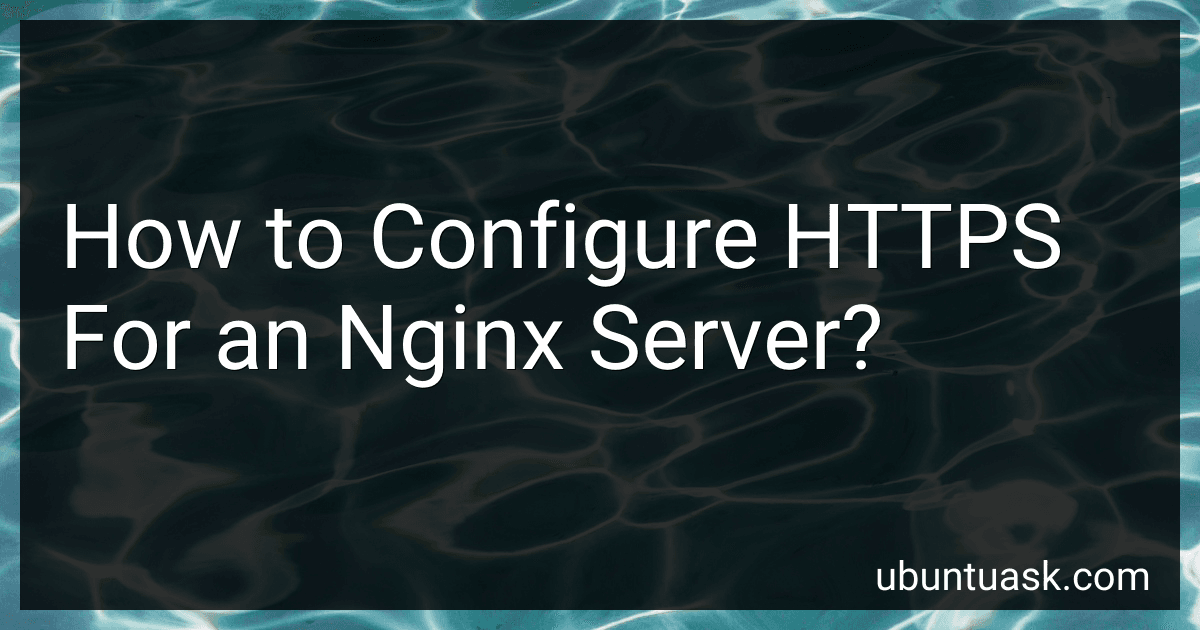Best Security Tools to Buy in December 2025

SSL/TLS Under Lock and Key: A Guide to Understanding SSL/TLS Cryptography


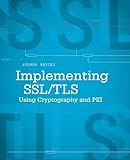
Implementing SSL / TLS Using Cryptography and PKI


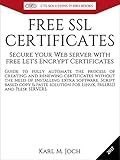
FREE SSL CERTIFICATES: Secure your Web server with free Let's Encrypt Certificates Guide to fully automate the process of creating and renewing certificates. (CTS SOLUTIONS IT-PRO E-Books Book 4)


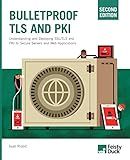
Bulletproof TLS and PKI, Second Edition: Understanding and Deploying SSL/TLS and PKI to Secure Servers and Web Applications



SSL server certificate creation manual for CentOS 8/7 (Japanese Edition)



IIS Essentials: From Installation to Maintenance - The Ultimate Guide: Unleashing the Power of Your Web Server


Configuring HTTPS for an Nginx server involves the following steps:
- Generate SSL Certificate: Obtain an SSL certificate from a trusted certificate authority (CA) or generate a self-signed certificate using OpenSSL.
- Prepare Certificate Files: Convert the certificate files into the required format. Typically, you need a certificate file (.crt), a private key file (.key), and optionally, a certificate chain file (.ca.crt) if provided by the CA.
- Create a Directory Structure: Create a directory to store the SSL certificate files. It is recommended to use a secure location on the server.
- Configure Nginx Virtual Host: Edit the Nginx server block for the desired website or create a new server block if required. Set the server_name to match your domain name.
- Configure SSL Directives: Within the server block, add the necessary SSL directives including the paths to the certificate files. Basic SSL directives include "ssl_certificate," "ssl_certificate_key," and "ssl_trusted_certificate" if using a certificate chain.
- Adjust SSL Protocols and Ciphers: If desired, fine-tune the SSL protocols and ciphers to control the security settings by adding the appropriate directives like "ssl_protocols" and "ssl_ciphers."
- Redirect HTTP to HTTPS (optional): To redirect HTTP requests to HTTPS, add an additional server block to handle HTTP traffic. Set up a 301 redirect to the secure HTTPS URL.
- Test Nginx Configuration: Run a syntax check on the Nginx configuration to ensure there are no errors. Use the command: nginx -t
- Restart Nginx: Once the configuration is error-free, reload or restart the Nginx service to apply the changes. The command varies based on your operating system (e.g., systemctl restart nginx).
- Verify HTTPS Setup: Access your website using the HTTPS URL (https://yourdomain.com) and verify that the SSL certificate is being served correctly.
By following these steps, you can successfully configure HTTPS for your Nginx server, ensuring a secure connection for your website visitors.
What is the purpose of a certificate authority (CA)?
The main purpose of a Certificate Authority (CA) is to authenticate and verify the identity of entities like individuals, organizations, or servers on the internet. CAs issue digital certificates that act as digital identities and cryptographic keys for these entities. This allows secure communication, data encryption, and establishes trust between parties in various online transactions, such as e-commerce, online banking, emails, and website visits.
The CA ensures that the entity requesting a certificate is genuine and has ownership or control over the domain or resources it claims to represent. It verifies the identity, conducts background checks, and approves the certificate issuance. The CA also helps maintain the integrity and security of the certificate infrastructure, ensuring that certificates are valid, up-to-date, and not compromised.
In addition to issuing certificates, CAs play a crucial role in ensuring the ongoing trustworthiness of the digital certificates they provide. They create a hierarchy of trust through the use of intermediate CAs and root CAs. The root CAs are highly trusted entities that sign and validate the certificates of lower-level CAs, which in turn issue certificates to end entities. This chain of trust allows users to trust the certificates presented by websites or individuals, enabling secure and encrypted connections.
How to force HTTPS in Nginx configuration?
To force HTTPS in Nginx configuration, you can use the following steps:
- Open your Nginx configuration file. The location of this file can differ depending on your system. Common locations include /etc/nginx/nginx.conf or /etc/nginx/sites-available/default.
- Locate the server block that you want to force HTTPS on. This should be the server block that handles the HTTP traffic.
- Inside the server block, add a new location block to handle all HTTP requests and redirect them to HTTPS. The configuration inside this block should look like this:
location / { return 301 https://$host$request_uri; }
- Save the configuration file and exit.
- Test the Nginx configuration for syntax errors by running the following command:
sudo nginx -t
If there are no syntax errors, proceed to the next step. If there are errors, review your configuration file and correct them.
- Restart or reload Nginx to apply the changes. The command to do this usually depends on your system. Here are a few common commands:
- On Ubuntu or Debian: sudo systemctl restart nginx
- On CentOS or Fedora: sudo systemctl restart nginx
- On macOS: sudo nginx -s reload
- On Windows: nginx -s reload
After making these changes, all HTTP requests to the specified server block will be redirected to HTTPS.
What are the advantages of using HTTP/2 over HTTP/1.1?
- Improved performance: HTTP/2 is designed to be faster and more efficient than HTTP/1.1. It uses a binary protocol instead of the text-based protocol of HTTP/1.1, resulting in lower overhead and reduced latency.
- Multiplexing: HTTP/2 supports multiplexing, which allows multiple requests and responses to be sent and received concurrently over a single connection. This eliminates the need for multiple connections to transfer multiple resources, reducing latency and increasing efficiency.
- Server push: HTTP/2 introduces server push, where the server can proactively send resources to the client without waiting for a request. This improves performance by allowing the server to send essential resources, such as CSS and JavaScript files, along with the initial HTML response.
- Header compression: HTTP/2 uses header compression techniques to reduce the size of header information, resulting in lower bandwidth requirements and faster transfer speeds compared to HTTP/1.1.
- Prioritization: HTTP/2 allows for prioritization of requests, enabling the client to specify the importance of each resource. This ensures that critical resources are loaded first, improving page load times and user experience.
- Stream dependencies: HTTP/2 introduces stream dependencies, where requests can depend on and be prioritized relative to other requests. This helps improve the overall efficiency of resource loading and interactivity.
- Backward compatibility: HTTP/2 is designed to be compatible with HTTP/1.1, allowing it to work with existing systems and infrastructure without requiring immediate upgrades. It can be implemented gradually and selectively as needed.
Overall, the advantages of using HTTP/2 over HTTP/1.1 lie in its ability to improve performance, reduce latency, enhance efficiency, and provide better user experiences, especially in modern web applications and large-scale websites.