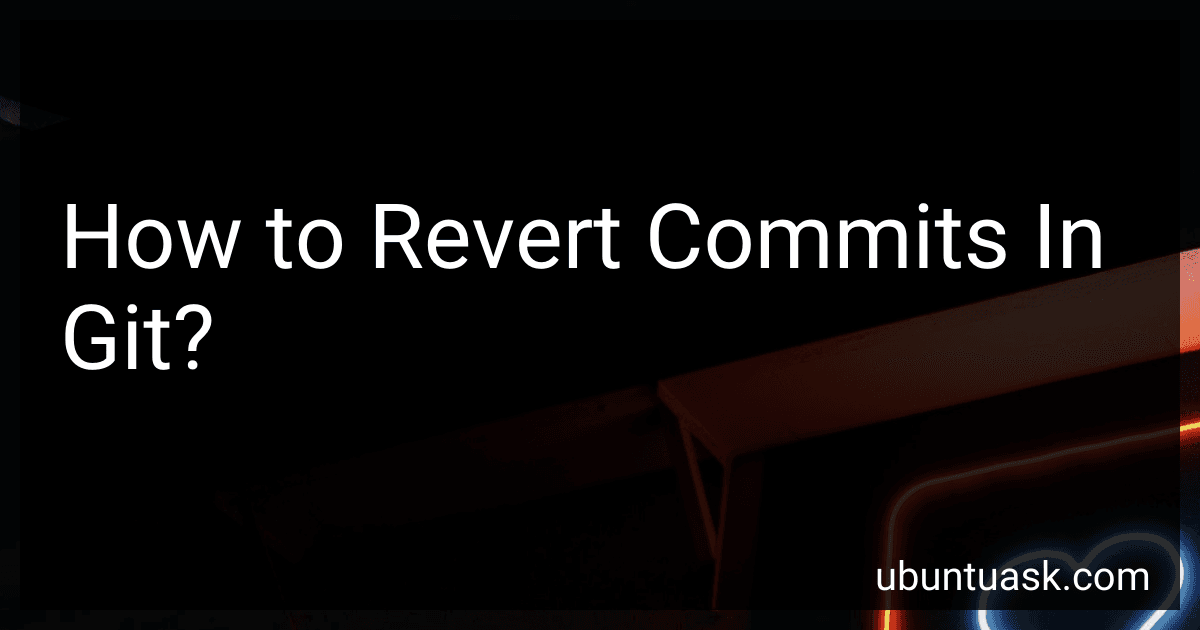Best Git Tools to Buy in December 2025
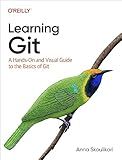
Learning Git: A Hands-On and Visual Guide to the Basics of Git


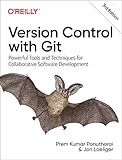
Version Control with Git: Powerful Tools and Techniques for Collaborative Software Development



Professional Git


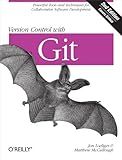
Version Control with Git: Powerful tools and techniques for collaborative software development
- AFFORDABLE PRICING: GET QUALITY BOOKS WITHOUT BREAKING THE BANK!
- ECO-FRIENDLY CHOICE: SUPPORT SUSTAINABILITY BY BUYING USED BOOKS.
- QUALITY ASSURANCE: THOROUGHLY INSPECTED FOR GOOD CONDITION AND USABILITY.


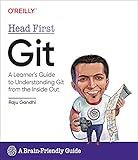
Head First Git: A Learner's Guide to Understanding Git from the Inside Out


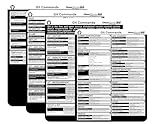
Git Commands Cheat Sheet Reference Guide – Essential Git Command Quick Guide for Beginners Developers



Pro Git


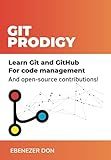
Git Prodigy: Mastering Version Control with Git and GitHub


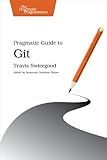
Pragmatic Guide to Git (Pragmatic Programmers)
- AFFORDABLE PRICES: GRAB GREAT DEALS ON QUALITY USED BOOKS!
- ECO-FRIENDLY CHOICE: SUPPORT RECYCLING BY BUYING PRE-LOVED BOOKS!
- DIVERSE SELECTION: DISCOVER UNIQUE TITLES AT UNBEATABLE PRICES!


To revert commits in git, you can use the git revert command followed by the hash of the commit you wish to revert. This will create a new commit that undoes the changes made in the specified commit. Alternatively, you can use the git reset command to remove commits from the current branch. Be cautious when using git reset as it will alter the commit history and may result in data loss. It is recommended to create a backup of your repository before reverting commits in git.
How to revert a commit and discard the changes in Git?
To revert a commit and discard the changes in Git, you can use the following command:
git reset --hard HEAD^
This command will remove the most recent commit, along with all the changes made in that commit, and reset your working directory to the state of the commit before the most recent one.
Please note that this command is destructive and cannot be undone. Make sure to backup any important changes before using it.
How to revert multiple commits in Git?
To revert multiple commits in Git, you can use the git revert command to create new commits that undo the changes introduced by the specified commits. Here is a step-by-step guide to reverting multiple commits:
- Identify the commits you want to revert by using the git log command to view the commit history. Make note of the commit hashes of the commits you want to revert.
- Use the following command to revert each commit individually:
git revert ...
Replace <commit1>, <commit2>, etc. with the commit hashes of the commits you want to revert.
- Git will open a text editor to allow you to edit the commit message for each revert commit. Make any necessary changes to the commit message, save and close the editor.
- Once you have reverted all the desired commits, push the changes to the remote repository using the following command:
git push
This will update the remote repository with the new revert commits that undo the changes introduced by the specified commits.
- Verify that the revert commits have been successfully pushed to the remote repository by using the git log command to view the commit history.
Note: It is important to be cautious when reverting multiple commits as it can potentially cause conflicts or other issues in your codebase. It is recommended to create a backup of your repository or use branches to experiment with reverting commits before making changes to the main codebase.
How to revert a single commit in Git?
To revert a single commit in Git, you can use the git revert command. Here's how you can do it:
- Find the commit hash of the commit you want to revert to. You can do this by using the git log command to view the commit history and find the hash of the commit you want to revert.
- Use the git revert command followed by the commit hash of the commit you want to revert to. For example, if the commit hash is abcdef, you would run the following command:
git revert abcdef
- Git will create a new commit that undoes the changes made in the commit you specified. You can then push this new commit to the remote repository if needed.
Keep in mind that git revert will create a new commit that undoes the changes of the specified commit, instead of removing the commit entirely from the commit history.