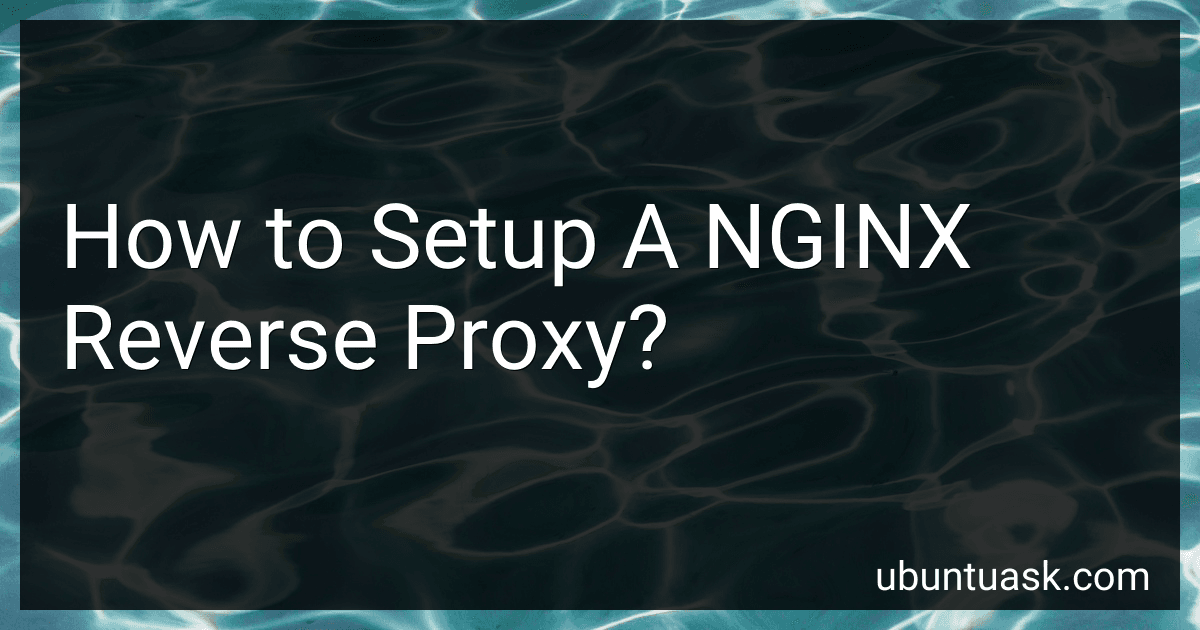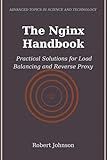Best Tools for NGINX Setup to Buy in December 2025
Setting up an NGINX reverse proxy involves several steps:
- Install NGINX: Install NGINX on your server. You can do this by running the appropriate command for your server's operating system.
- Configure NGINX: Open the NGINX configuration file (usually located at /etc/nginx/nginx.conf) using a text editor. Inside the http block, add a new server block for your reverse proxy configuration.
- Specify the upstream server: Within the server block, define the upstream server to which NGINX will forward the requests. This is done using the proxy_pass directive. Provide the URL of the backend server or the IP address and port number.
- Configure server name and port: Set the server_name directive to specify the domain name or IP address that will be used to access the reverse proxy. Additionally, specify the port number using the listen directive if you want to use a non-standard port.
- Configure additional proxy settings: You can configure additional settings according to your requirements. Some common settings include proxy_set_header to forward headers from the client to the backend server, proxy_ssl_certificate and proxy_ssl_certificate_key for SSL/TLS termination, and proxy_hide_header to hide specific headers from the client.
- Save the NGINX configuration file: After making the necessary changes, save the NGINX configuration file.
- Test the configuration: Run a syntax check to ensure there are no errors in the configuration file by running the command nginx -t. If the syntax check is successful, you can proceed to the next step.
- Restart NGINX: Restart NGINX using the appropriate command for your server's operating system. For example, sudo systemctl restart nginx for systems that use systemd.
- Verify the reverse proxy: Access the configured server name or IP address with the appropriate port number in a web browser. Your requests should now be forwarded to the backend server specified in the upstream configuration.
Remember to regularly update and secure your NGINX reverse proxy to ensure optimal performance and security.
Can I use NGINX reverse proxy to serve static files?
Yes, NGINX can be used as a reverse proxy to serve static files. In fact, it is a common use case for NGINX.
To serve static files through NGINX, you need to configure it to proxy the requests to the actual location of the files. Here's a basic example of an NGINX configuration file to serve static files:
http { server { listen 80; server_name example.com;
location /assets/ {
alias /path/to/static/files/;
}
} }
In this example, any request that starts with /assets/ will be proxied to the /path/to/static/files/ directory on the server's filesystem. You can change the location and alias directives as per your specific requirements.
After configuring NGINX, you can place your static files in the /path/to/static/files/ directory, and NGINX will serve them when the corresponding URL is requested.
Remember to restart or reload NGINX for the changes to take effect.
Can I use NGINX reverse proxy to cache API responses?
Yes, you can use NGINX as a reverse proxy to cache API responses. NGINX supports caching of both static and dynamic content, including API responses.
To enable caching for API responses, you need to configure the NGINX server block to include caching directives. Here's a sample configuration:
http {
...
proxy_cache_path /path/to/cache levels=1:2 keys_zone=my_cache:10m max_size=10g inactive=60m; proxy_temp_path /path/to/temp;
server { # ...
location /api/ {
proxy\_pass http://backend;
proxy\_cache my\_cache;
proxy\_cache\_valid 200 302 10m;
proxy\_cache\_valid 404 1m;
proxy\_cache\_use\_stale updating;
proxy\_cache\_lock on;
proxy\_cache\_background\_update on;
proxy\_ignore\_headers Cache-Control;
proxy\_ignore\_headers Set-Cookie;
proxy\_cache\_bypass $http\_cache\_control;
proxy\_cache\_key $scheme$proxy\_host$uri$is\_args$args;
}
location / {
# other directives ...
}
} }
In the above configuration, proxy_cache_path sets the location where the cache files will be stored. proxy_temp_path specifies the location for temporary files related to caching.
The location /api/ block is used to define the caching rules for requests to the API. proxy_pass specifies the backend server to which the requests should be forwarded. proxy_cache enables caching for this location. proxy_cache_valid determines the cache validity for different response codes. proxy_cache_use_stale specifies when to serve stale cached content if the backend is unavailable. proxy_cache_lock and proxy_cache_background_update control concurrent updates to the cache.
The remaining directives are optional and depend on your specific requirements. For example, proxy_ignore_headers can be used to override certain cache-control headers, proxy_cache_bypass can be used to bypass the cache based on specific request headers, and proxy_cache_key defines the key used for caching.
Make sure to adapt this configuration to your specific setup and requirements.
Is it possible to set up virtual hosts with NGINX reverse proxy?
Yes, it is possible to set up virtual hosts with NGINX reverse proxy. Virtual hosts allow you to host multiple domain names on a single server by directing requests to different domains to different backend servers or applications.
To set up virtual hosts with NGINX reverse proxy, you can follow these steps:
- Modify the NGINX configuration file typically located in /etc/nginx/nginx.conf or /etc/nginx/conf.d/default.conf.
- Add server blocks for each virtual host. For example, to set up two virtual hosts "example.com" and "test.com", you would create two server blocks like this:
server { listen 80; server_name example.com;
location / {
proxy\_pass http://backend-server1;
# Additional proxy configurations if required
}
}
server { listen 80; server_name test.com;
location / {
proxy\_pass http://backend-server2;
# Additional proxy configurations if required
}
}
- Replace backend-server1 and backend-server2 with the actual backend server or application URLs that should handle requests for each virtual host.
- Save the configuration file and restart the NGINX server for the changes to take effect. You can typically restart NGINX with the command sudo service nginx restart.
Now, any requests to "example.com" will be directed to http://backend-server1 and requests to "test.com" will be directed to http://backend-server2.
What are the benefits of using NGINX as a reverse proxy?
- Load balancing: NGINX can distribute incoming requests across multiple backend servers, reducing the load on individual servers and improving overall performance and scalability.
- Caching: NGINX can cache static content, such as images or CSS files, to reduce the load on backend servers and improve response times for subsequent requests.
- SSL/TLS termination: NGINX can handle SSL/TLS encryption and decryption, offloading this task from backend servers and improving their performance.
- WebSocket support: NGINX can proxy WebSocket connections, allowing real-time communication between clients and servers.
- URL rewriting: NGINX can rewrite or redirect URLs, enabling the use of user-friendly or SEO-friendly URLs.
- Compression: NGINX can compress certain types of content before sending them to clients, reducing bandwidth usage and improving page load times.
- Security: NGINX can act as a firewall, filtering and blocking malicious traffic, and can also provide rate limiting and other security features to protect backend servers.
- High availability: NGINX can be used in a high availability configuration, with multiple instances running in a load-balanced setup, ensuring that the service remains available even if individual servers fail.
- Flexibility and performance: NGINX is known for its high performance and efficiency, able to handle a large number of concurrent connections with low resource usage.
- Scalability: NGINX can easily scale horizontally by adding more backend servers, and its load-balancing capabilities allow for efficient distribution of traffic across multiple servers.
What is the difference between a forward proxy and a reverse proxy?
A forward proxy and a reverse proxy are two types of proxies that serve different purposes:
- Forward Proxy: A forward proxy, also known as a client-side proxy, acts as an intermediary server between client devices and the internet. When a client device sends a request to access a web server or any internet resource, it goes through the forward proxy first. The forward proxy then forwards the request to the target server on behalf of the client, receives the response, and sends it back to the client. The client is unaware that the forward proxy is being used.
Key characteristics of a forward proxy include:
- Provides anonymity and privacy to client devices by masking their IP addresses.
- Enforces access control policies by filtering and blocking certain requests.
- Improves network performance by caching frequently requested content.
- Can be configured at the client device level or network level.
- Reverse Proxy: A reverse proxy, also known as a server-side proxy, acts as an intermediary server between client devices and web servers. When a client sends a request to access a web application or website, it goes through the reverse proxy first. The reverse proxy then forwards the request to the appropriate web server based on various factors like load balancing, geographic location, or server health. The web server processes the request and sends the response back to the reverse proxy, which then relays it to the client.
Key characteristics of a reverse proxy include:
- Enhances security by isolating web servers from direct client connections.
- Performs load balancing by distributing requests among multiple servers to improve performance and handle high traffic.
- Enables caching and compression techniques to optimize content delivery.
- Provides SSL/TLS encryption and decryption for secure communication.
In summary, the main difference between a forward proxy and a reverse proxy lies in their positions and roles. A forward proxy sits between client devices and the internet, while a reverse proxy sits between client devices and web servers.
What operating systems are compatible with NGINX reverse proxy?
NGINX reverse proxy is compatible with a variety of operating systems. Some of the commonly used operating systems that are compatible with NGINX reverse proxy include:
- Linux: This includes popular distributions such as Ubuntu, CentOS, Debian, Red Hat Enterprise Linux (RHEL), Fedora, and OpenSUSE.
- Unix-like systems: NGINX can be installed and used on Unix-like systems like FreeBSD, OpenBSD, and NetBSD.
- macOS: NGINX can also be installed and used on macOS systems.
- Microsoft Windows: Although not as common, NGINX can be installed and used on Windows systems. However, it is worth noting that NGINX is primarily designed for Unix-like systems, and Windows support may not be as extensive or as performant as on Unix-like systems.
It is important to refer to NGINX documentation and specific installation guides for the particular operating system you intend to use to ensure compatibility and proper installation.
What are the main configuration files for NGINX reverse proxy?
The main configuration files for NGINX reverse proxy are:
- nginx.conf: This is the main configuration file for NGINX. It contains global directives and settings that apply to the entire server.
- sites-available/default: This file is located in the sites-available directory and defines the configuration for the default server block. It contains the settings for the reverse proxy and other server-related configurations.
- sites-available/{custom}: Apart from the default server block, NGINX allows you to create additional server blocks for different domains or virtual hosts. Each of these server blocks will have its own configuration file in the sites-available directory.
- sites-enabled/{custom}: NGINX uses a separate directory called sites-enabled to store symbolic links to the configuration files present in sites-available that need to be enabled. This allows you to easily enable or disable specific server blocks without permanently deleting their configuration files.
Note: The actual file names may vary depending on the specific installation and configuration of NGINX.
Can I use NGINX reverse proxy to compress HTTP responses?
Yes, you can use NGINX as a reverse proxy to compress HTTP responses. NGINX supports various compression algorithms, such as gzip and Brotli, which can be configured to compress the response data before sending it to the client.
To enable compression in NGINX, you need to modify the NGINX configuration file. Here's an example configuration that enables compression:
http { gzip on; gzip_types text/plain text/css application/javascript;
server {
listen 80;
server\_name example.com;
location / {
proxy\_pass http://backend;
gzip on;
gzip\_types text/plain text/css application/javascript;
}
}
}
In this configuration, the gzip on; directive enables compression, and gzip_types specifies the types of files to be compressed (in this case, plain text, CSS, and JavaScript files).
Make sure to adjust the proxy_pass directive to point to the actual backend server that you want to reverse proxy.
After making these changes, NGINX will compress the HTTP responses from the backend server before sending them to the client, reducing bandwidth usage and improving performance.
How can I configure NGINX reverse proxy to log access and error information?
To configure NGINX reverse proxy to log access and error information, you need to make changes to the NGINX configuration file. Follow these steps:
- Open the NGINX configuration file using a text editor. The location of the file may vary depending on your system, but commonly it is located at /etc/nginx/nginx.conf or /etc/nginx/conf.d/default.conf.
- Find the http block within the configuration file. It may already be present, or you may need to add it if it does not exist.
- Within the http block, add the following lines to enable access logging: log_format proxy '$remote_addr - $remote_user [$time_local] ' '"$request" $status $body_bytes_sent ' '"$http_referer" "$http_user_agent"'; access_log /var/log/nginx/access.log proxy; The log_format directive defines the desired log format for access logs. You can modify it according to your requirements. The access_log directive specifies the file path where the logs should be written. Change the file path to your preferred location.
- To enable error logging, you can either create a separate error log file or use the same log file as the access log file. Add the following line within the http block: error_log /var/log/nginx/error.log; You can change the file path as per your preference.
- Save the configuration file and exit the text editor.
- Verify the NGINX configuration for any syntax errors by running the command nginx -t. If there are no errors, proceed to the next step. Otherwise, review the error message and correct the configuration file accordingly.
- Restart the NGINX service to apply the changes. The command to restart NGINX may vary depending on your system. Common commands include service nginx restart, systemctl restart nginx, or /etc/init.d/nginx restart.
Once NGINX restarts, it will start logging access and error information to the specified log files. Access logs will be written to the access.log file in the specified location, and error logs will be written to the error.log file in the specified location.