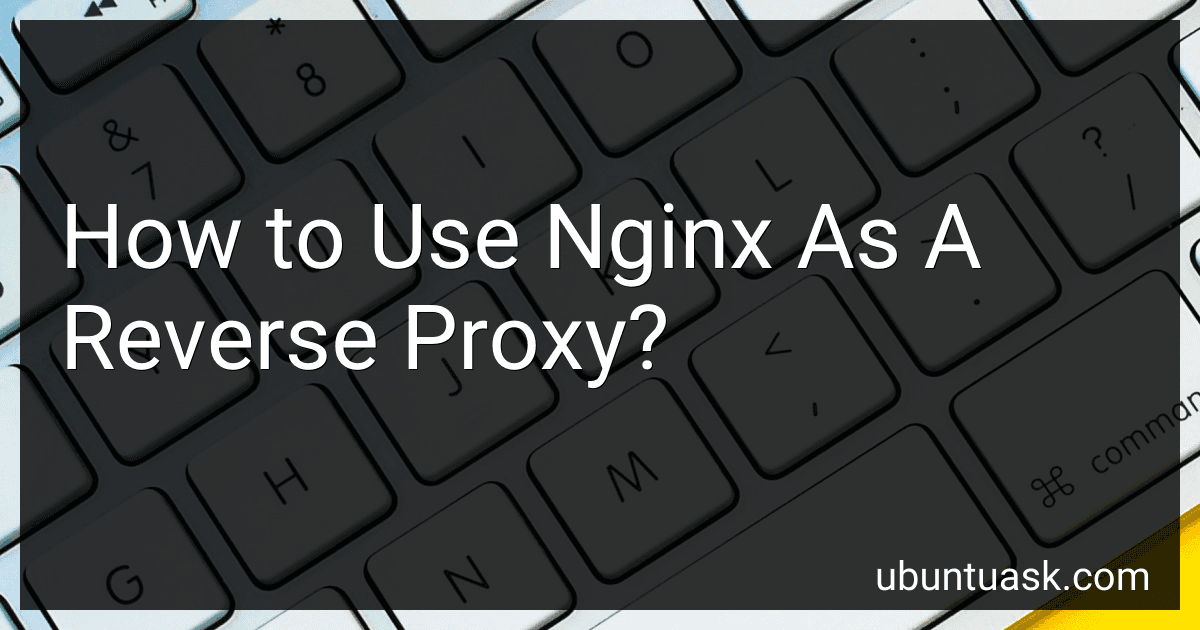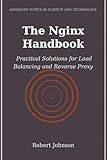Best Nginx Reverse Proxy Tools to Buy in December 2025
Nginx can be used as a reverse proxy to distribute incoming network traffic to multiple servers or applications. This allows for load balancing requests and enhances performance, scalability, and security. Here's how to use Nginx as a reverse proxy:
- Install Nginx: Begin by installing Nginx on your server or machine. Instructions for installation can vary depending on the operating system you're using.
- Configure Nginx as a reverse proxy server: Open the Nginx configuration file (usually located at /etc/nginx/nginx.conf) with a text editor. Within the http block, add the following lines:
http { server { listen 80; # Port for incoming traffic location / { proxy_pass http://backend; # Forward traffic to the backend server } }
upstream backend {
# Define the backend servers to distribute traffic
server backend1.example.com;
server backend2.example.com;
# Add more servers if required
}
}
Replace backend1.example.com and backend2.example.com with the actual IP addresses or hostnames of the servers you want Nginx to forward requests to.
- Restart Nginx: Save the configuration file and restart Nginx to apply the changes. The command to restart Nginx can vary depending on your operating system, but it is usually sudo systemctl restart nginx or sudo service nginx restart.
- Test the reverse proxy: Open a web browser and enter the IP address or hostname of the server where Nginx is running. Nginx will forward the request to one of the backend servers defined in the configuration. The response will be sent back through Nginx to your browser.
By following these steps, you can effectively use Nginx as a reverse proxy. Additionally, there are numerous configuration options available in Nginx to further customize and optimize the reverse proxy functionality based on your specific requirements.
Is it possible to limit the maximum number of connections to the backend server?
Yes, it is possible to limit the maximum number of connections to a backend server. This can be achieved through various means depending on the infrastructure setup.
- Load Balancer: If you have a load balancer in front of the backend server, most load balancers allow you to configure connection limits. You can set limits on the maximum number of concurrent connections that the load balancer can accept and distribute to the backend server.
- Web Server Configuration: If you are using a web server like Apache or Nginx, you can configure connection limits in the server's configuration file. For example, in Apache, you can use the "MaxClients" directive to set the maximum number of concurrent connections.
- Application-Level Configuration: Some applications have built-in configuration settings to limit the number of connections. This is especially common for applications that have their own internal server or connection pool. You can refer to the documentation or configuration files of the specific application to find settings related to connection limits.
By setting these limits, you can control the number of connections that the backend server can handle, ensuring that it does not become overwhelmed and maintaining the stability and performance of your infrastructure.
How can I use Nginx to redirect traffic to different backend servers based on URL path?
You can use Nginx's reverse proxy feature to redirect traffic to different backend servers based on the URL path. Here are the general steps to achieve this:
- Install Nginx: If Nginx is not already installed, you need to install it on your server.
- Configure Nginx: Open the Nginx configuration file (usually located at /etc/nginx/nginx.conf or /etc/nginx/conf.d/default.conf) and add the following code inside the http block:
http { ...
upstream backend_server1 { server 192.168.0.10:8080; # IP address or hostname of the first backend server }
upstream backend_server2 { server 192.168.0.20:8080; # IP address or hostname of the second backend server }
server { listen 80; server_name example.com;
location /path1 {
proxy\_pass http://backend\_server1;
}
location /path2 {
proxy\_pass http://backend\_server2;
}
}
... }
In this example, requests to example.com/path1 will be forwarded to backend_server1, and requests to example.com/path2 will be forwarded to backend_server2. You can add more location blocks for different URL paths and backend servers as needed.
- Save the configuration file and restart Nginx: After making the changes, save the configuration file and restart Nginx using the command sudo service nginx restart or sudo systemctl restart nginx, depending on your system.
- Test the configuration: Verify that the redirection is working by accessing your domain using the different URL paths. For example, visit http://example.com/path1 and http://example.com/path2 to see if they are redirected to the correct backend servers.
Note: Make sure your backend servers are properly configured to handle requests coming from Nginx.
How do I enable access logs for Nginx reverse proxy?
To enable access logs for an Nginx reverse proxy, you can follow these steps:
Step 1: Open the Nginx configuration file for your reverse proxy. The file is typically located at /etc/nginx/nginx.conf or /etc/nginx/sites-available/default.
Step 2: Find the http block and add or modify the log_format directive to define a custom log format. For example, you can use the following configuration:
http { # Define a custom log format named 'reverse_proxy': log_format reverse_proxy '$remote_addr - $remote_user [$time_local] "$request" ' '$status $body_bytes_sent "$http_referer" ' '"$http_user_agent" "$http_x_forwarded_for"';
...
}
Step 3: Locate the server block for your reverse proxy configuration. It may be within the http block or in a separate file if you are using include statements.
Step 4: Inside the server block, add or modify the access_log directive to enable access logging. Set the path to the log file and specify the log format defined earlier. For example:
server { ... access_log /var/log/nginx/reverse_proxy/access.log reverse_proxy; ... }
Step 5: Save the configuration file and exit the text editor.
Step 6: Test if the configuration syntax is valid by running the following command:
sudo nginx -t
If there are no syntax errors, it will display a configuration file test successful message.
Step 7: Finally, restart Nginx to apply the changes using the following command:
sudo systemctl restart nginx
Nginx will now log access information to the specified log file as per the custom log format.
How can I configure basic authentication in Nginx reverse proxy?
To configure basic authentication in Nginx reverse proxy, you can follow these steps:
- Install Nginx: First, make sure Nginx is installed on your server. You can install it by running the following command: sudo apt update sudo apt install nginx
- Create a password file: Next, create a password file with the usernames and passwords for authentication. You can use the htpasswd command to generate this file. Run the following command and replace password_file with the desired path and filename for your password file: sudo htpasswd -c /path/to/password_file username
- Configure Nginx: Open the Nginx configuration file using a text editor. The main configuration file is usually located at /etc/nginx/nginx.conf or /etc/nginx/conf.d/default.conf.
- Add a location block: Inside the server block, add a location block to define the reverse proxy and enable basic authentication. For example: location / { proxy_pass http://backend_server; proxy_set_header Host $host; proxy_set_header X-Real-IP $remote_addr; auth_basic "Restricted Content"; auth_basic_user_file /path/to/password_file; } Replace http://backend_server with the URL of the server you want to proxy requests to. Customize the proxy_set_header directives as needed.
- Save the configuration file and exit the text editor.
- Test the configuration: Run the following command to check the syntax of the Nginx configuration: sudo nginx -t If there are no errors, restart Nginx: sudo service nginx restart If there are errors, fix them before restarting.
Now, when accessing the URL configured in the location block, Nginx will prompt for a username and password before allowing access to the content.
Does Nginx support proxying for different protocols like FTP or SMTP?
Yes, Nginx supports proxying for different protocols such as FTP and SMTP. While Nginx is primarily known as a web server and reverse proxy for HTTP and HTTPS, it can also act as a proxy for other protocols.
For FTP, Nginx can be configured to act as an FTP proxy, redirecting client requests to back-end FTP servers. It provides features like load balancing, SSL/TLS encryption, and bandwidth throttling.
Similarly, for SMTP, Nginx can be used as a proxy to forward email traffic between clients and mail servers. It can handle secure connections with SSL/TLS, provide authentication, and load balance between multiple mail servers.
It's important to note that while Nginx can act as a proxy for such protocols, it has certain limitations compared to dedicated servers or software specifically designed for these protocols. However, for basic proxying needs, Nginx can be a reliable and efficient choice.