Best Git Tools to Buy in December 2025
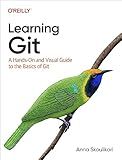
Learning Git: A Hands-On and Visual Guide to the Basics of Git


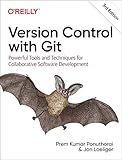
Version Control with Git: Powerful Tools and Techniques for Collaborative Software Development



Professional Git


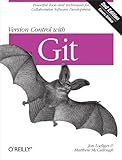
Version Control with Git: Powerful tools and techniques for collaborative software development
- QUALITY ASSURANCE: ALL BOOKS ARE IN GOOD CONDITION AND READY TO READ.
- ECO-FRIENDLY CHOICE: BUY USED AND SUPPORT SUSTAINABLE READING HABITS.
- COST SAVINGS: ENJOY SIGNIFICANT DISCOUNTS COMPARED TO NEW BOOKS!



Head First Git: A Learner's Guide to Understanding Git from the Inside Out


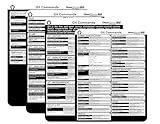
Git Commands Cheat Sheet Reference Guide – Essential Git Command Quick Guide for Beginners Developers



Pro Git


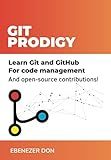
Git Prodigy: Mastering Version Control with Git and GitHub


To undo a rebase in git, you can use the git reflog command to find the commit that was in place before the rebase. Once you have identified the commit you want to revert to, you can reset your branch to that commit using the git reset command. This will effectively undo the rebase and take you back to the original state of your branch before the rebase was performed.
What happens to the commit history when you undo a rebase in git?
When you undo a rebase in Git, the commit history will be restored to what it was before the rebase was performed. This means that any changes made during the rebase, such as overlapping commits or changes to the commit history, will be removed and the original commit history will be preserved. Essentially, it will be as if the rebase never happened.
How to recover lost commits after undoing a rebase in git?
If you have lost commits after undoing a rebase in Git, you can try to recover them by following these steps:
- Check the reflog: The reflog keeps track of all the changes to the head of your branches. Use the following command to view the reflog and find the commit that was lost:
git reflog
- Find the lost commit: Look for the commit that you want to recover in the reflog output. Each entry in the reflog includes a commit hash, a description, and the action that was performed.
- Checkout the lost commit: Once you have identified the lost commit in the reflog, you can check it out using the following command:
git checkout
- Create a new branch: If you want to keep the recovered commit, create a new branch using the following command:
git checkout -b new-branch-name
- Cherry-pick the commit: If you only want to recover the lost commit and not the entire branch, you can cherry-pick the commit onto your current branch using the following command:
git cherry-pick
By following these steps, you should be able to recover the lost commits after undoing a rebase in Git.
How to prevent the need to undo a rebase in git in the future?
- Make sure to thoroughly review and test your changes before rebasing. This can help catch any potential issues or conflicts before they become a problem.
- Use interactive rebases when possible to better control the changes being made. This allows you to pick and choose which commits to include, helping to prevent any unnecessary changes.
- Communicate with your team members about your rebasing plans to ensure they are aware and can prepare for any potential conflicts.
- Keep your local repository up to date with the remote repository to minimize the chances of conflicts arising during a rebase.
- Consider using tools such as git aliases or scripts to automate parts of the rebase process and make it more efficient.
- Regularly clean up your branches and squash commits to make the rebase process smoother and reduce the chances of conflicts.
- If you are unsure about a rebase, consider creating a backup branch or making a copy of your changes before proceeding with the rebase. This way, you can easily revert back if needed.
How to undo an interactive rebase in git?
To undo an interactive rebase in Git, you can use the following steps:
- Open your terminal or command prompt.
- Find the commit before the rebase using the command git reflog.
- Copy the commit hash of the commit before the rebase.
- Use the command git reset --hard to reset your branch to the commit before the rebase.
- After resetting, you may need to force push the changes with git push origin --force to update the remote repository.
By following these steps, you can successfully undo an interactive rebase in Git.
How to undo a rebase in git with no conflicts?
To undo a rebase in git with no conflicts, you can use the git reflog command to find the SHA-1 of the commit that was the state of your branch before the rebase.
- Use git reflog to find the SHA-1 of the commit before the rebase. Look for the line that says "rebase finished: {commit SHA-1}".
- Use the following command to reset your branch to the commit before the rebase:
git reset --hard
- After running the reset command, your branch should be back to the state it was in before the rebase.
