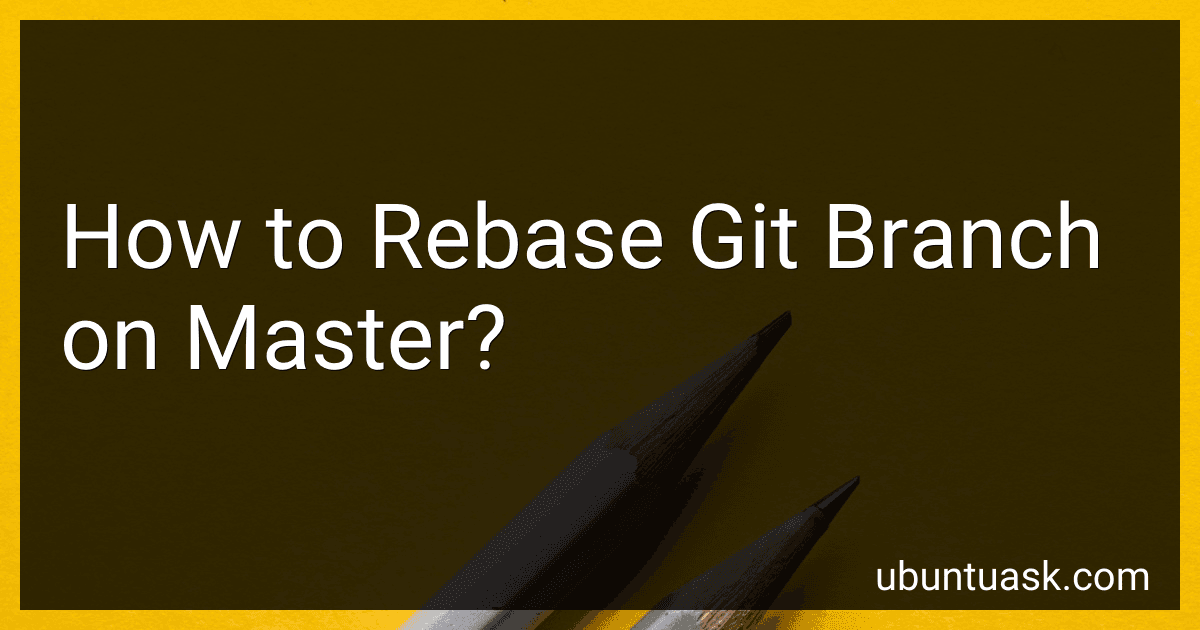Best Git Tools to Buy in December 2025
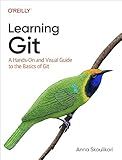
Learning Git: A Hands-On and Visual Guide to the Basics of Git


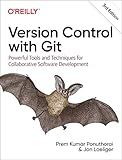
Version Control with Git: Powerful Tools and Techniques for Collaborative Software Development



Professional Git


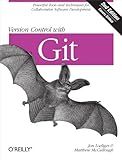
Version Control with Git: Powerful tools and techniques for collaborative software development
- QUALITY ASSURANCE: EVERY BOOK IS VETTED FOR GOOD CONDITION.
- COST-EFFECTIVE: SAVE MONEY WITH AFFORDABLE USED BOOK OPTIONS.
- ECO-FRIENDLY: PROMOTE SUSTAINABILITY BY CHOOSING USED BOOKS.


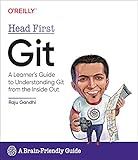
Head First Git: A Learner's Guide to Understanding Git from the Inside Out


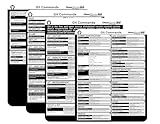
Git Commands Cheat Sheet Reference Guide – Essential Git Command Quick Guide for Beginners Developers



Pro Git


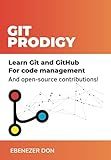
Git Prodigy: Mastering Version Control with Git and GitHub


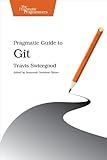
Pragmatic Guide to Git (Pragmatic Programmers)
- AFFORDABLE PRICES FOR QUALITY READS-GREAT DEALS ON USED BOOKS!
- ECO-FRIENDLY CHOICE: REDUCE WASTE BY BUYING PRE-LOVED BOOKS.
- VARIETY OF GENRES AVAILABLE-FIND YOUR NEXT FAVORITE READ TODAY!


To rebase a git branch on master, you first need to checkout the branch you want to rebase. Then, use the command "git rebase master" to rebase your current branch on top of the master branch. This will incorporate changes from the master branch into your current branch, while keeping the commit history linear. Resolve any conflicts that may arise during the rebase process by following the instructions provided in the terminal. Once all conflicts are resolved, continue the rebase process by running "git rebase --continue." Finally, push the rebased branch to the remote repository using "git push -f" to overwrite the existing branch.
What is the effect of rebasing a branch when pushing changes to a remote repository?
When rebasing a branch and pushing changes to a remote repository, the effect is that the commit history of the branch is rewritten in a linear fashion. This means that any changes that have been made to the branch are rearranged and integrated with the changes from the remote repository's branch.
Rebasing essentially helps to clean up the commit history and make it easier to review and track changes. It also helps to avoid merge conflicts and create a more streamlined and organized commit history.
It is important to note that rebasing should be used carefully, especially when working on a shared branch with other team members. It is recommended to communicate with your team before rebasing to avoid any issues with merging and conflicts.
What is git rebase and how does it work?
Git rebase is a command that allows you to reapply all changes from one branch onto another branch. It works by taking all the commits from a branch that is being rebased and replaying them on top of the branch you are rebasing onto.
When you run the git rebase command, Git will rewind the HEAD of the current branch to the commit where the two branches diverged, then apply each commit from the rebased branch on top of the branch you are rebasing onto. This essentially moves the entire branch onto the other branch's commit.
Rebasing is often used to clean up a branch before merging it into another branch. It can also be used to make the commit history look cleaner and more linear, by avoiding unnecessary merge commits.
It's important to note that when you rebase a branch, you are essentially rewriting the commit history, so you should be cautious when rebasing branches that have already been pushed to a shared repository. It's generally recommended to use rebase on local branches that have not been shared with others.
What is the command to start a rebase in git?
To start a rebase in Git, you can use the following command:
git rebase <branch-name>
Replace <branch-name> with the name of the branch you want to rebase onto.
What is the purpose of rebasing a git branch?
The purpose of rebasing a git branch is to incorporate changes from one branch into another branch in a cleaner and more organized way than merging. This process involves moving the starting point of the branch to a new base commit and replaying all the changes on top of it. Rebasing helps maintain a linear history, makes the commit history easier to follow, and can help resolve conflicts more easily compared to merging. It is often used to incorporate changes from a main branch (such as master) into a feature branch before merging the feature branch back into the main branch.
How to rebase a git branch without losing any changes?
To rebase a git branch without losing any changes, follow these steps:
- Ensure that your working directory is clean and all changes are committed or stashed.
- Checkout the branch that you want to rebase onto (e.g., master or another branch).
- Run the following command to rebase your branch onto the target branch:
git rebase your-branch-name
- If there are any conflicts during the rebase process, git will pause the process and prompt you to resolve the conflicts. Resolve the conflicts in your code, then use the following commands to continue the rebase:
git add . git rebase --continue
- Once the rebase is complete, your branch will be updated with the changes from the target branch. You can push the changes to the remote repository by running:
git push origin your-branch-name
What is the recommended workflow for rebasing in a team environment?
When rebasing in a team environment, it is important to follow a structured workflow to ensure that changes are properly integrated and conflicts are resolved. Here is a recommended workflow for rebasing in a team environment:
- Communication: Before starting the rebase process, communicate with your team members to inform them about your changes and let them know that you will be rebasing. This will help avoid any unexpected conflicts or surprises.
- Pull latest changes: Before you start rebasing, make sure you have the latest changes from the remote repository. This will help minimize conflicts and ensure that your changes are based on the most up-to-date code.
- Create a new branch: Create a new branch for your changes to rebase onto. This will allow you to keep your changes separate from the main branch until they are ready to be merged.
- Start the rebase: Use the git rebase command to rebase your changes onto the latest version of the main branch. Resolve any conflicts that may arise during the rebase process.
- Test your changes: After the rebase is complete, test your changes to ensure they work as expected and do not introduce any new issues.
- Push your changes: Once you are satisfied with your changes, push them to the remote repository. Make sure to push your changes to the same branch you rebased onto.
- Merge your changes: Once your changes have been pushed to the remote repository, create a pull request to merge your changes into the main branch. This will allow your team members to review your changes and provide feedback before they are merged.
- Resolve conflicts: If conflicts arise during the review process, work with your team members to resolve them before merging your changes into the main branch.
By following this workflow, you can ensure that your rebasing process is smooth and collaborative, and that your changes are properly integrated into the team's codebase.