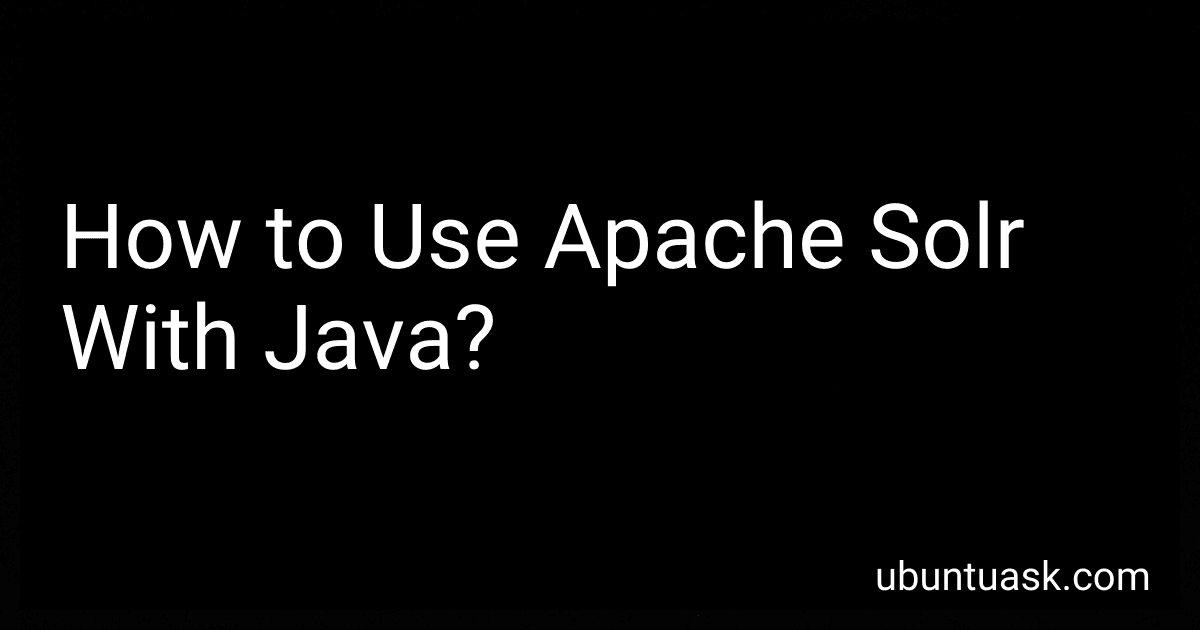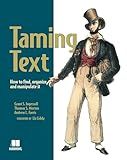Best Apache Solr Integration Tools to Buy in December 2025
Apache Solr is a powerful and highly scalable search platform built on Apache Lucene. It can be integrated with Java applications to enable full-text search functionality.
To use Apache Solr with Java, you first need to add the necessary Solr client libraries to your Java project. These libraries provide Java APIs that allow you to interact with the Solr server.
Once the Solr client libraries are included in your project, you can connect to the Solr server using the Solrj client API. This API provides methods for performing various operations such as indexing documents, searching for documents, and updating documents in the Solr index.
To index documents in Solr, you can create SolrInputDocument objects that represent the documents you want to index. You can then use the Solrj client API to add these documents to the Solr index.
When searching for documents in Solr, you can use the SolrQuery class to construct query parameters such as search terms, filters, and sorting criteria. You can then execute the search query using the Solrj client API and retrieve the search results.
Overall, integrating Apache Solr with Java allows you to leverage the powerful search capabilities of Solr within your Java applications, enabling efficient and effective search functionality for your users.
How to highlight search results in Apache Solr using Java?
To highlight search results in Apache Solr using Java, you can use the HighlightingComponent provided by Solr. Here is a sample code snippet to demonstrate how to achieve this:
import org.apache.solr.client.solrj.SolrClient; import org.apache.solr.client.solrj.SolrQuery; import org.apache.solr.client.solrj.SolrServerException; import org.apache.solr.client.solrj.impl.HttpSolrClient; import org.apache.solr.client.solrj.response.QueryResponse; import org.apache.solr.common.params.HighlightParams; import org.apache.solr.common.util.NamedList;
import java.io.IOException;
public class SolrHighlightingExample {
public static void main(String\[\] args) throws IOException, SolrServerException {
String solrUrl = "http://localhost:8983/solr/my\_collection"; // Replace with your Solr collection URL
SolrClient solr = new HttpSolrClient.Builder(solrUrl).build();
SolrQuery query = new SolrQuery("text:Hello"); // Replace with your query
query.setHighlight(true);
query.addHighlightField("text");
query.setHighlightSimplePre("<b>");
query.setHighlightSimplePost("</b>");
QueryResponse response = solr.query(query);
NamedList<Object> highlighting = response.getResponse().get("highlighting");
for (int i = 0; i < response.getResults().size(); i++) {
String id = response.getResults().get(i).getFieldValue("id").toString();
NamedList<String> highlights = (NamedList<String>) highlighting.get(id);
System.out.println("Document ID: " + id);
System.out.println("Highlighted Text: " + highlights.get("text"));
}
solr.close();
}
}
In this code snippet, we first create an instance of SolrClient using the URL of our Solr collection. We then create a SolrQuery object with our search query and enable highlighting by setting the highlight parameter to true. We specify the field we want to highlight using addHighlightField and set the pre and post tags for highlighting using setHighlightSimplePre and setHighlightSimplePost.
We then execute the query and retrieve the highlighting results from the response object. Finally, we iterate over the search results and print out the highlighted text for each document.
Please note that you need to replace http://localhost:8983/solr/my_collection with the URL of your Solr collection and customize the search query as needed for your use case.
How to set up Apache Solr in a Java project?
To set up Apache Solr in a Java project, follow these steps:
- Download Apache Solr from the official website (https://lucene.apache.org/solr/).
- Extract the downloaded files to a specific directory on your machine.
- Navigate to the bin directory inside the extracted Solr directory and run the command ./solr start to start the Solr server. You can also start Solr in the background using the command ./solr start -bg.
- Once the server is running, you can access the Solr admin interface by navigating to http://localhost:8983/solr in your web browser.
- Create a new Solr core by clicking on the “Core Admin” tab and then clicking on the “Add Core” button. Provide a name for your core and select a directory on your machine to store the core’s data.
- Add the Apache Solr dependencies to your Java project by including the necessary JAR files in your project’s classpath. You can download the SolrJ library from the Maven repository (https://mvnrepository.com/artifact/org.apache.solr/solr-solrj) and add it to your project’s dependencies.
- Use the SolrJ library to interact with the Apache Solr server in your Java project. You can perform actions such as indexing documents, querying the index, and updating documents using the SolrClient class provided by the SolrJ library.
- Configure the Solr server in your Java project by specifying the server URL and core name in your code. You can create a SolrClient object using the HttpSolrClient class and provide the URL of your Solr server and core name as parameters.
- Start using Apache Solr in your Java project by writing code to interact with the Solr server. You can index documents, query the index, and perform various other operations using the SolrJ library.
By following these steps, you can set up Apache Solr in your Java project and start using it to perform full-text search and other advanced search capabilities.
How to connect to Apache Solr using Java code?
You can connect to Apache Solr using Java code by following these steps:
- Add the SolrJ dependency to your project's build file. If you are using Maven, add the following dependency to your pom.xml file:
Replace VERSION with the version of Solr you are using.
- Create a SolrClient object to connect to your Solr server. There are different types of SolrClient implementations available, such as HttpSolrClient, CloudSolrClient, and EmbeddedSolrServer. Here is an example of how to create an HttpSolrClient:
SolrClient solr = new HttpSolrClient.Builder("http://localhost:8983/solr/collection_name").build();
Replace "http://localhost:8983/solr/collection_name" with the URL of your Solr server and the name of your Solr collection.
- Interact with the Solr server by using methods provided by the SolrClient object. For example, you can add documents to the Solr index using the add() method:
SolrInputDocument doc = new SolrInputDocument(); doc.addField("id", "12345"); doc.addField("title", "Example Document");
solr.add(doc); solr.commit();
In this example, we create a new SolrInputDocument object, add fields to it, and then add the document to the Solr index before committing the changes.
- Close the connection to the Solr server when you are done with it:
solr.close();
By following these steps, you can connect to Apache Solr using Java code and interact with the Solr server to perform various indexing and querying operations.
How to use filters in Apache Solr queries with Java?
To use filters in Apache Solr queries with Java, you can use the SolrQuery class from the SolrJ library. Here is an example code snippet that demonstrates how to use filters in Solr queries with Java:
import org.apache.solr.client.solrj.SolrQuery; import org.apache.solr.client.solrj.SolrServer; import org.apache.solr.client.solrj.SolrServerException; import org.apache.solr.client.solrj.impl.HttpSolrServer;
public class SolrFilterExample {
public static void main(String\[\] args) throws SolrServerException {
String solrUrl = "http://localhost:8983/solr/mycore"; // Solr server URL
SolrServer solr = new HttpSolrServer(solrUrl);
// Create a new SolrQuery object
SolrQuery query = new SolrQuery();
// Set the query string
query.setQuery("\*:\*");
// Add a filter query
query.addFilterQuery("category:electronics");
// Execute the query and get the response
QueryResponse response = solr.query(query);
// Print out the results
for (SolrDocument doc : response.getResults()) {
System.out.println(doc);
}
// Close the Solr server
solr.shutdown();
}
}
In the code above, we first create a SolrQuery object and set the main query string using the setQuery method. We then add a filter query using the addFilterQuery method to only retrieve documents that have the category field set to "electronics". Finally, we execute the query using the solr.query method and iterate through the results to print them out.
Make sure to include the SolrJ library in your Java project and replace the solrUrl with the URL of your Solr server and the category:electronics filter with the filter criteria you want to use in your query.