Best Git Hook Tools to Buy in December 2025
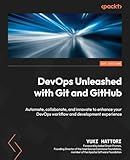
DevOps Unleashed with Git and GitHub: Automate, collaborate, and innovate to enhance your DevOps workflow and development experience


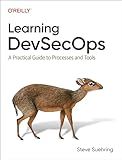
Learning DevSecOps: A Practical Guide to Processes and Tools


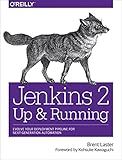
Jenkins 2: Up and Running: Evolve Your Deployment Pipeline for Next Generation Automation


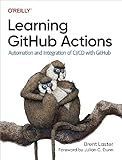
Learning GitHub Actions: Automation and Integration of CI/CD with GitHub


Git hooks are scripts that can be executed automatically whenever certain actions occur in a Git repository. By using Git hooks, you can automate various tasks and enforce certain workflows in your development process.
To use Git hooks for automation, follow these general steps:
- Navigate to the .git/hooks directory in your Git repository. This directory contains the templates for various hooks.
- Choose the hook you want to use and create a file with the same name in the .git/hooks directory. For example, if you want to use a pre-commit hook, create a file named pre-commit.
- Make the hook file executable. You can do this by running the command chmod +x .git/hooks/ in your terminal.
- Edit the hook file using a text editor of your choice. The script you write in the hook file will be executed when the corresponding action occurs.
- Customize the script according to your needs. You can use any scripting language such as bash, Python, or Ruby. The script can perform actions like running tests, linting code, or checking for specific patterns.
- Save the hook file with your changes.
- Test the hook by performing the corresponding action in your repository. For example, if you created a pre-commit hook, try committing changes to see if the hook script executes as expected.
- Iterate and refine your hooks as needed, making adjustments to the script to fit your requirements.
It's important to note that Git hooks are local to each user's repository and are not shared when pushing or cloning repositories. Thus, it's necessary to communicate the use of hooks to collaborators if you want them to benefit from the automation provided by the hooks.
What is a post-commit Git hook?
A post-commit Git hook is a script or program that runs automatically after a commit has been made in a Git repository. It allows developers to perform additional actions or trigger specific workflows when a commit is made.
Some common use cases for post-commit hooks include:
- Sending notifications: Such hooks can be used to send notifications to team members or stakeholders about the recent commit, either through email, messaging platforms, or other communication channels.
- Triggering automatic builds: After a commit is made, the post-commit hook can initiate an automatic build process, which may involve compiling code, running tests, or generating documentation.
- Updating issue tracking systems: If the repository is integrated with an issue or project tracking system, the post-commit hook can update the status or progress of relevant issues based on the commit message or changes made.
- Generating release notes: The hook can automatically generate release notes or update changelogs by extracting relevant information from the commit message or commit metadata.
- Generating documentation: Following a commit, the hook can generate documentation files, such as API documentation or user guides, based on the changes made to the codebase.
Post-commit hooks are customizable and can be written in any scripting or programming language supported by the operating system. They are stored in the Git repository's hooks directory and have names such as post-commit.sample or post-commit depending on the system. By removing the .sample extension and adding the necessary logic, developers can create their own post-commit hooks to suit their specific needs.
How to create a post-index-change Git hook?
To create a post-index-change Git hook, you can follow these steps:
- Navigate to the Git repository where you want to create the hook.
- Locate the .git/hooks directory within the repository.
- Inside the .git/hooks directory, create a new file named post-index-change (without any file extension).
- Open the post-index-change file in a text editor. This file will contain the hook script.
- Write the desired script inside the post-index-change file. This script will be executed after the index (also known as the staging area) has been modified. Here's an example of a simple post-index-change hook script that echoes a message after each index change:
#!/bin/sh
echo "Index has been modified. Running post-index-change hook."
- Save the post-index-change file and exit the text editor.
Make sure the script is executable by running the following command in your terminal:
chmod +x .git/hooks/post-index-change
Now, whenever the index is changed, the script defined in the post-index-change hook will be executed.
What is a pre-applypatch Git hook?
The pre-applypatch Git hook is a script that is executed before applying a patch in Git. It allows you to perform certain actions or checks before applying a patch to the codebase.
This hook is typically used for tasks such as code linting, ensuring coding standards, running tests, or validating patch content. It provides an opportunity to prevent applying the patch if certain conditions are not met or to perform any other necessary setup before the patch is applied.
The pre-applypatch hook is located in the .git/hooks directory of a Git repository. By creating or modifying the pre-applypatch file in this directory, you can define your custom script or command that Git will run automatically before applying a patch.
