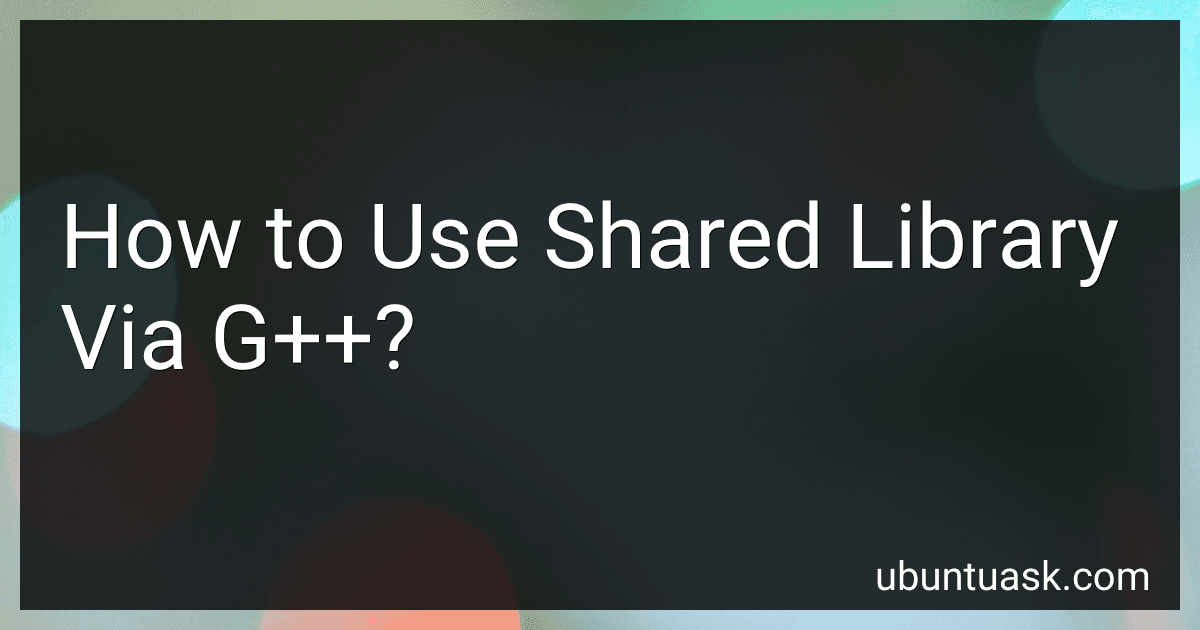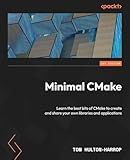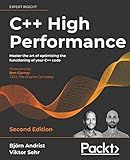Best C++ Shared Library Tools to Buy in December 2025
To use a shared library via g++, you need to compile your code with the -l flag followed by the name of the library you want to link. For example, if you have a shared library called libexample.so, you would compile your code with the command g++ -o myprogram myprogram.cpp -lexample. This tells g++ to link your program with the libexample.so shared library.
In addition to specifying the library to link, you may also need to specify the path to the directory where the shared library is located. You can do this by using the -L flag followed by the path to the directory. For example, if the libexample.so shared library is located in the /usr/local/lib directory, you would compile your code with the command g++ -o myprogram myprogram.cpp -L/usr/local/lib -lexample.
Finally, when you run your program, you may need to set the LD_LIBRARY_PATH environment variable to include the directory where the shared library is located. This tells the operating system where to look for the shared library when running your program.
Overall, using a shared library via g++ involves specifying the library to link, the path to the directory where the library is located, and setting the LD_LIBRARY_PATH environment variable when running your program.
What is the role of the LD_LIBRARY_PATH environment variable in g++?
The LD_LIBRARY_PATH environment variable is used to specify additional directories where the dynamic linker should look for shared libraries before they are loaded during program execution.
In the case of g++, this variable can be used to specify the locations of custom shared libraries (such as third-party libraries or user-defined libraries) that may not be in the standard library paths. This ensures that the linker can find and load these libraries correctly when linking the program.
By setting the LD_LIBRARY_PATH variable, you can control which directories are searched for shared libraries when running a program compiled with g++, allowing you to customize the library loading behavior as needed.
What is the process for cross-compiling shared libraries in g++?
Cross-compiling shared libraries with g++ involves setting the necessary flags and options to ensure that the generated library is compatible with the target system. Here is a general process for cross-compiling shared libraries in g++:
- Specify the target architecture: Use the -march and -mtune options to specify the target architecture and tuning options for the cross-compiler. For example, for ARM target architecture, you can use -march=armv7-a -mtune=cortex-a8.
- Specify the target operating system: Use the -mabi option to specify the target operating system's application binary interface. For example, for a Linux target system, you can use -mabi=aapcs-linux.
- Set the target compiler: Use the --host option to specify the target compiler. For example, for cross-compiling for ARM, you can use --host=arm-linux-gnueabihf.
- Compile the library: Use the -shared option to compile the source files into a shared library. For example: g++ -shared -o libexample.so example1.cpp example2.cpp.
- Specify additional libraries and include paths: Use the -I option to specify the include paths for any additional libraries required by the shared library. Use the -l option to link against any additional libraries.
- Specify the output file: Use the -o option to specify the output file for the generated shared library.
- Transfer the library to the target system: Once the shared library is generated, transfer it to the target system using a suitable method (e.g., SCP, FTP).
- Test the library on the target system: Run any necessary tests or applications that use the shared library on the target system to ensure compatibility and functionality.
By following these steps and selecting the appropriate options, you can cross-compile shared libraries in g++ for a target system.
How to debug issues with shared libraries in g++?
Debugging issues with shared libraries in g++ can be challenging, but there are a few steps you can take to help diagnose and fix the problem:
- Check for missing libraries: Make sure that all the required shared libraries are installed on your system and are in the correct locations. You can use the ldd command to check the shared library dependencies of your executable.
- Check for library paths: Ensure that the library paths are properly set in your environment. You can use the -L option to specify additional library directories when compiling your code.
- Use the nm command: You can use the nm command to view the symbols defined in your shared libraries. This can help you identify if the symbols you are using are present in the shared library.
- Use the ldd command: The ldd command can help you identify which shared libraries are being loaded by your executable, as well as any missing dependencies.
- Enable debugging symbols: When compiling your code with g++, make sure to include debugging symbols using the -g option. This will provide more information in case of runtime errors.
- Use a debugger: You can use a debugger such as gdb to step through your code and identify the source of the issue. This can be especially useful if the problem is related to memory corruption or invalid function calls.
By following these steps, you should be able to identify and fix any issues related to shared libraries in g++.
What is the default location for shared libraries in g++?
The default location for shared libraries in g++ is usually /usr/local/lib or /usr/lib.