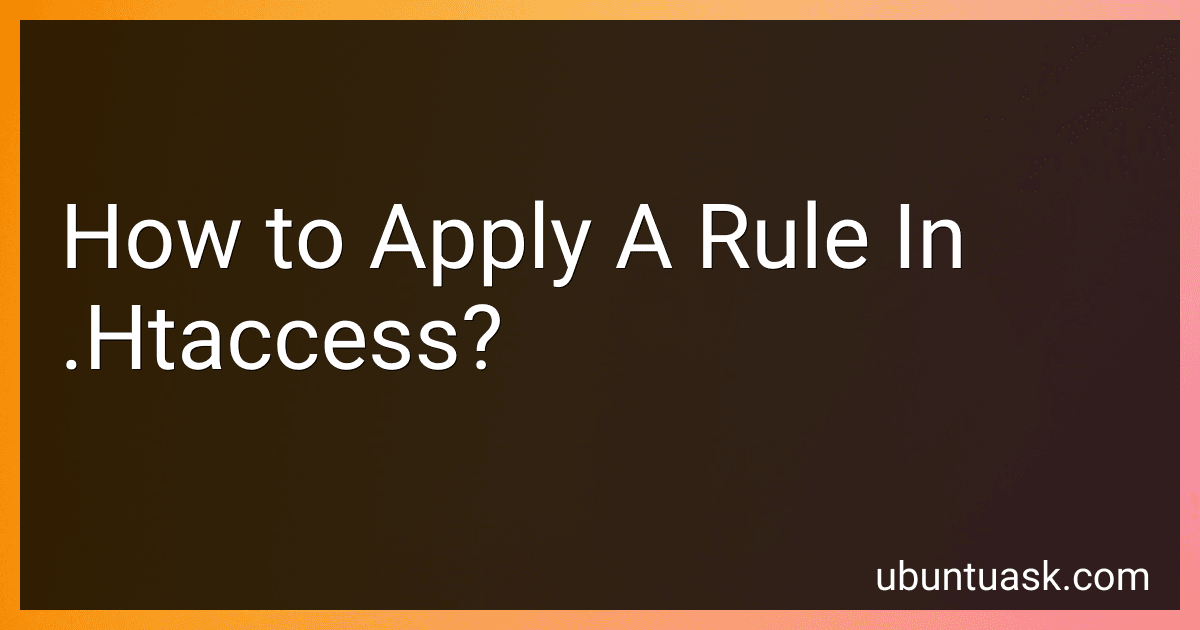Best Tools to Buy for .Htaccess Management in December 2025
To apply a rule in .htaccess file, you need to first create or edit the .htaccess file in the root directory of your website. Then, add the desired rule using the correct syntax.
Rules in .htaccess are written using Apache mod_rewrite module. This module allows you to redirect URLs, rewrite URLs, set custom error pages, and more. The syntax for writing rules in .htaccess is based on regular expressions and Apache directives.
For example, to redirect all traffic from HTTP to HTTPS, you can use the following rule in your .htaccess file:
RewriteEngine On RewriteCond %{HTTPS} off RewriteRule ^(.*)$ https://%{HTTP_HOST}%{REQUEST_URI} [L,R=301]
After adding the rule in your .htaccess file, save the changes and upload the file to your server. Make sure to test the rule to ensure it is working correctly. If there are any syntax errors or conflicts with other rules, you may need to troubleshoot and make necessary adjustments.
What is the procedure for enabling .htaccess file in Apache server?
To enable the .htaccess file in Apache server, follow these steps:
- Log in to your server using SSH or other remote access tools.
- Navigate to the Apache configuration directory. The location may vary depending on your operating system, but it is typically located at /etc/apache2/ on Unix-based systems.
- Locate the main Apache configuration file, usually named apache2.conf or httpd.conf, and open it in a text editor.
- Look for a section that corresponds to the directory where you want to enable .htaccess files. This section will typically contain configuration directives for that directory.
- Within the section, find the AllowOverride directive and change it to AllowOverride All. This directive allows the use of .htaccess files to override Apache server settings.
- Save the changes to the configuration file and exit the text editor.
- Restart the Apache server to apply the changes by running the command sudo service apache2 restart or sudo systemctl restart apache2, depending on your system.
Once these steps are completed, the .htaccess file will be enabled for the specified directory, allowing you to use it to configure additional settings for your website.
What is the difference between .htaccess and robots.txt file?
.htaccess and robots.txt are both configuration files used in website development, but they serve different purposes.
- .htaccess file:
- The .htaccess file is a configuration file used on web servers running the Apache Web Server software.
- It is used to control various server settings such as URL redirection, access control, enabling/disabling features, and other server-related tasks.
- It is commonly used to set up password protection, rewrite URLs, block specific IP addresses, or customize error pages.
- The .htaccess file is placed in the root directory of a website, and its directives apply to the directory in which it is located and all subdirectories within it.
- robots.txt file:
- The robots.txt file is used to give instructions to search engine robots (also known as web crawlers) on how to crawl and index a website's content.
- It is a text file that is placed in the root directory of a website and contains directives that tell search engine robots which pages or files they are allowed to crawl or not crawl.
- The robots.txt file does not control server configuration or website behavior; it only provides instructions to search engines about crawling and indexing.
- The robots.txt file is used to prevent certain pages from being indexed, block certain user-agents from accessing the website, or specify the location of the sitemap file.
In summary, the .htaccess file is used for server configuration and control, while the robots.txt file is used for instructing search engine robots on how to crawl and index a website's content.
How to apply a rule in .htaccess for setting up URL rewriting?
To apply a rule in .htaccess for setting up URL rewriting, you can follow these steps:
- Create a file named ".htaccess" in the root directory of your website (if it doesn't already exist).
- Open the .htaccess file using a text editor.
- Add the following code to set up URL rewriting:
RewriteEngine On RewriteRule ^old-url$ new-url [L,R=301]
Replace "old-url" with the URL you want to rewrite and "new-url" with the rewritten URL.
- Save the .htaccess file and upload it to the root directory of your website using FTP or cPanel File Manager.
- Test the URL rewriting by accessing the old URL in a web browser. It should automatically redirect to the new URL.
By following these steps, you can apply a rule in .htaccess for setting up URL rewriting on your website.
How to apply a rule in .htaccess for preventing directory listing?
To prevent directory listing using .htaccess, you can add the following rule to your .htaccess file:
Options -Indexes
This rule tells the web server to disable directory listing for the directory where the .htaccess file is located and all of its subdirectories.
After adding this rule to your .htaccess file, save the file and upload it to the root directory of your website. This will prevent users from being able to see the contents of directories on your website when they do not have an index file present.
What is the default location of .htaccess file in a web server?
The default location of the .htaccess file in a web server is in the root directory of the website. This file is typically hidden, so you may need to enable the option to view hidden files in order to see it.