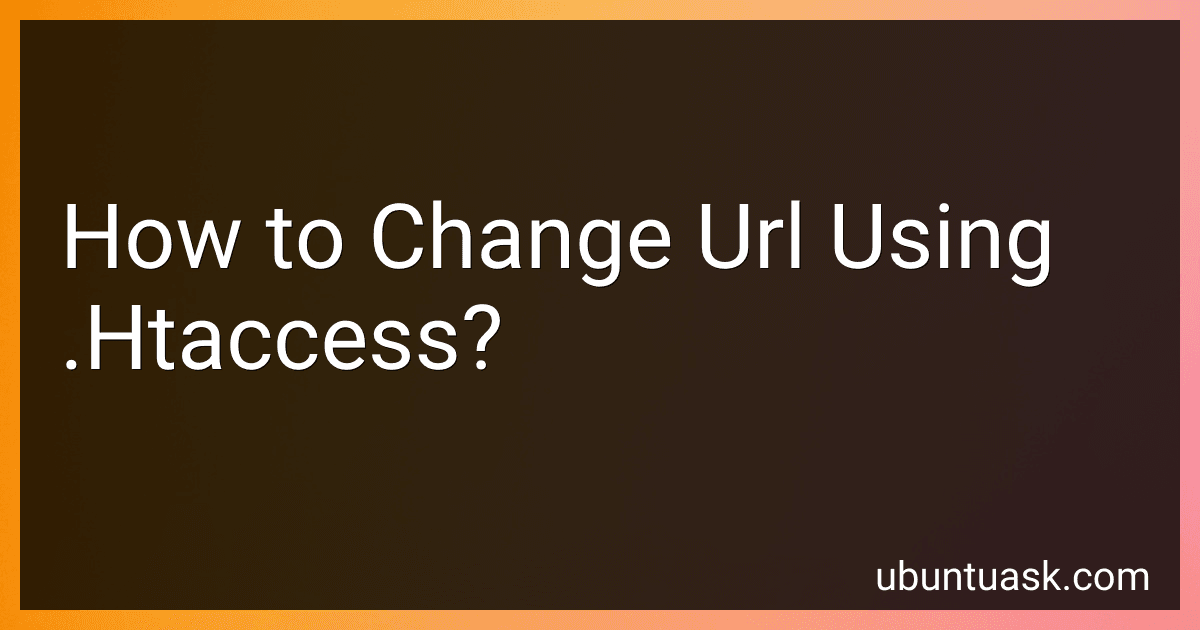Best .Htaccess Tools to Buy in December 2025
To change a URL using .htaccess, you can use RewriteRule directive in your .htaccess file. This directive allows you to create rules that specify how URLs should be rewritten. You can specify the URL pattern to match and the URL to which it should be rewritten.
For example, if you want to change the URL from "www.example.com/page1" to "www.example.com/newpage", you can add the following line to your .htaccess file:
RewriteRule ^page1$ newpage [L,R=301]
In this example, "^page1$" is the pattern to match, "newpage" is the URL to which it should be rewritten, "L" denotes that this is the last rule, and "R=301" specifies that this is a permanent redirect (301).
After making changes to your .htaccess file, make sure to clear your browser cache and test the new URL to ensure that the redirection is working as expected.
What is a temporary (302) redirect in .htaccess?
A temporary (302) redirect in .htaccess is a way to instruct the web server to temporarily redirect (send users) from one URL to another. This type of redirect indicates that the redirect is temporary and the original URL may be accessed again in the future. This can be useful for situations such as site maintenance or when a webpage has temporarily moved to a different location. You can implement a temporary redirect in your .htaccess file using the following code:
Redirect 302 /old-page.html http://www.example.com/new-page.html
How to change a URL structure with .htaccess?
To change the URL structure using .htaccess file, you can use Redirect and Rewrite rules.
Here are some examples of common URL structure changes:
- Redirecting a specific URL to a new URL:
Redirect 301 /old-url http://example.com/new-url
- Rewriting a URL using a regular expression:
RewriteEngine On RewriteRule ^old-url/([0-9]+)$ /new-url/$1 [L,R=301]
- Removing file extensions:
RewriteEngine On RewriteCond %{REQUEST_FILENAME} !-d RewriteCond %{REQUEST_FILENAME}\.html -f RewriteRule ^(.*)$ $1.html [NC,L]
- Removing index.php from the URL:
RewriteEngine On RewriteCond %{REQUEST_FILENAME} !-f RewriteCond %{REQUEST_FILENAME} !-d RewriteRule ^(.*)$ index.php/$1 [L]
Remember to test these rules in your .htaccess file and make sure to backup your existing file before making any changes. Additionally, ensure that you have enabled the [mod_rewrite](https://studentprojectcode.com/blog/how-to-display-seo-friendly-urls-using-mod_rewrite) module in your Apache configuration for these rules to work.
How to create a custom URL using .htaccess?
To create a custom URL using .htaccess, you can use rewrite rules to redirect incoming requests to the desired custom URL. Here's an example of how you can create a custom URL using .htaccess:
- Open your .htaccess file in the root directory of your website.
- Add the following lines of code to create a rewrite rule for the custom URL:
RewriteEngine On RewriteRule ^custom-url$ /path/to/destination-page.html [L]
In this example, "custom-url" is the custom URL you want to create, and "/path/to/destination-page.html" is the actual page or resource you want the custom URL to point to.
- Save the .htaccess file and test the custom URL by accessing it in your web browser.
This is a basic example of creating a custom URL using .htaccess. You can customize the rewrite rule further to suit your specific needs, such as adding query parameters or dynamically generating URLs based on certain conditions.
What is the QSA flag in .htaccess redirects?
The QSA flag in .htaccess redirects stands for "Query String Append." When this flag is added to a redirect rule in the .htaccess file, it tells Apache to append the query string from the original URL to the new redirect URL. This can be useful for preserving any parameters or variables in the original URL when redirecting traffic to a new page.
How to remove index.php from URLs using .htaccess?
You can remove index.php from URLs using .htaccess with the following code:
RewriteEngine On RewriteCond %{REQUEST_FILENAME} !-f RewriteCond %{REQUEST_FILENAME} !-d RewriteRule ^(.*)$ index.php/$1 [L]
This code will rewrite the URL and remove index.php from it. Save this code in your .htaccess file in the root directory of your website. Remember to enable mod_rewrite in your Apache server for this to work.