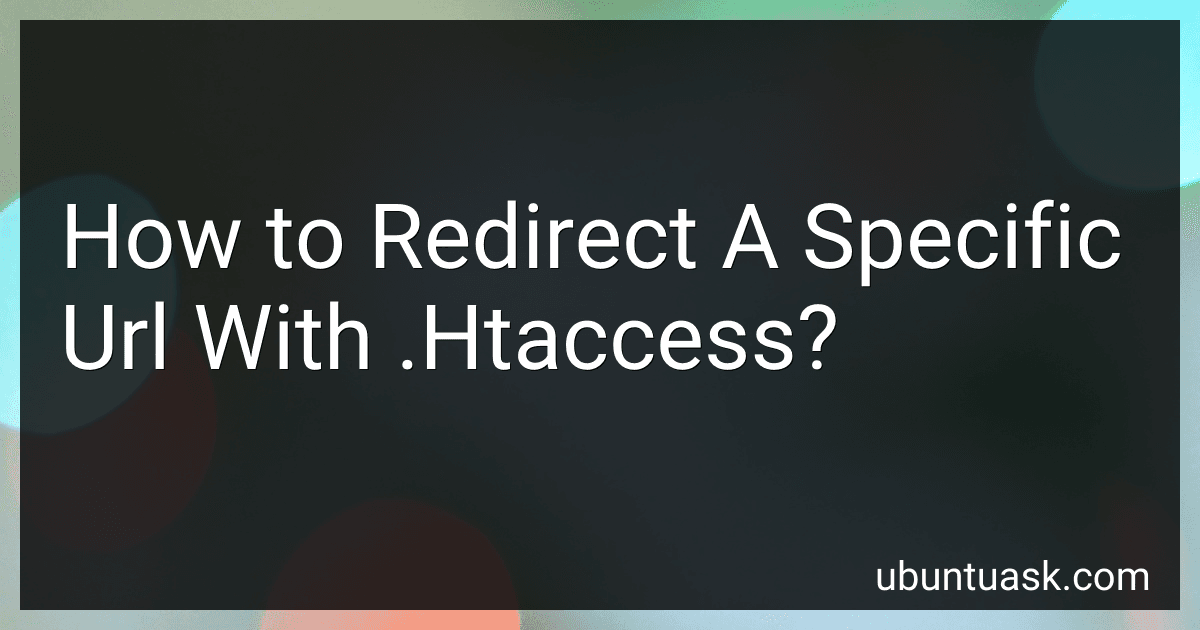Best URL Redirect Solutions to Buy in December 2025
To redirect a specific URL using .htaccess, you can use the Redirect directive followed by the URL you want to redirect from and the URL you want to redirect to. For example, to redirect "example.com/oldpage" to "example.com/newpage", you can add the following line to your .htaccess file:
Redirect /oldpage http://example.com/newpage
Make sure to save the changes to the .htaccess file and the redirect should now be in effect. This will redirect any requests for "example.com/oldpage" to "example.com/newpage".
How to redirect a 404 error page in .htaccess?
You can use the following code in your .htaccess file to redirect a 404 error page to a custom page:
ErrorDocument 404 /custom404page.html
Replace "/custom404page.html" with the actual URL of the custom page you want to redirect to. Save the .htaccess file and upload it to the root directory of your website. Now, when a visitor encounters a 404 error, they will be redirected to the custom page you specified.
How to redirect a specific page to a new domain using .htaccess?
To redirect a specific page to a new domain using .htaccess, you can add the following code to your .htaccess file:
Redirect 301 /old-page.html http://www.newdomain.com/new-page.html
This code will redirect any requests for the old-page.html on your current domain to the new-domain.com/new-page.html on the new domain with a 301 status code for permanent redirection.
Make sure to replace "old-page.html" with the actual URL of the page you want to redirect and "http://www.newdomain.com/new-page.html" with the URL of the page on the new domain where you want the traffic to be redirected.
How to redirect a specific file type with .htaccess?
To redirect a specific file type using .htaccess, you can use the following code:
- Create a new .htaccess file in the directory where the file you want to redirect is located.
- Add the following code to the .htaccess file:
RewriteEngine on RewriteRule ^([^/]+)\.pdf$ /new_location/$1.pdf [R=301,L]
Replace ".pdf" with the file extension you want to redirect (e.g. .jpg, .doc, etc.). Replace "/new_location/" with the path to the new location where you want to redirect the file.
- Save the changes to the .htaccess file and test the redirection by trying to access the specific file type in the browser. It should automatically redirect to the new location specified in the .htaccess file.
How to create a .htaccess file?
To create a .htaccess file, you can follow these steps:
- Open a text editor like Notepad or TextEdit.
- Write the desired configurations for your .htaccess file, such as rewriting URLs, setting custom error pages, or blocking access to certain directories.
- Save the file with the name ".htaccess" (including the dot at the beginning) and select "All Files" as the file type. Make sure there is no additional file extension like .txt.
- Upload the .htaccess file to the root directory of your website using an FTP client or the file manager provided by your web hosting service.
Please note that the .htaccess file is a hidden system file, so you may need to configure your operating system to show hidden files in order to see and edit it. Also, be cautious when editing the .htaccess file as incorrect configurations can cause issues with your website.