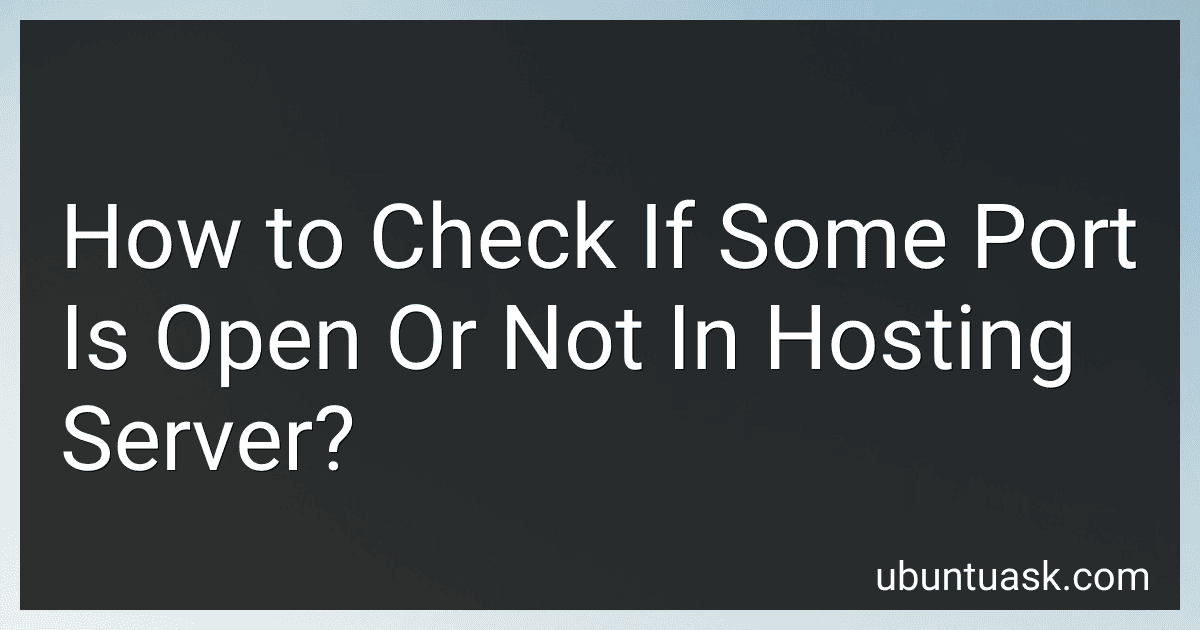Best Network Security Tools to Buy in December 2025

Kali Linux Bootable USB Flash Drive for PC – Cybersecurity & Ethical Hacking Operating System – Run Live or Install Full Penetration Testing Toolkit with 600+ Security Tools
- VERSATILE COMPATIBILITY: WORKS WITH LEGACY BIOS & UEFI FOR SEAMLESS USE.
- COMPREHENSIVE TOOLKIT: OVER 600 TOOLS FOR ROBUST PENETRATION TESTING.
- RELIABLE SUPPORT: 24/7 ASSISTANCE WITH PREMIUM, DURABLE HARDWARE INCLUDED.



Network and Security Tools in Enterprises Infrastructure: A Wisdom from the Field


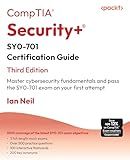
CompTIA® Security+® SY0-701 Certification Guide: Master cybersecurity fundamentals and pass the SY0-701 exam on your first attempt


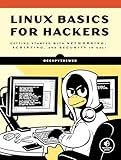
Linux Basics for Hackers: Getting Started with Networking, Scripting, and Security in Kali


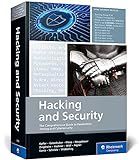
Hacking and Security: The Comprehensive Guide to Ethical Hacking, Penetration Testing, and Cybersecurity (Rheinwerk Computing)



Unlock & Reset Tool for Ubiquiti® UniFi® Access Points & Cameras
- FAST, HASSLE-FREE REMOVAL FOR UBIQUITI ACCESS POINTS, NO STRUGGLE.
- PRECISION RESET TOOL FITS TIGHT SPACES FOR EASY BUTTON ACCESS.
- DURABLE, PROFESSIONAL-GRADE DESIGN ENSURES LONG-LASTING RELIABILITY.


To check if a port is open in a hosting server, you can use various network scanning tools such as Nmap or Telnet. Nmap is a powerful tool that allows you to scan specific ports on a target server to see if they are open or closed. Simply run the command "nmap -p PORT_NUMBER HOSTNAME_OR_IP_ADDRESS" to check the status of a specific port. Alternatively, you can use Telnet to test the connectivity to a specific port by running the command "telnet HOSTNAME_OR_IP_ADDRESS PORT_NUMBER". If the connection is successful, it means the port is open. If not, the port may be closed or blocked by a firewall.
What are the potential risks of leaving a port open on a hosting server?
Leaving a port open on a hosting server can expose the server to various security risks, including:
- Unauthorized access: Hackers can easily identify and exploit open ports to gain unauthorized access to the server, allowing them to steal sensitive data, disrupt services, or launch attacks.
- Malware infections: Open ports can be used as entry points for malware and other malicious software, which can compromise the server's security, integrity, and performance.
- Denial of service (DoS) attacks: Attackers can scan for open ports and launch DoS attacks, overwhelming the server with excessive traffic and causing it to become unresponsive or unavailable to legitimate users.
- Information leakage: Open ports may inadvertently expose sensitive information or configuration details that could be used by attackers to exploit vulnerabilities or launch targeted attacks.
- Compliance violations: Leaving ports open without proper security measures in place can put the server out of compliance with industry regulations and data protection laws, leading to potential legal consequences and financial penalties.
- Resource exhaustion: If a poorly configured server allows unlimited connections to an open port, it can lead to resource exhaustion, such as high CPU or memory usage, affecting the server's performance and stability.
Overall, leaving a port open on a hosting server without proper security measures in place can significantly increase the server's vulnerability to various cyber threats and compromise its confidentiality, availability, and integrity. It is essential to regularly monitor and secure all open ports to mitigate these risks effectively.
How to check for open ports on a Linux server?
There are a few different ways to check for open ports on a Linux server. One simple way is to use the netstat command.
- Open the terminal on your Linux server.
- Run the following command to display a list of open ports and the programs using them: netstat -tuln This command will display a list of open TCP and UDP ports, along with the processes using them.
Alternatively, you can use the ss command to display information about open ports.
- Run the following command to display a list of open ports: ss -tuln This command will display a list of open TCP and UDP ports on your server.
You can also use the nmap command to scan for open ports on a remote server.
- Install nmap on your system if it is not already installed.
- Run the following command to scan for open ports on a remote server (replace REMOTE_SERVER_IP with the IP address or domain name of the server you want to scan): nmap REMOTE_SERVER_IP This command will display a list of open ports on the remote server.
What is the best way to check for open ports on a hosting server?
One common way to check for open ports on a hosting server is to use a port scanning tool such as Nmap. Nmap is a powerful network scanning tool that can scan for open ports on a server and provide information about the services running on those ports.
To use Nmap to scan for open ports on a hosting server, you can simply run the following command:
nmap
Replace <server IP address> with the IP address of the hosting server you want to scan. Nmap will then perform a scan of the server and display a list of open ports along with information about the services running on those ports.
It is important to note that scanning for open ports on a server without authorization is considered unethical and potentially illegal. Make sure you have permission from the server owner before running any port scans.
What is the significance of checking for open ports on a hosting server?
Checking for open ports on a hosting server is important for several reasons:
- Security: Open ports can be exploited by malicious actors to gain unauthorized access to the server or launch attacks such as DDoS attacks. By regularly checking for open ports, server administrators can identify potential vulnerabilities and take steps to secure the server against potential security threats.
- Compliance: Many industries and organizations are required to comply with industry regulations and data protection laws that mandate regular security audits and assessments. Checking for open ports on a hosting server is often a required step in maintaining compliance with these regulations.
- Performance: Open ports on a server can also impact performance by allowing unnecessary or unauthorized traffic to access the server. By monitoring and managing open ports, server administrators can ensure that resources are being allocated efficiently and that the server is performing optimally.
- Troubleshooting: Checking for open ports can also help server administrators troubleshoot network connectivity issues and identify potential configuration errors. By identifying and addressing open ports, administrators can ensure that the server is functioning properly and that users are able to access the necessary services.
How to check for open ports using a GUI-based tool?
One popular GUI-based tool that can be used to check for open ports is Zenmap, which is the graphical frontend for the Nmap network scanning tool. Here's how you can use Zenmap to check for open ports:
- Download and install Zenmap on your computer. You can find the download link and installation instructions on the official Nmap website.
- Open Zenmap and enter the target IP address or hostname that you want to scan in the "Target" field.
- Choose a scan type from the "Profile" drop-down menu. For example, you can select the "Intense Scan" profile to scan for the most common ports.
- Click on the "Scan" button to start the scan. Zenmap will display the open ports on the target system in the "Ports/Hosts" tab.
- You can further analyze the scan results by clicking on the open ports to view additional information such as the service running on that port.
- To save the scan results, click on the "File" menu and select "Save Results" to save the output in a text file.
By using Zenmap, you can easily perform network scans to check for open ports on remote systems in a user-friendly GUI interface.
How to check for open ports on a server using a network scanning tool?
There are many network scanning tools available that can help you check for open ports on a server. One popular tool is Nmap, which is a powerful and versatile network scanner that can be used to discover hosts and services on a computer network.
To check for open ports on a server using Nmap, follow these steps:
- Install Nmap on your computer by downloading it from the official website or using a package manager.
- Open a terminal window and run the following command to scan the target server for open ports:
nmap <server_ip_address>
Replace <server_ip_address> with the actual IP address of the server you want to scan.
- Nmap will start scanning the target server and display a list of open ports along with the corresponding services running on those ports.
- You can also specify specific port ranges or scan options using additional flags with the nmap command. For example, to scan a specific range of ports:
nmap -p 1-100 <server_ip_address>
- Once the scan is complete, you can analyze the results to determine the open ports and services running on the server.
Remember to always obtain proper authorization before conducting any network scans on servers that you do not own or manage. Unauthorized scanning can be illegal and may result in severe consequences.