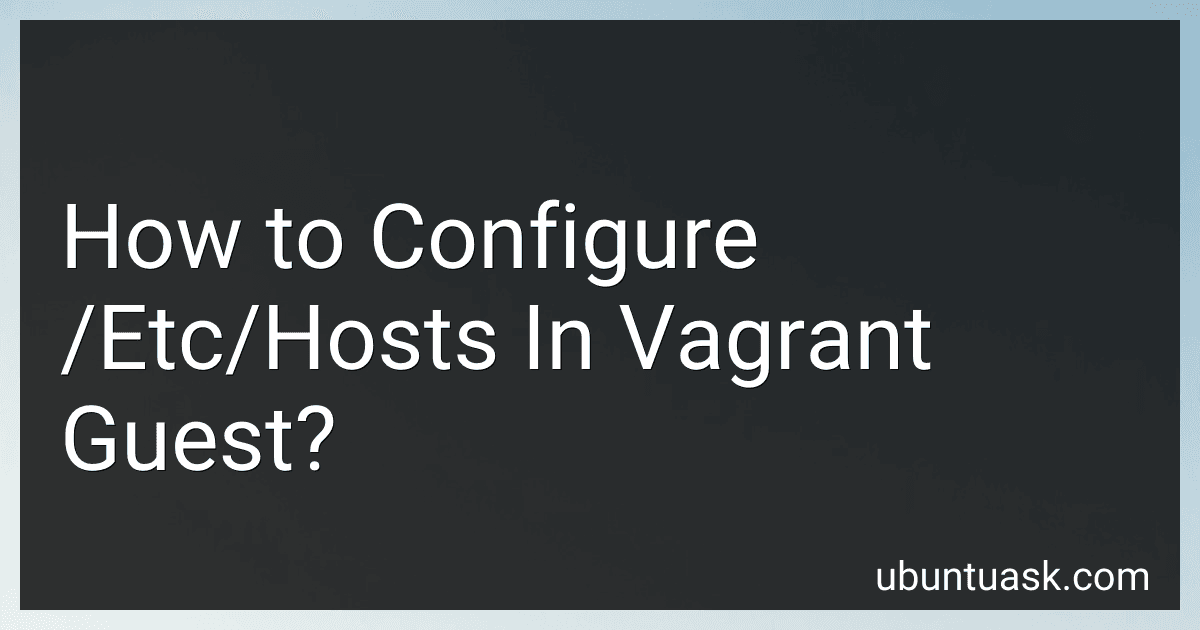Best Vagrant Configuration Tools to Buy in December 2025
To configure the /etc/hosts file in a Vagrant guest, you can edit the file directly by SSH-ing into the guest machine. The /etc/hosts file maps hostnames to IP addresses, so you can add entries to resolve custom hostnames to specific IP addresses within the guest machine. This can be useful for testing or development purposes, such as setting up virtual hosts for different websites.
To edit the /etc/hosts file in a Vagrant guest:
- SSH into the guest machine by running vagrant ssh.
- Open the /etc/hosts file for editing using a text editor such as vi or nano.
- Add entries in the following format: . For example, 192.168.33.10 example.com.
- Save the changes and exit the text editor.
- Verify that the custom hostname resolves to the correct IP address by pinging the hostname from within the guest machine.
Remember that changes made to the /etc/hosts file within the guest machine will only apply to that specific guest machine. If you need to apply the same changes to multiple guest machines, you will need to repeat the steps for each machine.
What is the role of the /etc/hosts file in facilitating communication between services in a Vagrant guest?
The /etc/hosts file in a Vagrant guest helps facilitate communication between services by providing a way to map hostnames to IP addresses. This allows services running on the Vagrant guest to connect to each other using the hostnames instead of having to remember and specify IP addresses. By updating the /etc/hosts file with the necessary mappings, services can easily communicate with each other using familiar and more logical hostnames. This can simplify configuration and troubleshooting, as well as improve the overall usability and maintenance of the Vagrant guest environment.
How to back up the /etc/hosts file in a Vagrant guest?
To back up the /etc/hosts file in a Vagrant guest, you can use the following steps:
- SSH into your Vagrant guest by running the command vagrant ssh.
- Navigate to the directory where the /etc/hosts file is located by running the command cd /etc.
- Copy the /etc/hosts file to a backup location using the command sudo cp hosts hosts_backup.
- Verify that the backup was successful by listing the contents of the directory with the command ls.
By following these steps, you will have created a backup of the /etc/hosts file in your Vagrant guest.
What is the benefit of using the /etc/hosts file over alternative methods for IP address mapping in a Vagrant guest?
One benefit of using the /etc/hosts file for IP address mapping in a Vagrant guest is that it provides a simple and straightforward way to override DNS resolution for specific domain names. This can be useful for testing and development purposes, allowing developers to easily map domain names to specific IP addresses without needing to modify the DNS configuration of the host machine or the network.
Using the /etc/hosts file also allows for local customization of IP address mappings, making it easy to define custom hostnames for local development environments. Additionally, the /etc/hosts file is a system-wide configuration file that takes precedence over other methods of DNS resolution, ensuring that the IP address mappings defined in the file are always used by the Vagrant guest.
Overall, using the /etc/hosts file for IP address mapping in a Vagrant guest provides a flexible and convenient way to manage DNS resolution and customize hostname mappings for local development environments.
What is the default content of the /etc/hosts file in a Vagrant guest?
The default content of the /etc/hosts file in a Vagrant guest typically includes the following lines:
127.0.0.1 localhost 127.0.1.1
In some cases, additional entries may be added for networking configuration or custom mappings.
What is the relationship between the /etc/hosts file and IP address resolution in a Vagrant guest?
The /etc/hosts file in a Vagrant guest allows for the mapping of hostnames to IP addresses. This mapping helps in resolving hostnames to their corresponding IP addresses without sending requests to a DNS server.
When a Vagrant guest tries to resolve a hostname, it first checks the /etc/hosts file to see if there is an entry for that particular hostname. If an entry is found, the corresponding IP address is used for communication. If no entry is found in the /etc/hosts file, the guest will then query a DNS server for the IP address.
In summary, the /etc/hosts file serves as a local repository for IP address resolution in Vagrant guests, reducing the reliance on external DNS servers for hostname resolution.
What is the impact of changes made to the /etc/hosts file in a Vagrant guest on network connectivity?
Making changes to the /etc/hosts file in a Vagrant guest can have a significant impact on network connectivity.
- Improved local DNS resolution: By adding custom entries to the /etc/hosts file, you can map hostnames to specific IP addresses. This can be useful for testing and development purposes, as it allows you to create local DNS resolutions without relying on external DNS servers.
- Resolving network conflicts: If there are conflicts between hostnames and IP addresses on your network, editing the /etc/hosts file can help resolve these conflicts. This can prevent issues such as not being able to access a certain website or service due to incorrect DNS resolution.
- Performance improvements: By adding frequently accessed hostnames to the /etc/hosts file, you can improve network performance and reduce latency. This is because the system will not have to query external DNS servers for the IP address of the hostname.
- Network troubleshooting: Editing the /etc/hosts file can be a useful troubleshooting tool for network connectivity issues. By verifying and modifying entries in the file, you can diagnose and fix issues related to DNS resolution and connectivity.
Overall, changes made to the /etc/hosts file in a Vagrant guest can have a positive impact on network connectivity by providing more control over DNS resolution and resolving network conflicts.