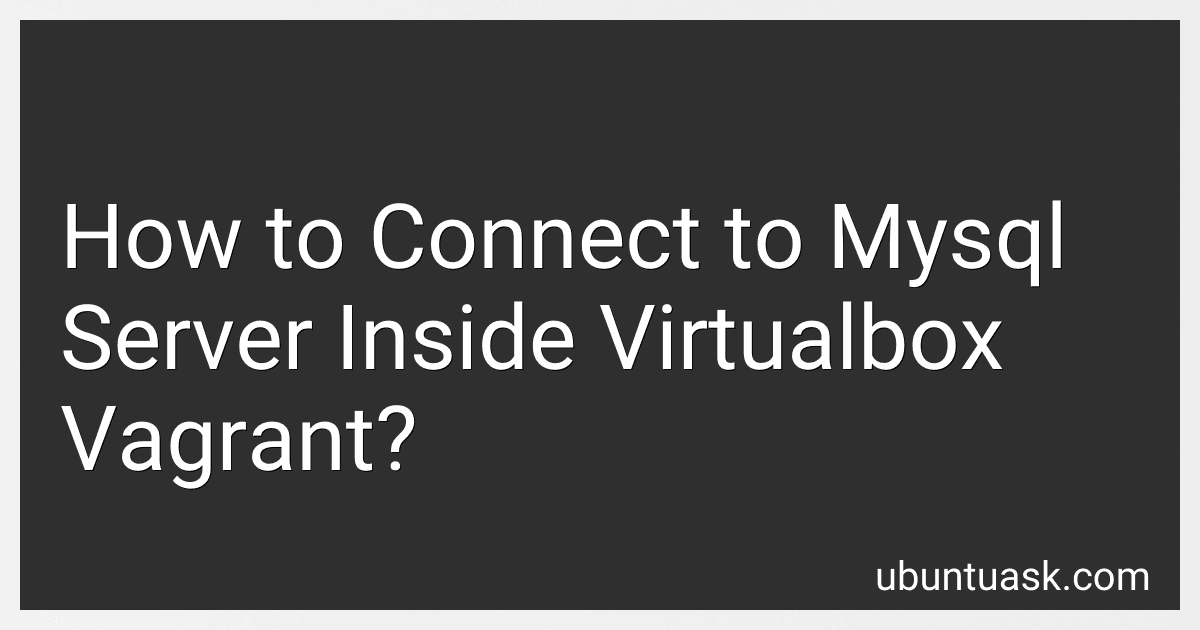Best Tools to Connect to Vagrant MySQL Server to Buy in December 2025
To connect to a MySQL server inside a VirtualBox Vagrant virtual machine, you first need to ensure that the MySQL server is installed and running within the virtual machine. Once this is confirmed, you will need to configure your MySQL server to allow remote connections.
To do this, you will need to modify the MySQL server configuration file to allow connections from remote hosts. This typically involves editing the my.cnf file and updating the bind-address parameter to the IP address of your virtual machine.
After making this change, you will need to restart the MySQL server to apply the new configuration settings.
Next, you will need to set up port forwarding on your VirtualBox instance to allow connections to the MySQL server from the host machine. This can be done by accessing the VirtualBox settings for your virtual machine and adding a port forwarding rule for the MySQL port (typically 3306).
Once port forwarding is configured, you can use a MySQL client on your host machine to connect to the MySQL server running inside the virtual machine. When connecting, you will need to specify the IP address of your virtual machine as the host, and the forwarded port as the port number for the connection.
By following these steps, you should be able to successfully connect to the MySQL server inside your VirtualBox Vagrant virtual machine.
How to export a database in MySQL server in VirtualBox Vagrant?
To export a database in MySQL server within a VirtualBox Vagrant environment, you can use the following steps:
- SSH into your Vagrant box using the command:
vagrant ssh
- Once you are inside the Vagrant box, log in to the MySQL server using the command:
mysql -u username -p
Replace 'username' with your MySQL username. You will be prompted to enter your MySQL password.
- To export a specific database, use the following command:
mysqldump -u username -p database_name > database_name.sql
Replace 'username' with your MySQL username, database_name with the name of the database you want to export, and database_name.sql with the desired name of the SQL file that will contain the exported database.
- If you want to export all databases, you can use the following command:
mysqldump -u username -p --all-databases > all_databases.sql
Replace 'username' with your MySQL username, and all_databases.sql with the desired name of the SQL file that will contain all the exported databases.
- Once the export is complete, you can exit the MySQL prompt by typing:
exit
- Finally, you can exit the Vagrant box using the command:
exit
You will now have an SQL file containing your exported database(s) in the VirtualBox Vagrant environment. You can access this file from your host machine by using the Vagrant file syncing feature or by copying it to a shared folder within the VirtualBox environment.
How to configure MySQL server in VirtualBox Vagrant?
To configure a MySQL server in VirtualBox Vagrant, you can follow these steps:
- Install VirtualBox and Vagrant on your local machine if you haven't already.
- Create a new directory for your Vagrant project and navigate to it in your terminal.
- Run the command vagrant init to create a new Vagrantfile in the project directory.
- Open the Vagrantfile in a text editor and configure it to include the following setup for MySQL server:
Vagrant.configure("2") do |config| config.vm.box = "bento/ubuntu-20.04"
config.vm.network "private_network", ip: "192.168.33.10"
config.vm.provision "shell", inline: <<-SHELL sudo apt-get update sudo apt-get install -y mysql-server sudo mysql_secure_installation # This command will guide you through setting up a root password and other security options for MySQL SHELL end
- Save and exit the Vagrantfile.
- Run the command vagrant up to start the virtual machine and provision it with the MySQL server.
- Once the virtual machine is up and running, you can access the MySQL server using the command vagrant ssh to log in to the virtual machine and then mysql -u root -p to log in to MySQL with the root password you set during installation.
- You can now start using MySQL on your virtual machine for your development or testing purposes.
By following these steps, you should be able to configure a MySQL server in a VirtualBox Vagrant environment successfully.
What is the difference between MySQL server and MariaDB in VirtualBox Vagrant?
MySQL server and MariaDB are both popular relational database management systems, but they have some key differences.
- Licensing: MySQL is owned by Oracle Corporation and is licensed under the GNU General Public License, while MariaDB is developed by the original creators of MySQL and is licensed under the GNU Affero General Public License.
- Development: MariaDB is seen as a drop-in replacement for MySQL, as it was created by some of the original developers of MySQL after concerns arose about Oracle's acquisition of MySQL. MariaDB also includes additional features and performance improvements not found in MySQL.
- Release cycle: Due to the different development paths of MySQL and MariaDB, they may have slightly different release cycles and features.
In VirtualBox Vagrant, the main difference between using MySQL server and MariaDB would be in terms of functionality and features. Depending on the specific requirements of your project, you may choose to use one over the other. Ultimately, both MySQL server and MariaDB can be installed and run in a virtual machine using VirtualBox Vagrant, with the choice depending on your specific needs and preferences.
How to grant permissions to a user in MySQL server in VirtualBox Vagrant?
To grant permissions to a user in MySQL server in VirtualBox Vagrant, you can follow these steps:
- SSH into your VirtualBox Vagrant machine by running the command vagrant ssh in your terminal.
- Once you are logged into the VirtualBox Vagrant machine, login to the MySQL server as the root user by running the command mysql -u root -p and entering the root password when prompted.
- To grant permissions to a user, you can use the following MySQL query: GRANT ON . TO ''@'localhost'; Replace with the specific permissions you want to grant (e.g. SELECT, INSERT, UPDATE, DELETE, etc.), and with the database and table you want to grant permissions on, and with the username you want to grant permissions to.
- After running the GRANT query, don't forget to flush the privileges to apply the changes by running the following command: FLUSH PRIVILEGES;
- You can also verify the user's permissions by running the following query: SHOW GRANTS FOR ''@'localhost';
That's it! You have now granted permissions to a user in MySQL server in VirtualBox Vagrant.