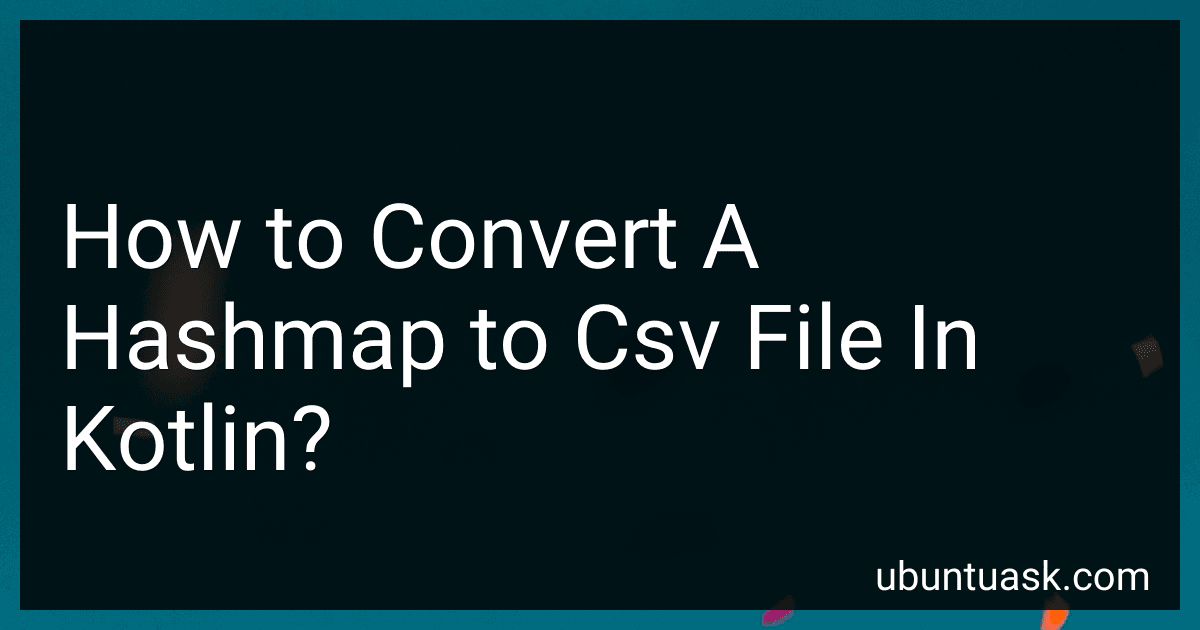To convert a hashmap to a CSV file in Kotlin, you can iterate over the key-value pairs in the hashmap and write them to a CSV file using a CSV writer library such as Apache Commons CSV or OpenCSV. First, create a CSV writer object and write the header row with the keys of the hashmap. Then, iterate over each entry in the hashmap and write the key-value pairs as a new row in the CSV file. Finally, close the CSV writer to ensure that the file is properly saved. This process will convert the hashmap to a CSV file with the key-value pairs as columns and rows.
How to convert a hashmap to csv file in Kotlin using FileWriter?
To convert a HashMap to a CSV file in Kotlin using FileWriter, you can follow these steps:
- Create a new CSV file using FileWriter.
- Iterate over the HashMap entries and write each entry as a line in the CSV file.
Here is a code example demonstrating this:
import java.io.FileWriter
fun main() { val data = mapOf("name" to "John", "age" to "30", "city" to "New York")
val csvFilePath = "output.csv"
val fileWriter = FileWriter(csvFilePath)
fileWriter.append("Key,Value\\n")
data.forEach { (key, value) ->
fileWriter.append("$key,$value\\n")
}
fileWriter.flush()
fileWriter.close()
println("CSV file successfully created.")
}
In this example, we first create a HashMap named data with some sample data. We then create a new CSV file named output.csv using FileWriter and write the header row for the CSV file. Next, we use the forEach method to iterate over each entry in the HashMap and write it as a line in the CSV file. Finally, we flush and close the FileWriter to save the changes.
When you run this program, it will generate a CSV file output.csv with the content of the HashMap in a CSV format.
How to convert a hashmap with complex data types to csv file in Kotlin?
To convert a hashmap with complex data types to a CSV file in Kotlin, you can follow these steps:
- Iterate over the hashmap and extract the data to a list of lists, where each inner list represents a row in the CSV file.
- Convert the list of lists to a CSV string.
- Write the CSV string to a file.
Here is an example code snippet to demonstrate this:
import java.io.File
fun convertHashMapToCsv(hashMap: Map<String, Any>, fileName: String) { val csvData = mutableListOf<MutableList>()
// Add header row
csvData.add(hashMap.keys.toMutableList())
// Iterate over the hashmap and extract the data to a list of lists
for (i in 0 until hashMap.values.first().toString().split(",").size) {
val row = mutableListOf<String>()
for ((key, value) in hashMap) {
val values = value.toString().split(",")
row.add(values\[i\])
}
csvData.add(row)
}
// Convert the list of lists to a CSV string
val csvString = csvData.joinToString("\\n") { it.joinToString(",") }
// Write the CSV string to a file
File(fileName).writeText(csvString)
}
fun main() { // Sample hashmap with complex data types val data = mapOf( "Name" to "Alice,Bob,Charlie", "Age" to "25,30,35", "City" to "New York,Los Angeles,San Francisco" )
convertHashMapToCsv(data, "output.csv")
}
In this code snippet, we first create a list of lists csvData to store the CSV data. We then iterate over the hashmap to extract the data and form the rows of the CSV file. Finally, we convert the list of lists to a CSV string and write it to a file named output.csv.
You can run this code in a Kotlin environment to convert a hashmap with complex data types to a CSV file.
What is the structure of the input hashmap needed for conversion to csv file in Kotlin?
In Kotlin, the input hashmap needed for conversion to a CSV file should have the keys as column headers and the values as the corresponding data for each row.
For example, if you have a hashmap with the following structure:
val data = hashMapOf( "Name" to "John Doe", "Age" to 30, "City" to "New York" )
You can then convert this hashmap to a CSV file where each row represents the data for one person with the columns "Name", "Age", and "City".
How to convert a multi-level hashmap to csv file in Kotlin?
To convert a multi-level hashmap to a CSV file in Kotlin, you can iterate over the keys and values of the hashmap and write them to a CSV file using a CSV writer library like kotlin-csv or kotlinx-csv. Here is an example of how you can achieve this:
- Add the kotlin-csv library to your project by including the following dependency in your build.gradle.kts file:
implementation("com.github.doyaaaaaken:kotlin-csv-jvm:0.7.2")
- Write a function to convert the multi-level hashmap to a CSV file:
import com.github.doyaaaaaken.kotlincsv.client.CsvWriter import java.io.File
fun convertHashMapToCSV(hashMap: Map<String, Map<String, String>>, outputFile: File) { CsvWriter().open(outputFile) { writeRow(hashMap.keys) // Write headers hashMap.values.forEach { innerMap -> writeRow(innerMap.values) } } }
- Use the function to convert your multi-level hashmap to a CSV file:
fun main() { val multiLevelHashMap = mapOf( "key1" to mapOf("subkey1" to "value1", "subkey2" to "value2"), "key2" to mapOf("subkey1" to "value3", "subkey2" to "value4") )
val outputFile = File("output.csv")
convertHashMapToCSV(multiLevelHashMap, outputFile)
println("CSV file generated successfully.")
}
- Run the main function and check the generated output.csv file in the project directory.
This is just a basic example. Depending on the structure and complexity of your multi-level hashmap, you may need to customize the CSV conversion logic accordingly.
How to convert a hashmap to csv file in Kotlin using Guava library?
To convert a hashmap to a CSV file in Kotlin using the Guava library, you can follow these steps:
- Add the Guava library dependency to your build.gradle file:
dependencies { implementation 'com.google.guava:guava:30.1-jre' }
- Create a function that takes a hashmap as input and converts it to a CSV string using Guava's CSVJoiner class:
import com.google.common.base.Joiner
fun mapToCsv(map: Map<String, String>): String { val csvJoiner = Joiner.on(",").skipNulls() return map.entries.joinToString("\n") { csvJoiner.join(it.key, it.value) } }
- Write the CSV string to a file using standard Kotlin file operations:
import java.io.File
fun writeCsvToFile(csv: String, filePath: String) { File(filePath).writeText(csv) }
- Call the mapToCsv function with your hashmap and then write the resulting CSV string to a file:
fun main() { val map = mapOf( "name" to "Alice", "age" to "30", "city" to "New York" )
val csv = mapToCsv(map)
writeCsvToFile(csv, "output.csv")
}
This code snippet demonstrates how to convert a hashmap to a CSV file using the Guava library in Kotlin. The mapToCsv function uses Guava's CSVJoiner class to concatenate the hashmap entries into a CSV string, and the writeCsvToFile function then writes this CSV string to a file.
What is the advantage of using a library for converting a hashmap to csv file in Kotlin?
Using a library for converting a hashmap to a CSV file in Kotlin can offer several advantages:
- Simplified code: Libraries often provide ready-to-use functions and methods to handle the conversion process, reducing the amount of code you need to write and maintain.
- Increased efficiency: Libraries are usually optimized for performance and can process data quickly and efficiently, saving you time and resources.
- Error handling: Libraries may offer built-in error handling mechanisms to deal with potential issues during the conversion process, ensuring the reliability of your code.
- Flexibility: Libraries may provide a range of configuration options and customization settings to tailor the conversion process to your specific requirements.
- Community support: Using a widely-used library means you can benefit from community contributions, bug fixes, and updates, ensuring that your code stays up-to-date and secure.