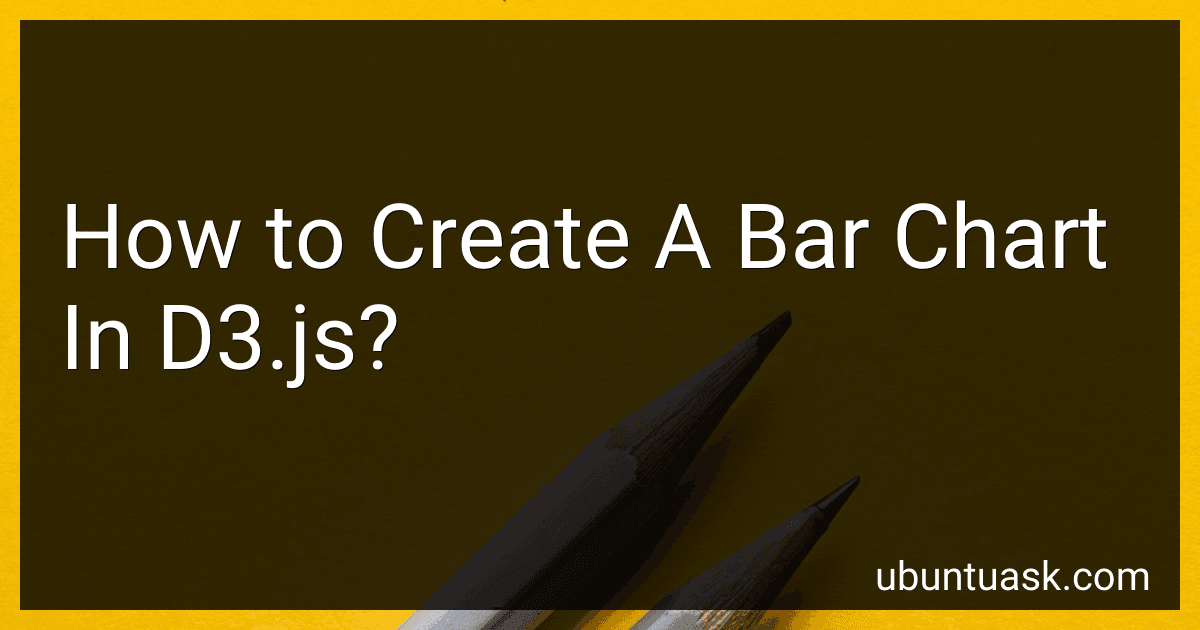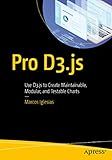Best D3.js Visualization Tools to Buy in December 2025
To create a bar chart in D3.js, you will need to follow a few steps. First, you will need to select the SVG container where you want to draw the chart. Next, you will need to create a data array representing the values you want to display in the chart. Then, you will need to create a scale function to map your data values to the SVG dimensions. After that, you can create the bars using the data array and the scale function. Finally, you can add axes to the chart to provide context for the data. By following these steps, you can create a bar chart in D3.js to visualize your data in an effective and interactive way.
How to create a dynamic bar chart in D3.js?
To create a dynamic bar chart in D3.js, follow these steps:
- Define the SVG canvas:
var svg = d3.select("body") .append("svg") .attr("width", 500) .attr("height", 500);
- Define the initial data for the bar chart:
var data = [10, 20, 30, 40, 50];
- Create the initial bars in the bar chart:
var bars = svg.selectAll("rect") .data(data) .enter() .append("rect") .attr("x", function(d, i) { return i * 50; }) .attr("y", function(d) { return 500 - d * 10; }) .attr("width", 40) .attr("height", function(d) { return d * 10; }) .attr("fill", "steelblue");
- Create an update function that will update the bar chart with new data:
function update(newData) { var bars = svg.selectAll("rect") .data(newData);
bars.exit().remove();
bars.enter() .append("rect") .merge(bars) .transition() .duration(1000) .attr("y", function(d) { return 500 - d * 10; }) .attr("height", function(d) { return d * 10; }); }
- Call the update function with new data to dynamically update the bar chart:
var newData = [20, 30, 40, 50, 60]; update(newData);
By following these steps, you can create a dynamic bar chart in D3.js that updates based on the new data provided.
How to create a horizontal bar chart in D3.js?
To create a horizontal bar chart in D3.js, you can follow these steps:
- First, include D3.js library in your HTML file:
- Create an SVG element in your HTML file where the chart will be rendered:
- Create a dataset containing the data you want to visualize:
const data = [ { name: "A", value: 10 }, { name: "B", value: 20 }, { name: "C", value: 15 }, { name: "D", value: 25 }, { name: "E", value: 18 } ];
- Define the dimensions of the SVG element and set the margin for the chart:
const width = 600; const height = 400; const margin = { top: 20, right: 30, bottom: 30, left: 40 };
const svg = d3.select("#chart") .attr("width", width) .attr("height", height);
- Create scales for x and y axes:
const xScale = d3.scaleLinear() .domain([0, d3.max(data, d => d.value)]) .range([margin.left, width - margin.right]);
const yScale = d3.scaleBand() .domain(data.map(d => d.name)) .range([height - margin.bottom, margin.top]) .padding(0.1);
- Create and append the horizontal bars to the chart:
svg.selectAll("rect") .data(data) .enter() .append("rect") .attr("x", xScale(0)) .attr("y", d => yScale(d.name)) .attr("width", d => xScale(d.value) - xScale(0)) .attr("height", yScale.bandwidth()) .attr("fill", "steelblue");
- Create and append the x and y axes to the chart:
const xAxis = d3.axisBottom(xScale); const yAxis = d3.axisLeft(yScale);
svg.append("g") .attr("transform", `translate(0, ${height - margin.bottom})`) .call(xAxis);
svg.append("g") .attr("transform", `translate(${margin.left}, 0)`) .call(yAxis);
- Finally, customize the chart as needed by adding labels, titles, and other styling elements.
This is a basic example of how to create a horizontal bar chart in D3.js. You can further customize and enhance the chart by adding more features and functionality based on your specific requirements.
What is the meaning of the x-axis in a bar chart in D3.js?
The x-axis in a bar chart in D3.js typically represents the categories or values being compared in the chart. It is the horizontal axis that shows the different data points or groups that are being visualized in the chart. The x-axis helps to provide context and organization for the data, allowing for a clear comparison between different categories or values.