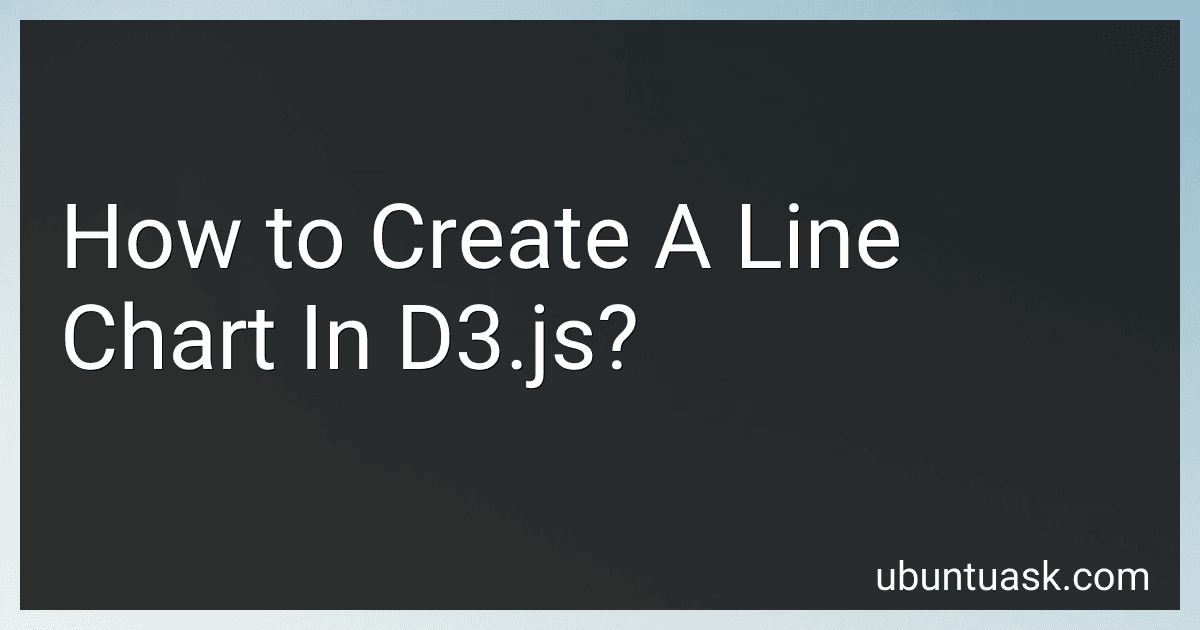Best D3.js Charting Tools to Buy in December 2025
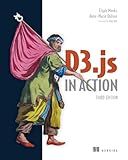
D3.js in Action, Third Edition



D3.js in Action: Data visualization with JavaScript


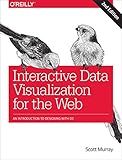
Interactive Data Visualization for the Web: An Introduction to Designing with D3


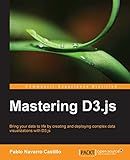
Mastering D3.js - Data Visualization for JavaScript Developers


To create a line chart in D3.js, you first need to include the D3 library in your HTML file. Then, you can create an SVG element in your HTML document where the chart will be rendered. Next, you need to define the data that will be used to generate the line chart.
Using D3.js, you can use the d3.line() function to create a line generator that will translate your data into SVG path data. This path data will be used to draw the lines on the chart.
You can then append a path element to the SVG element and set its d attribute to be the path data generated by the line generator function. Finally, you can add axes to the chart using D3 scales and the axes function.
By following these steps and customizing the appearance of the chart using CSS and D3.js methods, you can create a line chart in D3.js to visualize your data in a clear and interactive way.
How to add interactivity to a line chart in D3.js?
To add interactivity to a line chart in D3.js, you can use event listeners to detect user interactions, such as mouse events, and update the chart accordingly. Here are the steps to add interactivity to a line chart in D3.js:
- Create the line chart using D3.js, by first defining the scales, axes, and line generator function.
- Bind the data to the chart and draw the line using the line generator function.
- Add event listeners to detect user interactions, such as mouseover, mouseout, click, etc.
- Update the chart based on the user interaction. For example, you can display tooltips with additional information when the user hovers over a data point, or highlight the selected line when the user clicks on it.
- You can also add transitions to make the chart more visually appealing when the user interacts with it.
Here is an example code snippet that demonstrates how to add interactivity to a line chart in D3.js:
// Create the line chart var svg = d3.select("svg"), margin = {top: 20, right: 20, bottom: 30, left: 50}, width = +svg.attr("width") - margin.left - margin.right, height = +svg.attr("height") - margin.top - margin.bottom, g = svg.append("g").attr("transform", "translate(" + margin.left + "," + margin.top + ")");
// Define the scales, axes, and line generator function var x = d3.scaleLinear().rangeRound([0, width]), y = d3.scaleLinear().rangeRound([height, 0]), line = d3.line() .x(function(d) { return x(d.x); }) .y(function(d) { return y(d.y); });
// Bind the data to the chart and draw the line d3.json("data.json", function(error, data) { if (error) throw error;
x.domain(d3.extent(data, function(d) { return d.x; })); y.domain(d3.extent(data, function(d) { return d.y; }));
g.append("path") .datum(data) .attr("fill", "none") .attr("stroke", "steelblue") .attr("stroke-linejoin", "round") .attr("stroke-linecap", "round") .attr("stroke-width", 2) .attr("d", line); });
// Add event listeners svg.on("mousemove", function() { var mouseX = d3.mouse(this)[0]; var mouseY = d3.mouse(this)[1]; // Update the chart based on the mouse position // For example, display tooltips or highlight the selected line });
This code snippet shows how to add interactivity to a line chart in D3.js using event listeners to detect mouse movements and update the chart accordingly. You can customize the interactivity based on your specific requirements and add more interactions as needed.
What is the purpose of using scales in creating a line chart in D3.js?
Scales in D3.js are used to map data values to positions along the x and y axes of a chart. When creating a line chart, scales are used to determine the position of each data point along the x and y axes, allowing the data to be displayed accurately and in proportion to the chart area. Scales also help in handling different types of data, such as dates, strings, or numbers, and can provide precise positioning and alignment of data points within the chart. Overall, scales are essential in creating a visually appealing and accurately represented line chart in D3.js.
How to make a line chart responsive in D3.js?
To make a line chart responsive in D3.js, you can follow these steps:
- Define the margin, width, and height of the chart, and set up the SVG element:
var margin = { top: 20, right: 20, bottom: 30, left: 50 }; var width = 800 - margin.left - margin.right; var height = 400 - margin.top - margin.bottom;
var svg = d3.select("#chart") .append("svg") .attr("width", "100%") .attr("viewBox", `0 0 ${width + margin.left + margin.right} ${height + margin.top + margin.bottom}`) .append("g") .attr("transform", "translate(" + margin.left + "," + margin.top + ")");
- Update the width and height of the chart when the window is resized:
d3.select(window).on("resize", function() { width = +d3.select("#chart").node().getBoundingClientRect().width - margin.left - margin.right;
svg.attr("width", "100%")
.attr("viewBox", \`0 0 ${width + margin.left + margin.right} ${height + margin.top + margin.bottom}\`);
updateChart(data); // call a function to redraw the chart with new width
});
- Update the scales and axes based on the new dimensions:
var x = d3.scaleTime().range([0, width]); var y = d3.scaleLinear().range([height, 0]);
var xAxis = d3.axisBottom(x); var yAxis = d3.axisLeft(y);
function updateChart(data) { x.domain(d3.extent(data, function(d) { return d.date; })); y.domain([0, d3.max(data, function(d) { return d.value; })]);
svg.select(".x-axis")
.attr("transform", "translate(0," + height + ")")
.call(xAxis);
svg.select(".y-axis")
.call(yAxis);
// Update the line based on the new scales
svg.select(".line")
.attr("d", d3.line()
.x(function(d) { return x(d.date); })
.y(function(d) { return y(d.value); })
(data));
}
- Redraw the chart using the updated data and dimensions whenever the window is resized.
By following these steps, you can make a line chart responsive in D3.js, ensuring that it adjusts to the size of the window or container without losing the quality or clarity of the visualization.
What is the difference between a line chart and a line plot in D3.js?
In D3.js, a line chart and a line plot are both used to display data points connected by lines, but they have some key differences:
- Line Chart: A line chart typically represents data over a continuous range, such as time or a numeric axis. It is used to visualize trends and patterns in the data. A line chart in D3.js will typically have axes, labels, and other elements to provide context for the data being displayed.
- Line Plot: A line plot, on the other hand, is used to display individual data points in a simple and straightforward manner. It is often used to show the distribution of data points and any outliers. A line plot in D3.js may not have axes or labels, and it focuses solely on the line connecting the data points.
Overall, the main difference between a line chart and a line plot in D3.js is the amount of information and context provided in the visualization. Line charts are more comprehensive and suitable for showing trends and relationships, while line plots are more simplistic and focused on the data points themselves.