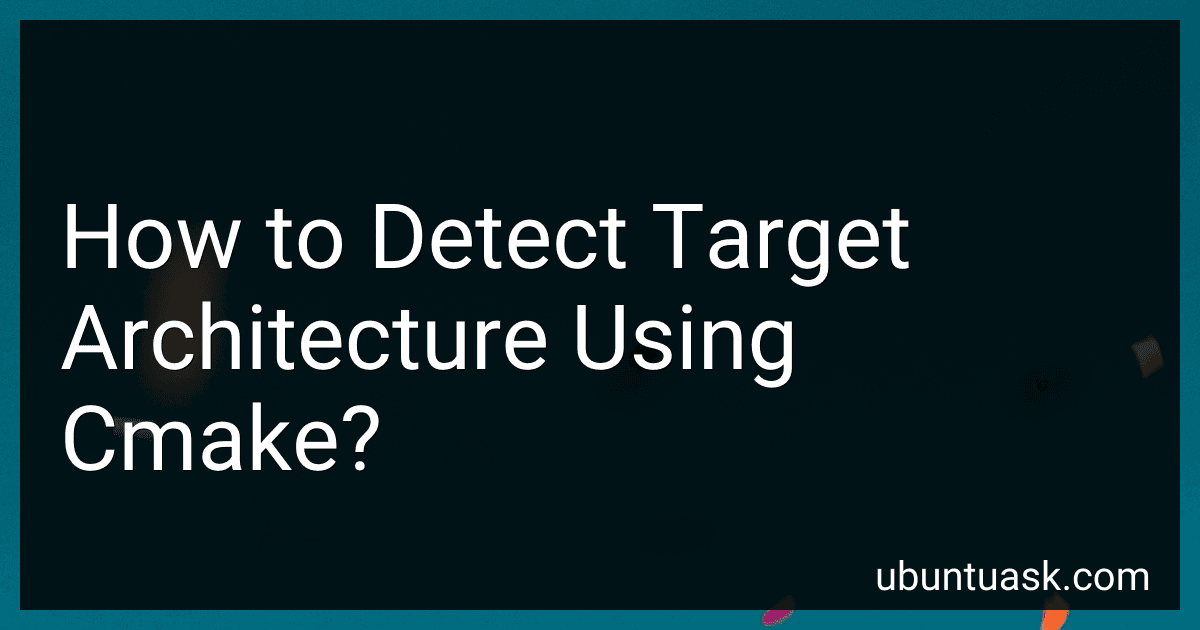Best Tools for CMake Architecture Detection to Buy in December 2025
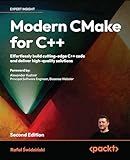
Modern CMake for C++: Effortlessly build cutting-edge C++ code and deliver high-quality solutions



Minimal CMake: Learn the best bits of CMake to create and share your own libraries and applications


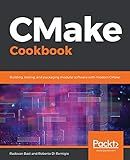
CMake Cookbook: Building, testing, and packaging modular software with modern CMake


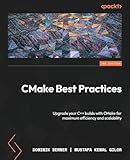
CMake Best Practices: Upgrade your C++ builds with CMake for maximum efficiency and scalability


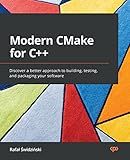
Modern CMake for C++: Discover a better approach to building, testing, and packaging your software


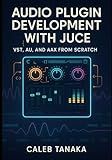
AUDIO PLUGIN DEVELOPMENT WITH JUCE: VST, AU, AND AAX FROM SCRATCH: Build professional synthesizers, effects, and audio tools with C++ for all major DAWs (The JUCE Audio Development Series)


To detect the target architecture using CMake, you can use the following approach:
- Use the CMAKE_HOST_SYSTEM_PROCESSOR variable to get the host processor architecture.
- Use the CMAKE_SYSTEM_PROCESSOR variable to get the target processor architecture.
- Use the CMAKE_SIZEOF_VOID_P variable to determine the size of void pointer on the target architecture.
By analyzing these variables, you can accurately detect the target architecture in your CMake scripts. This information can then be utilized to configure your build and installation process accordingly for the specific target architecture.
How to determine the target architecture using cmake script?
To determine the target architecture in a CMake script, you can use the CMAKE_SYSTEM_PROCESSOR variable which holds the name of the target processor for which CMake is generating a build.
Here is an example of how you can use CMAKE_SYSTEM_PROCESSOR to determine the target architecture in a CMake script:
message("Target processor architecture: ${CMAKE_SYSTEM_PROCESSOR}")
You can also use conditional statements in your CMake script to perform actions based on the target architecture. For example:
if(CMAKE_SYSTEM_PROCESSOR MATCHES "x86_64") message("Target architecture is 64-bit") elseif(CMAKE_SYSTEM_PROCESSOR MATCHES "x86") message("Target architecture is 32-bit") else() message("Unknown target architecture") endif()
By using these methods, you can determine the target architecture in your CMake script and adjust your build settings or actions accordingly.
How to consolidate the target architecture using cmake build configurations?
Consolidating the target architecture using CMake build configurations involves specifying the target architecture and any associated compiler flags in the CMakeLists.txt file. Here is a general outline of how to achieve this:
- Define the target architecture: In the CMakeLists.txt file, set the target architecture using the CMAKE_SYSTEM_PROCESSOR variable. For example, to target x86 architecture, you can set this variable to "x86":
set(CMAKE_SYSTEM_PROCESSOR "x86")
- Specify compiler flags: Depending on the target architecture, you may need to specify specific compiler flags to ensure compatibility and optimization. You can set compiler flags using the CMAKE_CXX_FLAGS variable. For example, to enable SSE2 instructions for x86 architecture, you can add the following flags:
set(CMAKE_CXX_FLAGS "${CMAKE_CXX_FLAGS} -msse2")
- Configure build configurations: You can create different build configurations for different target architectures by using the CMAKE_BUILD_TYPE variable. For example, you can define a configuration for x86 architecture with debug and release configurations:
if(CMAKE_SYSTEM_PROCESSOR STREQUAL "x86") set(CMAKE_BUILD_TYPE Debug) endif()
if(CMAKE_SYSTEM_PROCESSOR STREQUAL "x86") set(CMAKE_BUILD_TYPE Release) endif()
- Generate build files: Lastly, run CMake to generate the build files with the specified target architecture and build configurations. For example, you can run the following commands to generate Makefiles for an x86 architecture target:
mkdir build cd build cmake ..
By following these steps, you can consolidate the target architecture using CMake build configurations to ensure that your project is built and optimized for the desired architecture.
How to handle multiple target architectures using cmake conditional statements?
To handle multiple target architectures using CMake conditional statements, you can use the if and elseif statements to check for the target architecture and set specific compiler options and build settings accordingly. Here is an example of how you can do this:
# Set the target architecture set(TARGET_ARCHITECTURE "x86")
if(TARGET_ARCHITECTURE STREQUAL "x86") # Set compiler options for x86 architecture add_compile_options(-m32) elseif(TARGET_ARCHITECTURE STREQUAL "x86_64") # Set compiler options for x86_64 architecture add_compile_options(-m64) elseif(TARGET_ARCHITECTURE STREQUAL "arm") # Set compiler options for ARM architecture add_compile_options(-march=armv7-a) else() message(FATAL_ERROR "Unsupported target architecture: ${TARGET_ARCHITECTURE}") endif()
Add your targets here
In this example, we first define the TARGET_ARCHITECTURE variable to specify the target architecture. Then, we use the if, elseif, and else statements to check the value of the TARGET_ARCHITECTURE variable and set the appropriate compiler options for each target architecture. Finally, you can add your targets with the desired settings for each target architecture.
By using conditional statements in CMake, you can easily manage multiple target architectures and customize your build settings accordingly.
How to ensure the target architecture using cmake checks?
To ensure that the target architecture is using the correct settings and checks with CMake, you can follow these steps:
- Set the target architecture in CMake using the set_target_properties function. For example, to set the target architecture to x86, you can use the following command:
set_target_properties(your_target_name PROPERTIES COMPILE_FLAGS "-m32" LINK_FLAGS "-m32")
- Use the CHECK_CXX_SOURCE_COMPILES CMake command to check if the target architecture is compatible with the code. This command checks if the given C++ code compiles using the specified target architecture. For example:
CHECK_CXX_SOURCE_COMPILES(" #include int main() { std::cout << \"Hello World!\" << std::endl; return 0; } " ARCH_COMPATIBLE)
- Use the if statement to check the value of the ARCH_COMPATIBLE variable and take appropriate actions based on the compatibility of the target architecture.
if (ARCH_COMPATIBLE) message(STATUS "Target architecture is compatible.") else() message(FATAL_ERROR "Target architecture is not compatible. Please check your settings.") endif()
By using these steps, you can ensure that the target architecture using CMake checks and take appropriate actions based on the compatibility of the target architecture.
How to understand the target architecture using cmake code snippets?
To understand the target architecture of a CMake project, you can look at the CMakeLists.txt file where the target is defined. Here are some code snippets that can help you understand the target architecture:
- Check the target platform:
if(CMAKE_SYSTEM_NAME STREQUAL "Linux") message("Target platform is Linux") elseif(CMAKE_SYSTEM_NAME STREQUAL "Windows") message("Target platform is Windows") elseif(CMAKE_SYSTEM_NAME STREQUAL "Darwin") message("Target platform is macOS") else() message("Target platform is unknown") endif()
- Set the target architecture:
if(CMAKE_SIZEOF_VOID_P EQUAL 8) message("Target architecture is 64-bit") elseif(CMAKE_SIZEOF_VOID_P EQUAL 4) message("Target architecture is 32-bit") else() message("Target architecture is unknown") endif()
- Check the compiler flags for the target architecture:
if(CMAKE_CXX_COMPILER_ID MATCHES "Clang") message("Using Clang compiler") if(CMAKE_CXX_COMPILER_VERSION VERSION_GREATER_EQUAL 10) message("Target architecture supports C++17 features") endif() elseif(CMAKE_CXX_COMPILER_ID MATCHES "GNU") message("Using GNU compiler") if(CMAKE_CXX_COMPILER_VERSION VERSION_GREATER_EQUAL 8) message("Target architecture supports C++17 features") endif() else() message("Unknown compiler") endif()
By examining these code snippets in the CMakeLists.txt file, you can gain a better understanding of the target architecture of a CMake project.