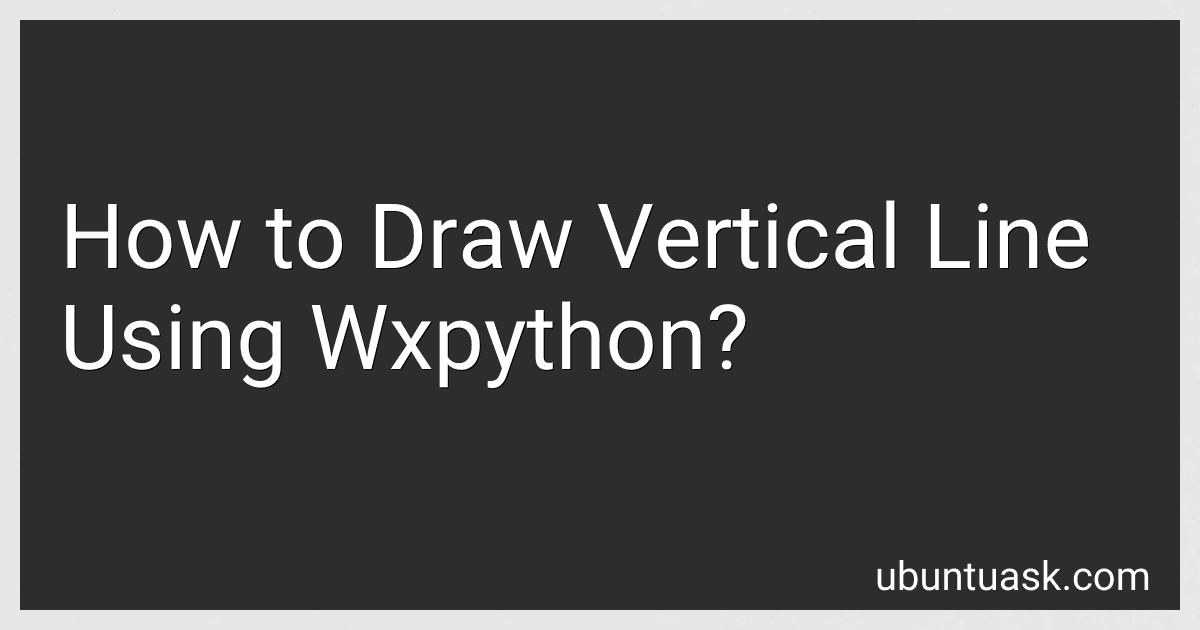Best Books on WxPython Programming to Buy in December 2025
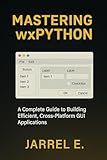
Mastering wxPython: A Complete Guide to Building Efficient, Cross-Platform GUI Applications


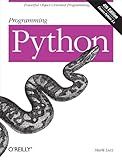
Programming Python: Powerful Object-Oriented Programming


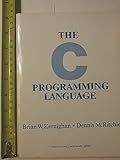
The C Programming Language


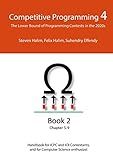
Competitive Programming 4 - Book 2: The Lower Bound of Programming Contests in the 2020s



Creating GUI Applications with wxPython


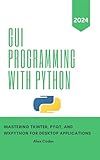
GUI Programming with Python: Mastering Tkinter, PYQT, and WXPython For Desktop Applications



wxPythonのGUIデザイナーwxFormBuilderでPythonデスクトップアプリ開発入門 (Japanese Edition)


To draw a vertical line using wxPython, you can use the DrawLine() method of the wx.DC (Device Context) class. You need to first create a DC object and then call the DrawLine() method with the coordinates of the starting and ending points of the vertical line. For example:
import wx
class MyFrame(wx.Frame): def __init__(self): wx.Frame.__init__(self, None, -1, "Vertical Line Example", size=(400,300)) self.Bind(wx.EVT_PAINT, self.OnPaint)
def OnPaint(self, event):
dc = wx.PaintDC(self)
dc.DrawLine(50, 50, 50, 200) # Vertical line from (50,50) to (50,200)
app = wx.App() frame = MyFrame() frame.Show() app.MainLoop()
In this example code, a wx.Frame is created with a custom OnPaint method which is called when the frame is painted. Inside the OnPaint method, a wx.PaintDC object is created to draw on the frame, and the DrawLine() method is used to draw a vertical line from (50, 50) to (50, 200).
You can adjust the coordinates to draw the vertical line at the desired position on the frame.
What is the importance of positioning a vertical line at a specific location in wxpython?
Positioning a vertical line at a specific location in wxPython can be important for a variety of reasons, including:
- Visual separation: By using vertical lines, you can visually separate different sections of a GUI or display, making it easier for users to navigate and understand the layout.
- Alignment: Vertical lines can help to align different elements or objects within a GUI, ensuring that they are properly positioned and balanced.
- Highlighting key information: A vertical line can be used to draw attention to specific data or information within a display, making it stand out from other content.
- Organizing content: By using vertical lines to divide content or data into distinct sections, you can help organize information in a clear and structured way for users to easily access.
- Visual cues: Vertical lines can provide visual cues that help users understand the relationships between different elements or sections of a GUI, improving the overall user experience.
How to draw a vertical line with a gradient color effect in wxpython?
Here is a simple example of how to draw a vertical line with a gradient color effect in wxPython:
import wx
class GradientLine(wx.Panel): def __init__(self, parent): super().__init__(parent) self.SetBackgroundStyle(wx.BG_STYLE_CUSTOM)
self.Bind(wx.EVT\_PAINT, self.on\_paint)
def on\_paint(self, event):
dc = wx.AutoBufferedPaintDC(self)
width, height = self.GetClientSize()
brush = wx.Brush(wx.Colour(0, 0, 255))
dc.SetBrush(brush)
for y in range(height):
dc.DrawLine(0, y, width, y)
brush.SetColour(wx.Colour(0, 0, 255 + y))
dc.SetBrush(brush)
app = wx.App() frame = wx.Frame(None, title="Gradient Line Example") panel = GradientLine(frame) frame.Show() app.MainLoop()
In this code snippet, we create a GradientLine class that inherits from wx.Panel. We override the on_paint method, which is called when the panel needs to be painted. Inside this method, we create a wx.AutoBufferedPaintDC object to draw on the panel. We then iterate over the height of the panel and draw a line at each y-coordinate, changing the color of the brush to create a gradient effect.
When you run this code, you should see a window pop up with a vertical line that has a gradient color effect. You can customize the colors and gradient effect by changing the RGB values in the wx.Colour constructor.
What is the difference between a vertical line and a horizontal line in wxpython?
In wxPython, a vertical line and a horizontal line are both graphical elements that can be drawn on a window or panel. The main difference between the two is the orientation of the line.
A vertical line is a straight line that runs vertically, from top to bottom. It is typically used to visually divide or separate different sections of a GUI.
A horizontal line is a straight line that runs horizontally, from left to right. It is commonly used to create visual separation between different sections or elements in a GUI.
In terms of implementation in wxPython, both vertical and horizontal lines can be created using the wx.StaticLine class. The orientation of the line is specified by setting the style parameter to wx.LI_HORIZONTAL for a horizontal line or wx.LI_VERTICAL for a vertical line.
How to change the thickness of a vertical line in wxpython?
To change the thickness of a vertical line in wxPython, you can use the wx.GraphicsContext class to draw a line with a specified thickness. Here's an example code snippet that demonstrates how to draw a vertical line with a custom thickness:
import wx
class MyPanel(wx.Panel): def __init__(self, parent): super().__init__(parent) self.Bind(wx.EVT_PAINT, self.on_paint)
def on\_paint(self, event):
dc = wx.PaintDC(self)
gc = wx.GraphicsContext.Create(dc)
gc.SetPen(wx.Pen(wx.Colour(0, 0, 0), 5)) # set the pen color and thickness
gc.StrokeLine(50, 50, 50, 200) # draw a vertical line from (50, 50) to (50, 200)
class MyFrame(wx.Frame): def __init__(self): super().__init__(None, title='Vertical Line', size=(300, 300))
self.panel = MyPanel(self)
self.Show()
if __name__ == '__main__': app = wx.App() frame = MyFrame() app.MainLoop()
In this code, we create a custom panel (MyPanel) that handles the painting event and uses the wx.GraphicsContext to draw a vertical line. We set the pen color and thickness using the SetPen method before calling StrokeLine to draw the line. You can adjust the thickness of the line by changing the pen thickness value (5 in this example).
What is the syntax for drawing a vertical line in wxpython?
To draw a vertical line in wxPython, you can use the wx.DC.DrawLine() method. Here is an example of the syntax for drawing a vertical line:
import wx
class MyFrame(wx.Frame): def __init__(self): wx.Frame.__init__(self, None, title="Drawing a Vertical Line", size=(200, 200))
self.Bind(wx.EVT\_PAINT, self.OnPaint)
def OnPaint(self, event):
dc = wx.PaintDC(self)
dc.DrawLine(50, 50, 50, 150) # Draws a vertical line from (50, 50) to (50, 150)
app = wx.App() frame = MyFrame() frame.Show() app.MainLoop()
In this example, we create a wx.PaintDC object to draw on the window, and then use the DrawLine() method to draw a vertical line from (50, 50) to (50, 150). You can adjust the coordinates to change the position and length of the vertical line.