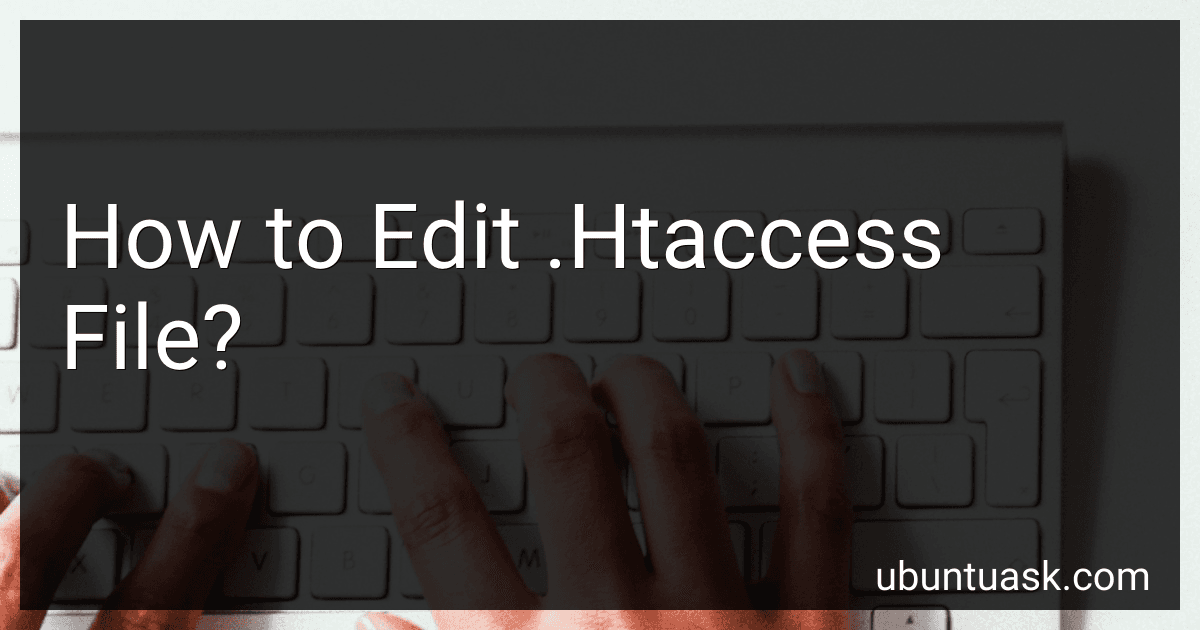Best Tools for Editing .Htaccess Files to Buy in December 2025
To edit the .htaccess file, you will need to access your website's server using an FTP client or your web hosting control panel. Locate the .htaccess file in the root directory of your website. Download the file to your computer and open it using a text editor. Make the necessary changes to the file, such as adding redirects, password protection, or custom error pages. Save the file and upload it back to the server. Make sure to test the changes to ensure they are working correctly. Remember to keep a backup of the original .htaccess file before making any changes.
How to edit .htaccess file in cPanel?
To edit the .htaccess file in cPanel, follow these steps:
- Login to your cPanel account.
- Go to the "File Manager" section.
- Find the directory where the .htaccess file is located. This is typically the public_html directory for your main website, but it could also be in a subdirectory.
- Check the "Show hidden files" option in the settings of the File Manager. This will display the .htaccess file if it is hidden.
- Right-click on the .htaccess file and select "Edit" from the dropdown menu.
- A new window will open with the contents of the .htaccess file. You can make your edits here.
- After making your changes, click on the "Save Changes" button in the top right corner.
- It's always a good idea to make a backup of the original .htaccess file before making any changes.
That's it! You have successfully edited the .htaccess file in cPanel.
How to set up HTTPS redirection in .htaccess file?
To set up HTTPS redirection in your .htaccess file, you can add the following code snippet:
RewriteEngine On RewriteCond %{HTTPS} off RewriteRule ^ https://%{HTTP_HOST}%{REQUEST_URI} [L,R=301]
This code uses mod_rewrite to check if HTTPS is not already enabled (via the RewriteCond %{HTTPS} off) and then redirects the user to the HTTPS version of the site using a 301 redirect.
Please make sure to backup your .htaccess file before making any changes and test the redirection thoroughly to ensure it is working correctly.
How to open .htaccess file in Notepad?
To open a .htaccess file in Notepad, follow these steps:
- Locate the .htaccess file on your computer. It is typically found in the root directory of your website.
- Right-click on the .htaccess file and select "Open with" from the menu.
- Choose Notepad from the list of available programs. If Notepad is not listed, click on "Choose another app" and then select Notepad from the list of options.
- The .htaccess file will now open in Notepad, allowing you to edit its contents as needed.