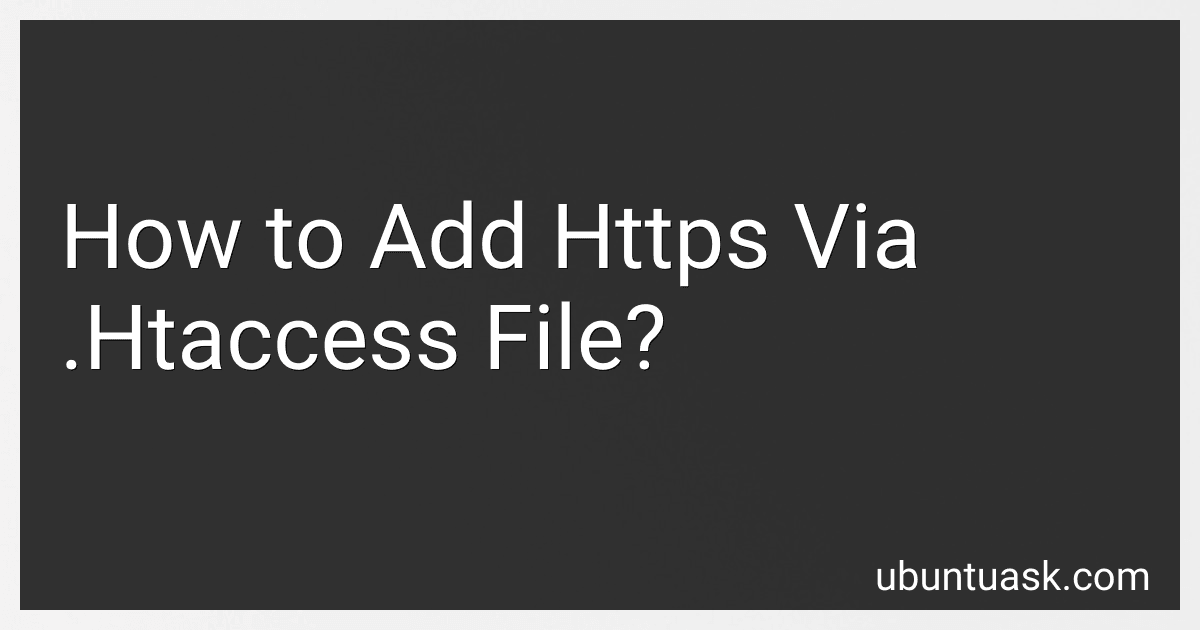Best SSL Certificates to Buy in December 2025
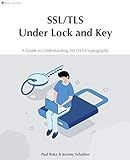
SSL/TLS Under Lock and Key: A Guide to Understanding SSL/TLS Cryptography


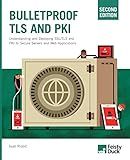
Bulletproof TLS and PKI, Second Edition: Understanding and Deploying SSL/TLS and PKI to Secure Servers and Web Applications


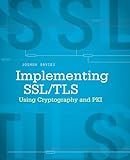
Implementing SSL / TLS Using Cryptography and PKI


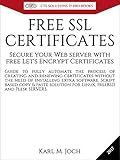
FREE SSL CERTIFICATES: Secure your Web server with free Let's Encrypt Certificates Guide to fully automate the process of creating and renewing certificates. (CTS SOLUTIONS IT-PRO E-Books Book 4)



SSL server certificate creation manual for CentOS 8/7 (Japanese Edition)


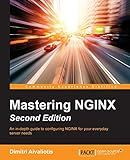
Mastering NGINX Second Edition


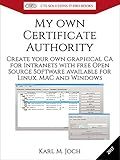
My own Certificate Authority: Create your own graphical CA for Intranets with Open Source Software for Windows, Linux and MAC (CTS SOLUTIONS IT-PRO E-Books Book 1)



Secure Your WordPress Website with HTTPS for free: A Visual Step-by-Step Guide to Securing Your Website with SSL (Webmaster Series)



IIS Essentials: From Installation to Maintenance - The Ultimate Guide: Unleashing the Power of Your Web Server


To add HTTPS via the .htaccess file, you need to first ensure that your website has an SSL certificate installed. Once that is done, you can redirect all HTTP traffic to HTTPS by editing your .htaccess file.
In the .htaccess file, you can add the following code snippet to force HTTPS:
RewriteEngine On RewriteCond %{HTTPS} off RewriteRule ^(.*)$ https://%{HTTP_HOST}%{REQUEST_URI} [L,R=301]
Make sure to save your .htaccess file after adding this code. This will redirect all HTTP requests to HTTPS, ensuring that your website is accessed securely using the HTTPS protocol. Remember to test your website after making this change to ensure it is working correctly.
What is the difference between http and https in terms of security?
The main difference between HTTP and HTTPS in terms of security is the use of encryption.
HTTP stands for Hypertext Transfer Protocol, which is a protocol used for transferring data over the internet. However, data transferred via HTTP is not encrypted, which means it can be intercepted by malicious individuals.
HTTPS, on the other hand, stands for Hypertext Transfer Protocol Secure. It is the secure version of HTTP and uses encryption to protect the data being transferred. This encryption ensures that the data is scrambled and unreadable to anyone who may intercept it. This helps to protect sensitive information such as login credentials, credit card numbers, and personal information from being stolen.
In summary, HTTPS provides an additional layer of security by encrypting the data being transferred, making it more secure than HTTP.
What is mixed content warning?
A mixed content warning occurs when a website contains a combination of secure (HTTPS) and non-secure (HTTP) content. This can happen when a webpage is secured with HTTPS, but it still includes embedded resources such as images, scripts, or videos that are loaded over HTTP. This can pose a security risk, as the non-secure content could potentially be intercepted or tampered with by malicious actors. Browsers display a mixed content warning to alert users that some elements of the webpage are not fully secure, and may block or restrict the non-secure content from loading. Website owners should aim to resolve mixed content warnings by ensuring that all resources are loaded securely over HTTPS.
How to secure a website with https?
- Obtain an SSL/TLS certificate: The first step to securing your website with HTTPS is to obtain an SSL/TLS certificate from a trusted certificate authority. This certificate will encrypt communication between your website and the user's browser.
- Install the SSL certificate on your web server: Once you have obtained the SSL certificate, you will need to install it on your web server. The specific steps for installing the certificate will vary depending on your web server software, so you may need to consult the documentation for your server.
- Configure your website to use HTTPS: After installing the SSL certificate, you will need to configure your website to use HTTPS. This usually involves updating your website's URL to use "https://" instead of "http://". You may also want to set up HTTP to HTTPS redirects to ensure that all traffic is encrypted.
- Test your HTTPS setup: Once you have configured your website to use HTTPS, it is important to test that everything is working correctly. You can use online tools like SSL Labs' SSL Test to check the security of your HTTPS setup.
- Monitor and maintain your HTTPS setup: After securing your website with HTTPS, it is important to regularly monitor and maintain your setup. This includes keeping your SSL certificate up to date, monitoring for any security vulnerabilities, and ensuring that any third-party resources on your website also use HTTPS.