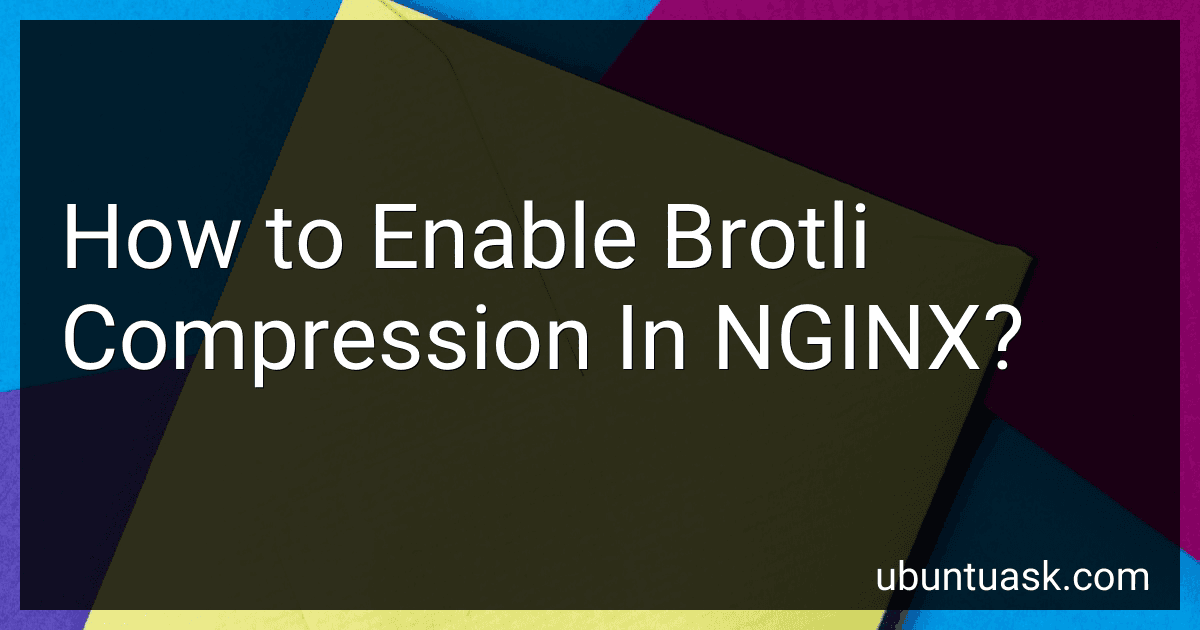Best Tools to Enable Brotli Compression in NGINX to Buy in December 2025
To enable Brotli compression in NGINX, you can follow these steps:
- Start by installing the necessary tools. Ensure that you have the NGINX web server installed on your system. You also need the Brotli compression library and the ngx_brotli module for NGINX.
- Once you have the prerequisites, you need to add the ngx_brotli module to your NGINX configuration. Open the NGINX configuration file using a text editor, typically located at /etc/nginx/nginx.conf or /etc/nginx/conf.d/default.conf.
- Within the NGINX configuration file, locate the http block and add the following lines to enable the ngx_brotli module: http { # ... brotli on; brotli_comp_level 6; brotli_static on; brotli_types application/javascript image/svg+xml image/x-icon image/gif image/png image/jpeg image/webp image/bmp image/x-ico image/x-icon; # ... } These lines enable Brotli compression, specify the compression level, enable static Brotli compression for precompressed files, and list the MIME types that should be compressed using Brotli.
- Save the configuration file and close it.
- Next, you need to test the configuration to ensure there are no syntax errors. Run the following command: nginx -t If the test is successful and there are no errors, proceed to the next step. Otherwise, review your configuration file for any mistakes.
- Finally, restart or reload NGINX to apply the changes: service nginx restart
Now, Brotli compression should be enabled in NGINX, reducing the size of your server's responses and improving the website's performance.
Are there any recommended values for configuring Brotli compression in NGINX?
Yes, there are some recommended values for configuring Brotli compression in NGINX. Although the optimal configuration will vary depending on your specific use case, here are a few recommended values to consider:
- brotli on;: Enable Brotli compression module in NGINX.
- brotli_comp_level : This directive specifies the compression level for Brotli. It can be set between 1 and 11, with 1 being the fastest and 11 providing the highest compression ratio. It is recommended to use a value between 4 and 6 for a good balance of speed and compression ratio. For example, brotli_comp_level 5;.
- brotli_types: Specify the MIME types to be compressed with Brotli. It is advisable to compress only text-based content types, such as HTML, CSS, JavaScript, and XML. For example, brotli_types text/plain text/css text/xml application/javascript application/x-javascript text/javascript text/x-js application/json application/xml application/xml+rss;.
- brotli_buffers: This directive sets the size of the memory buffer used for compression. A larger buffer size may provide better compression ratios but would also consume more memory. A suggested value could be brotli_buffers 16 8k;.
- brotli_static: Enable the static Brotli module to serve pre-compressed Brotli files. This module allows NGINX to serve pre-compressed files if they exist, instead of compressing them on-the-fly for every request. It is recommended to use static Brotli if you have static files that rarely change, such as CSS or JavaScript files.
Remember to test and benchmark your configuration to determine the best values for your specific environment and content.
Can Brotli compression be combined with other compression methods like Gzip?
Yes, Brotli compression can be combined with other compression methods like Gzip. This is known as "nested compression" or "double compression".
In this approach, the content is first compressed using Brotli compression, and then the resulting compressed data is passed through Gzip compression. This can further reduce the file size, especially for certain types of files that benefit from both compression algorithms.
However, it is worth noting that the benefits of combining multiple compression methods may vary and depend on the specific characteristics of the data being compressed. Additionally, double compression can increase the CPU overhead for compression and decompression. It is recommended to carefully test and measure the performance and compression ratios when combining compression methods.
How does Brotli compression work?
Brotli compression is a lossless data compression algorithm developed by Google. It is designed to achieve higher compression ratios while maintaining faster decompression speed compared to other compression algorithms like Gzip.
Brotli uses a combination of a general-purpose Huffman coding and a context modeling technique called backward reference literals. These techniques enable Brotli to achieve superior compression ratios.
Here's a simplified overview of how Brotli compression works:
- Dictionary: Brotli uses a pre-defined dictionary that contains commonly used words and phrases. This dictionary helps to replace frequently occurring patterns in the input data with shorter references.
- Context modeling: Brotli analyzes the input data in blocks and builds a context model for each block. This model helps to capture the statistical properties of the data and identify patterns that can be efficiently compressed.
- Transformations: Brotli applies various transformations to the data, such as a Burrows-Wheeler Transform (BWT) and Move-to-Front Transform (MTF), to improve the compressibility by increasing the redundancy within the data.
- Huffman coding: Brotli uses a Huffman coding algorithm to represent different symbols (e.g., literals, lengths, distances) with variable-length bit sequences. Huffman coding ensures that more frequent symbols are represented by shorter bit sequences, further reducing the overall size of the compressed data.
- Backward reference literals: Brotli introduces a novel concept called backward reference literals, which allows direct encoding of matching strings in the input data. This technique reduces the need for storing and referencing duplicate data, resulting in more efficient compression.
- Metadata: Brotli includes metadata in the compressed output, such as the size of the input data and block boundaries. This metadata helps with decompression and allows for random access to specific parts of the compressed data.
Overall, Brotli combines various compression techniques to achieve high compression ratios. It is particularly effective for compressing text-based data like HTML, CSS, JavaScript, and JSON files.
How do you handle clients that do not support Brotli compression?
When dealing with clients that do not support Brotli compression, there are a few approaches you can consider:
- Fall back to another compression algorithm: Brotli is a relatively new compression algorithm, and older clients or platforms may not support it. In such cases, you can fall back to another compression algorithm like gzip or deflate, which have broader support. This can be achieved by configuring your web server or application to automatically use an alternative compression algorithm when Brotli is not supported.
- Serve uncompressed files: If a client does not support any compression algorithms, you can serve the files without compression. While this may increase the file size and loading time, it ensures the content can still be accessed by those clients.
- Use content negotiation: Content negotiation allows you to dynamically serve different versions of the content based on the client's capabilities. You can detect if the client supports Brotli compression, and if not, serve an uncompressed or gzip version of the content instead.
- Encourage client adoption: If you have control over the clients or platforms accessing your content, you can encourage them to support Brotli compression. This can be done through advocacy, providing resources, or explaining the benefits of using Brotli for better performance and bandwidth savings.
It's important to assess the trade-offs between file size, loading time, and client compatibility when deciding how to handle clients that do not support Brotli compression.
Can Brotli compression be enabled on NGINX running on Windows?
Yes, Brotli compression can be enabled on NGINX running on Windows. However, it requires some additional steps compared to Linux.
Here's the process to enable Brotli compression on NGINX for Windows:
- Download the precompiled Brotli module for NGINX for Windows from GitHub. Make sure you choose the correct version compatible with your NGINX version. The module file will be in the form of ngx_brotli_module.dll.
- Open your NGINX configuration file (usually located at conf/nginx.conf) in a text editor.
- Inside the http context, add the following line to load the Brotli module: load_module "path/to/ngx_brotli_module.dll"; Replace "path/to/ngx_brotli_module.dll" with the actual path where you have placed the downloaded Brotli module.
- Still inside the http context, add the following lines to enable Brotli compression: brotli on; brotli_types text/plain text/css application/javascript application/json text/xml application/xml application/xml+rss text/javascript; These lines enable Brotli compression and specify the file types that should be compressed using Brotli.
- Save the configuration file and restart NGINX.
After following these steps, NGINX on Windows should be configured to use Brotli compression. You can verify it using a web browser's developer tools and checking the Content-Encoding response header for compressed files.
Are there any known issues or limitations when using Brotli compression in NGINX?
There are a few known issues and limitations when using Brotli compression in NGINX:
- Compatibility: Brotli compression is not supported by all web browsers. While major browsers like Chrome, Firefox, and Safari support Brotli, some older browsers may not support it. This means that if a client does not support Brotli, NGINX will not be able to compress the response for that client.
- CPU usage: Brotli compression requires more computational resources compared to other compression algorithms like Gzip. As a result, enabling Brotli compression on NGINX may increase CPU usage, especially during high traffic situations.
- Configuration complexity: Enabling Brotli compression in NGINX requires additional configuration, including setting up the Brotli module and configuring the compression level. This adds complexity to the NGINX configuration, especially for those who are not familiar with these settings.
- Disk space: Brotli compression can sometimes result in larger compressed files compared to Gzip. This means that enabling Brotli compression may require more disk space to store the compressed files.
- HTTPS support: By default, Brotli compression in NGINX does not work with HTTPS connections. However, there are workarounds available, such as using the ngx_brotli_static module or using a third-party module like ngx_brotli.
It is worth noting that while there are some limitations and considerations when using Brotli compression in NGINX, it can still deliver better compression ratios and faster load times compared to other compression algorithms in supported scenarios.
What are the steps to enable Brotli compression in NGINX?
To enable Brotli compression in NGINX, you can follow these steps:
- Install the Brotli module: If you're using NGINX compiled with dynamic modules, install it using your package manager. For example, on Ubuntu, you can run apt-get install nginx-module-brotli. If you're using NGINX compiled from source, you'll need to add the Brotli module during compilation. Refer to the NGINX documentation for the specific steps.
- Configure NGINX to enable Brotli compression: Open your NGINX configuration file. The default location is usually /etc/nginx/nginx.conf. Inside the http block, add the following lines to enable Brotli compression: brotli on; brotli_comp_level 6; brotli_types text/plain text/css application/javascript application/x-javascript text/xml application/xml application/xml+rss text/javascript image/x-icon image/vnd.microsoft.icon application/json; You can adjust the brotli_comp_level value to optimize the compression level. Valid values range from 0 to 11, with higher levels providing better compression but using more CPU resources. The brotli_types directive specifies the file types to which Brotli compression should be applied. Adjust this directive based on your specific use case.
- Save the configuration file and exit.
- Test your NGINX configuration to ensure there are no syntax errors. You can run nginx -t.
- If the configuration test is successful, restart NGINX to apply the changes. The command may vary depending on how NGINX is installed, but common commands include systemctl restart nginx or service nginx restart.
Brotli compression should now be enabled in NGINX, reducing the size of the compressed files sent to clients and improving the overall performance of your website or application.