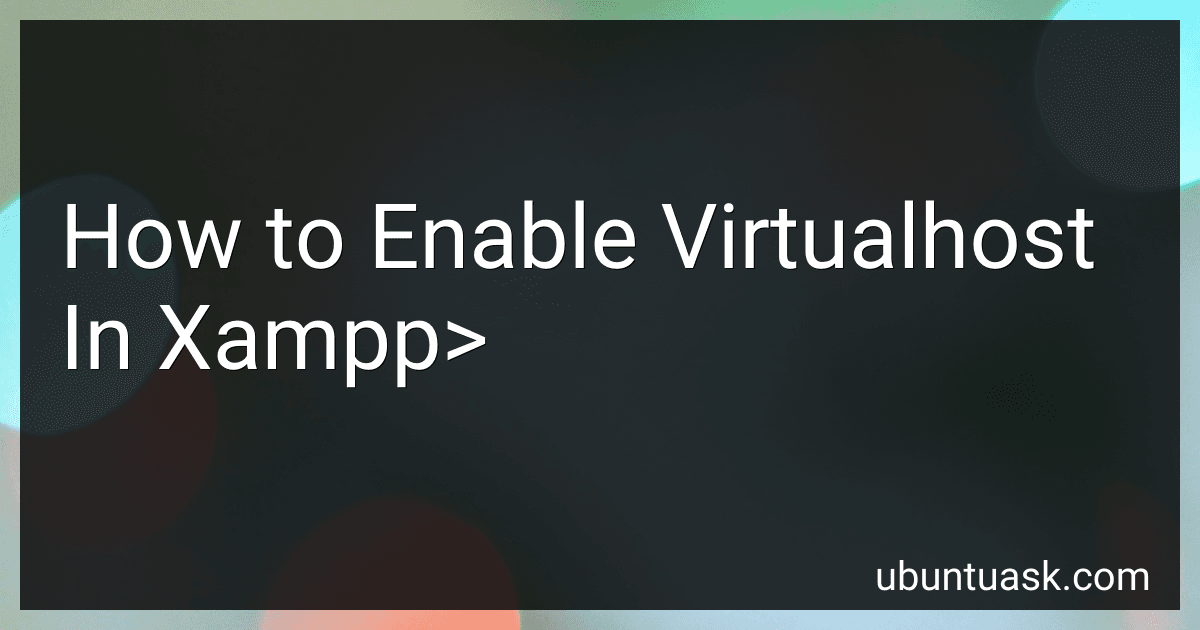Best Tools to Enable VirtualHost in XAMPP to Buy in December 2025
To enable virtual hosts in XAMPP, you need to first edit the Apache configuration file located at, "C:\xampp\apache\conf\httpd.conf". Uncomment the line "Include conf/extra/httpd-vhosts.conf" by removing the "#" at the beginning of the line.
Then, open the "httpd-vhosts.conf" file in the "C:\xampp\apache\conf\extra" directory and add your virtual host configurations. For each virtual host, specify the server name, document root, and any other required configuration settings.
Next, edit the "hosts" file located at, "C:\Windows\System32\drivers\etc". Add an entry for each virtual host you created in the "httpd-vhosts.conf" file, mapping the server name to 127.0.0.1.
Finally, restart the Apache server in XAMPP to apply the changes and enable the virtual hosts. You should now be able to access your websites using the server names you defined in the virtual host configurations.
What is the ServerAlias directive in virtualhost configuration in XAMPP?
The ServerAlias directive in the virtualhost configuration in XAMPP is used to specify additional hostnames that should be considered when processing requests for a particular virtual host. This directive allows you to define alternative names for the same website, which can be useful when you want to make your website accessible using multiple domain names or subdomains.
For example, if you have a virtual host set up for the domain "example.com" and you want it to also respond to requests for "www.example.com" and "test.example.com", you can use the ServerAlias directive to include these additional hostnames in the configuration.
The syntax for the ServerAlias directive is as follows:
ServerAlias hostname1 hostname2 ...
You can specify multiple hostnames separated by spaces after the ServerAlias keyword. These hostnames will be considered as aliases for the main hostname specified in the ServerName directive.
Here's an example of how you can use the ServerAlias directive in a virtual host configuration in XAMPP:
<VirtualHost *:80> ServerName example.com ServerAlias www.example.com test.example.com
// Other configuration settings
In this example, the virtual host is set up for the domain "example.com" with the ServerAlias directive including "www.example.com" and "test.example.com" as additional hostnames. This means that the same website will be accessible using any of these three hostnames.
What is the default virtualhost in XAMPP?
The default virtualhost in XAMPP is typically "localhost" or "127.0.0.1". These are the default domain names used to access the local server in XAMPP.
What is the directory directive in virtualhost configuration in XAMPP?
The directory directive in virtualhost configuration in XAMPP specifies the root directory for a virtual host. It tells the web server where to look for files when serving content for that particular virtual host. This directive is typically used to define the DocumentRoot for the virtual host, which is the directory where all the website files are stored.
How to remove virtualhosts in XAMPP?
To remove virtual hosts in XAMPP, you will need to follow these steps:
- Open the XAMPP control panel and stop the Apache server if it is currently running.
- Navigate to the directory where the virtual host configurations are located. This is typically in the "httpd-vhosts.conf" file located in the "conf/extra" directory within the XAMPP installation folder.
- Open the "httpd-vhosts.conf" file in a text editor.
- Locate the virtual host configuration that you want to remove. This will be a block of code that looks something like this:
<VirtualHost *:80> DocumentRoot "C:/xampp/htdocs/example" ServerName example.test
- Delete the entire block of code for the virtual host that you want to remove.
- Save the changes to the "httpd-vhosts.conf" file.
- Restart the Apache server in the XAMPP control panel.
After following these steps, the virtual host should be removed and will no longer be accessible in your XAMPP environment.
How to add SSL to a virtualhost in XAMPP?
To add SSL to a virtual host in XAMPP, follow these steps:
- Generate an SSL certificate and private key: You can use tools like OpenSSL to generate a self-signed SSL certificate and private key. Run the following commands in the terminal: openssl req -x509 -nodes -days 365 -newkey rsa:2048 -keyout key.pem -out cert.pem This will generate a self-signed SSL certificate and private key files named cert.pem and key.pem, valid for 1 year.
- Configure Apache to enable SSL: Open the httpd.conf file in your XAMPP installation directory (usually located in [XAMPP_DIRECTORY]/apache/conf/httpd.conf) and uncomment the following lines: LoadModule ssl_module modules/mod_ssl.so LoadModule socache_shmcb_module modules/mod_socache_shmcb.so Also uncomment the line that includes the "httpd-vhosts.conf" file: Include conf/extra/httpd-vhosts.conf
- Configure a virtual host for SSL: Open the httpd-vhosts.conf file located in [XAMPP_DIRECTORY]/apache/conf/extra/httpd-vhosts.conf. Add a new virtual host configuration for SSL: DocumentRoot "PATH_TO_YOUR_PROJECT" ServerName yourdomain.com SSLEngine on SSLCertificateFile "path/to/cert.pem" SSLCertificateKeyFile "path/to/key.pem"
- Restart Apache: Restart the Apache server in XAMPP to apply the changes.
- Test the SSL configuration: Open a web browser and navigate to https://yourdomain.com. If everything is configured correctly, you should see the SSL certificate information and the secure HTTPS connection.
By following these steps, you can add SSL to a virtual host in XAMPP for secure communication over HTTPS.