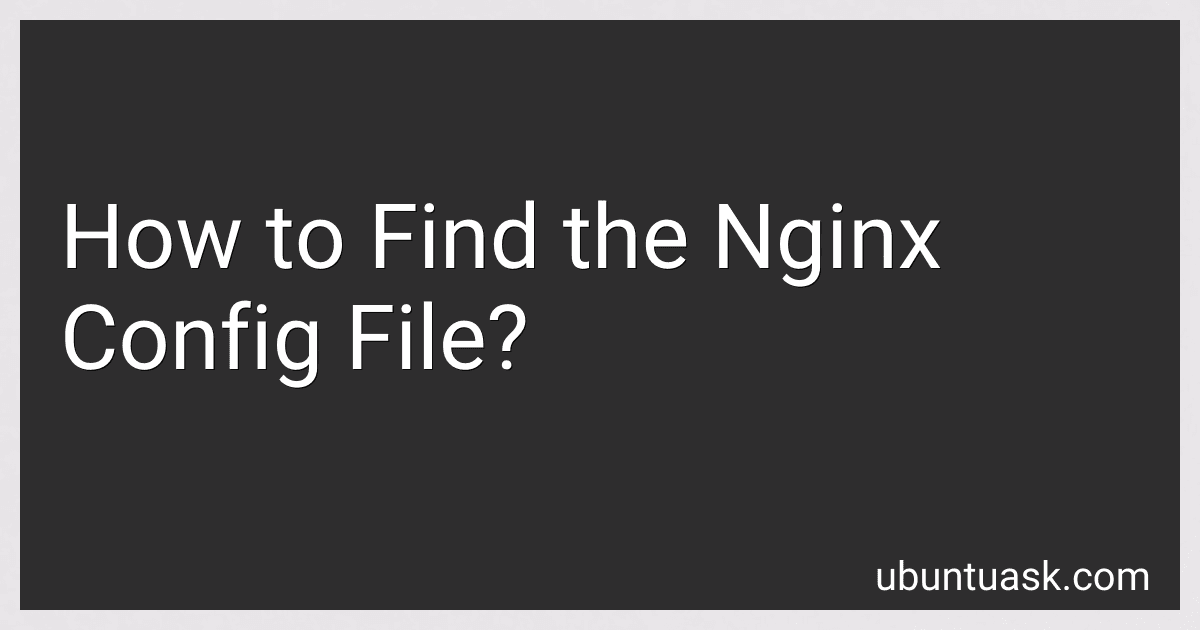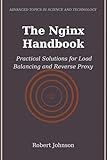Best Nginx Configuration Tools to Buy in December 2025
To find the Nginx configuration file, you can follow these steps:
- SSH into your server: Connect to your server using a terminal or SSH client.
- Locate the Nginx directory: The location of the Nginx configuration files may vary depending on your operating system and installation method. Here are some common locations: Ubuntu or Debian: /etc/nginx/ CentOS or Fedora: /etc/nginx/ Mac (brew installation): /usr/local/etc/nginx/ Windows (default): C:\nginx\conf\
- Open the Nginx configuration file: Once you have located the Nginx directory, you can find the main configuration file called nginx.conf. You can open it using a text editor or command-line tools like nano, vi, or vim.
- Customize the configuration: Inside the Nginx configuration file, you can modify various directives to customize the server behavior, proxy settings, SSL certificates, and more. Be cautious when modifying these files as incorrect changes may cause Nginx to malfunction.
Note: If you are using Nginx as a reverse proxy, you might also find additional configuration files for specific websites or applications in a sites-available or conf.d directory inside the Nginx directory.
Remember to restart or reload Nginx after making any changes to the configuration files for the changes to take effect:
- Ubuntu or Debian: sudo service nginx restart
- CentOS or Fedora: sudo systemctl restart nginx
- Mac (brew installation): brew services restart nginx
- Windows (default): Open the command prompt as an administrator, navigate to the Nginx installation directory, and run nginx -s reload.
By following these steps, you should be able to locate and modify the Nginx configuration file to adjust the server settings according to your requirements.
What is the common file name for the nginx config file?
The common file name for the nginx configuration file is "nginx.conf".
How do I reload the nginx config file without restarting the server?
To reload the NGINX configuration file without restarting the server, you can use the following command, depending on your distribution:
For Ubuntu, Debian, or other Debian-based systems:
sudo service nginx reload
For CentOS, Fedora, or other Red Hat-based systems:
sudo systemctl reload nginx
This command will signal NGINX to re-read the configuration file and apply any changes without interrupting the server's operations.
Is there a specific command to identify the nginx config file?
Yes, you can use the following command to identify the nginx configuration file:
nginx -t
This command performs a configuration test and provides the path to the nginx configuration file if it is valid. The output will include a line similar to the following, indicating the configuration file:
nginx: configuration file /etc/nginx/nginx.conf test is successful
Where can I find the nginx config file in a Docker container?
The location of the Nginx config file in a Docker container can vary depending on how the container is set up and which image is being used. However, the default location for the Nginx config file in many Nginx Docker images is /etc/nginx/nginx.conf.
To access the Nginx config file in a running Docker container, you can use the docker exec command to execute a shell inside the container, and then navigate to the config file location.
For example, you can execute the following command to get a shell inside the running container:
docker exec -it <container_name_or_id> /bin/bash
Once inside the container, you can navigate to the Nginx config file location using the cd command:
cd /etc/nginx/
And then, you can view or edit the config file using text editors like vi or nano.
Alternatively, you can also mount a local directory as a volume when running the Nginx container to override the default config file with your own custom configuration. In this case, you can specify the path to the config file on the host machine, and it will be visible and editable from the host machine, and the container will use that file as the Nginx config.
For example, you can use the -v flag when running the container to specify a custom config file location:
docker run -d -p 80:80 -v /path/to/custom/config:/etc/nginx/nginx.conf nginx
In this case, the Nginx container will use the custom config file located at /path/to/custom/config instead of the default config file.
How often does the nginx config file need to be updated?
The frequency of updating the nginx config file largely depends on the specific requirements of the website or application running on the nginx server. Here are some situations that may require updating the config file:
- Adding or removing server blocks: If you need to host additional websites or remove existing ones from the server, the nginx config file needs to be updated with new server blocks or removed ones accordingly.
- Modifying proxy settings: If you are using nginx as a reverse proxy server and need to change the proxy settings for any reason, such as modifying upstream servers or load balancing configurations, the config file will need to be updated.
- SSL/TLS certificate changes: When your SSL/TLS certificate expires or needs to be renewed, you will need to update the config file with the new certificate files or configuration.
- Tweaking performance or security parameters: If you want to optimize nginx performance or enhance security measures, you might need to update certain parameters in the config file, such as adjusting cache sizes, limiting access to certain resources, or enabling additional security features.
- Application-specific changes: Updates to the application or web framework running behind nginx may require corresponding changes in the config file, such as modifying the proxy_pass directive or adding custom headers.
In summary, the nginx config file should be updated whenever there are changes in the server's setup, requirements, or any specific needs related to the websites or applications hosted on it.
How can I find the nginx configuration file on Linux?
To find the nginx configuration file on Linux, you can follow these steps:
- Open a terminal on your Linux machine.
- Run the command sudo find / -name "nginx.conf" to search for the configuration file. This command starts searching from the root directory ("/") and looks for files named "nginx.conf".
- Wait for the search to complete. This may take a while, depending on the size of your file system.
- Once the search is finished, you should see the path to the nginx configuration file displayed in the terminal.
Typically, the nginx configuration file is located in one of the following directories, depending on your Linux distribution and installation method:
- /etc/nginx/nginx.conf
- /usr/local/nginx/conf/nginx.conf
- /etc/nginx/sites-available/default
Please note that you may need to use the sudo command to run the search and access system directories.
Are there any default file extensions for the nginx config file?
Yes, the default file extension for the Nginx configuration file is ".conf". The main configuration file is typically named "nginx.conf". However, Nginx also supports including additional configuration files using the "include" directive, so you may also encounter other file extensions for included files.