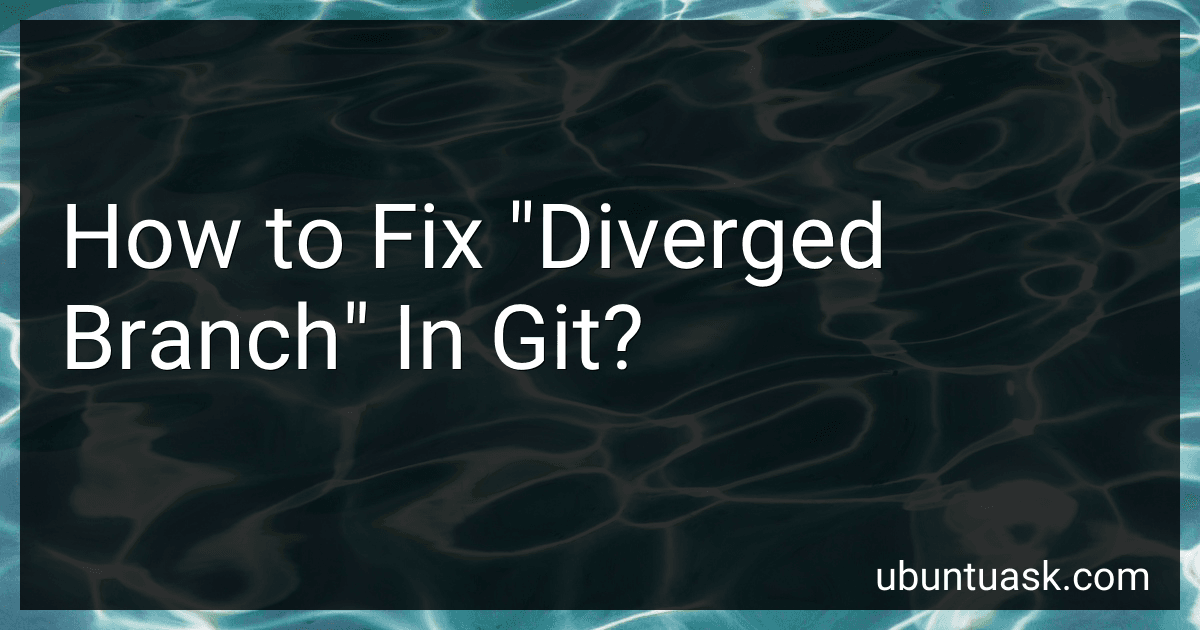Best Git Troubleshooting Tools to Buy in December 2025
When working with Git, it is common to encounter a "diverged branch" error. This error occurs when the history of the local branch and the remote branch have diverged, meaning that there are conflicting changes that need to be resolved.
To fix a diverged branch in Git, you have a few options. One common approach is to use the git pull command to fetch and merge the changes from the remote branch into your local branch. This will allow you to resolve any conflicts that may exist between the two branches.
Alternatively, you can use the git fetch command to fetch the changes from the remote branch without merging them into your local branch. This will allow you to see the differences between the two branches and manually resolve any conflicts before merging the changes.
Once you have resolved any conflicts between the two branches, you can use the git merge command to merge the changes from the remote branch into your local branch. This will update your local branch with the latest changes from the remote branch and resolve the divergence.
Overall, fixing a diverged branch in Git involves fetching the changes from the remote branch, resolving any conflicts, and merging the changes into your local branch. This process ensures that your local branch is up to date with the remote branch and avoids any future divergence issues.
How do you compare changes in a diverged branch in git?
To compare changes in a diverged branch in Git, you can use the git diff command. Here is a step-by-step guide on how to compare changes in diverged branches:
- Switch to the branch you want to compare changes with: git checkout branch-name
- Use the git diff command to compare the changes between the two branches: git diff branch1..branch2 This command will show you the differences in the files between the two branches. You can also specify specific files or directories to compare by providing their paths to the git diff command.
- If you want a more visual representation of the changes, you can use a tool like git difftool to open a visual difftool. This can be more helpful in understanding the changes between the branches.
Overall, using the git diff command is a simple and effective way to compare changes in diverged branches in Git.
What is the advantage of using git rerere in fixing a diverged branch?
Using git rerere (reuse recorded resolution) can be advantageous in fixing a diverged branch because it helps automate the resolution of conflicts that have occurred previously.
When resolving conflicts in git, rerere records the resolution of conflicts so that it can be applied automatically in the future if a similar conflict occurs. This can save time and effort in resolving conflicts, especially when working on a branch that has diverged significantly from its parent branch.
In essence, git rerere helps streamline the conflict resolution process and ensure consistent resolution of conflicts, making it easier to merge or rebase diverged branches.
How do you squash commits in a diverged branch in git?
- Use the git rebase command to squash commits in a diverged branch. First, ensure that you are in the branch where you want to squash the commits.
- Run git log to view the commit history of the branch and identify the commit you want to squash up to (let's call it ).
- Run git rebase -i to start an interactive rebase session up to the specified commit. This will open a text editor with a list of commits that you can squash or pick.
- In the editor, change pick to squash for the commits you want to squash. Save and close the editor.
- Git will now squash the selected commits into one. If there are any conflicts, resolve them during the rebase process.
- Once the rebase is complete, verify the changes with git log and ensure that the commits have been squashed as expected.
- If you encounter any issues during the rebase process, you can use git rebase --abort to abort the rebase and start over.
What happens if you ignore a diverged branch in git?
If you ignore a diverged branch in Git, it means that you are not incorporating the changes made in that branch into your codebase. This can lead to several potential issues:
- Loss of code changes: If important changes were made in the diverged branch that address issues or add new features, ignoring the branch means that those changes will not be merged into the main codebase. This can result in missing functionality or unresolved bugs.
- Codebase divergence: Ignoring a diverged branch can cause the codebase to become fragmented with different versions of the code existing in different branches. This can make it difficult to maintain and update the codebase in the future.
- Difficulty in resolving conflicts: If changes are made in both the main branch and the diverged branch, ignoring the diverged branch can lead to conflicts when trying to merge the branches back together. Resolving these conflicts can be time-consuming and error-prone.
It is generally recommended to actively manage and merge diverged branches in Git to ensure that all code changes are properly incorporated into the main codebase.