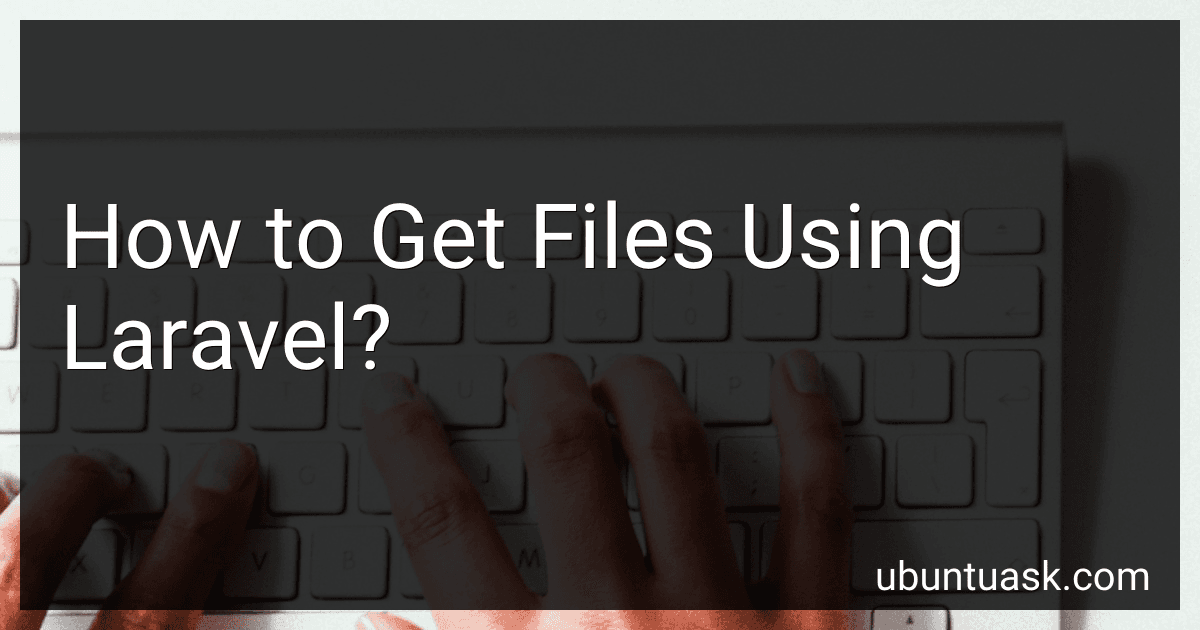Best Laravel File Management Tools to Buy in December 2025
To get files using Laravel, you can use the file method provided by Laravel's Illuminate\Http\Request object. You can access uploaded files by using the file method on the Request object. For example, if you have a file input field with the name image, you can get the file using $file = $request->file('image');. This will give you a UploadedFile object that you can work with to store, retrieve, or manipulate the file. You can then save the file to a specific location using the store method, move it to a new location using the move method, or access information about the file such as its size, file type, or original name. Remember to validate the file before storing it to prevent security vulnerabilities or file upload errors.
What is the best way to handle file uploads in Laravel?
One of the best ways to handle file uploads in Laravel is by utilizing Laravel's built-in file upload features. Here are the steps to handle file uploads in Laravel:
- Create a form in your view to allow users to upload files. Use the Laravel Collective package to create a form with the file upload field.
- Set up your controller to handle the file upload. You can use the store method on the UploadedFile instance to store the file in a specified location.
- Validate the file upload to ensure it meets your requirements. You can use Laravel's built-in validation features to validate the file size, file type, and other requirements.
- Handle the file upload in your controller by moving the uploaded file to a specific directory using the store method on the UploadedFile instance.
- Once the file is uploaded, you can save the file path or filename in your database to keep track of the uploaded files.
By following these steps, you can easily handle file uploads in Laravel and ensure that your application is secure and efficient.
What is Laravel's file cache driver?
In Laravel, the file cache driver uses the filesystem to store the cached data. It saves the cached data as files in a specified directory on the server. This driver is useful for applications that do not require high performance caching and want to avoid additional dependencies.
What is the purpose of storage links in Laravel?
Storage links in Laravel are used to create a symbolic link from the public storage folder to the storage folder in order to make files stored in the storage folder accessible from the public directory. This allows you to easily serve files stored in the storage folder to users through the application.
The purpose of storage links is to provide a convenient way to access and serve files from the storage folder without having to expose the entire storage directory to the public. This helps to keep sensitive data secure while still making it accessible to users through the application.
How to get files from a folder using Laravel?
In Laravel, you can get files from a folder using the Storage facade. Here's a step-by-step guide on how you can do this:
- Import the Storage facade at the top of your file:
use Illuminate\Support\Facades\Storage;
- Use the files function from the Storage facade to retrieve all the files in a particular folder. You can pass in the path to the folder as an argument. For example, to get all files from a folder named uploads:
$files = Storage::files('uploads');
- You can also use the allFiles function if you want to recursively retrieve all the files within a folder and its subfolders:
$files = Storage::allFiles('uploads');
- Once you have retrieved the files, you can loop through them to perform any further actions with each file. For example, you can display the file names:
foreach ($files as $file) { echo $file . ''; }
- Remember to make sure that the folder you are trying to access is publicly accessible and that you have the necessary permissions to read from it.
By following these steps, you should be able to retrieve files from a folder using Laravel.
How to handle file uploads in Laravel?
In Laravel, you can handle file uploads by using the built-in features provided by Laravel's file storage system and the request object. Here is a basic guide on how to handle file uploads in Laravel:
- Create a form in your view file (e.g., Blade template) that includes a file input field for uploading the file:
- Create a route in your routes file that points to a controller method to handle the file upload:
Route::post('/upload', 'UploadController@upload');
- Create a controller called UploadController using the following command in the terminal:
php artisan make:controller UploadController
- In the UploadController, create a method called upload to handle the file upload:
namespace App\Http\Controllers;
use Illuminate\Http\Request;
class UploadController extends Controller { public function upload(Request $request) { if ($request->hasFile('file')) { $file = $request->file('file'); $fileName = $file->getClientOriginalName(); $file->storeAs('uploads', $fileName); }
return redirect()->back()->with('success', 'File uploaded successfully');
}
}
- Add the filesystem disk configuration in the config/filesystems.php file:
'disks' => [ 'uploads' => [ 'driver' => 'local', 'root' => storage_path('app/uploads'), ], ],
- Handle displaying the success message and errors in your view file:
@if (session('success')) {{ session('success') }} @endif
Now when you submit the form with a file selected, it will be uploaded to the storage/app/uploads directory within your Laravel application. You can then use this file as needed within your application.
What is Laravel's intervention/image package used for?
The intervention/image package in Laravel is used for image manipulation and processing tasks. It provides functionality for resizing, cropping, filtering, and manipulating images in various ways. This package is commonly used in Laravel applications for tasks such as creating thumbnails, applying filters, and optimizing images for web display.