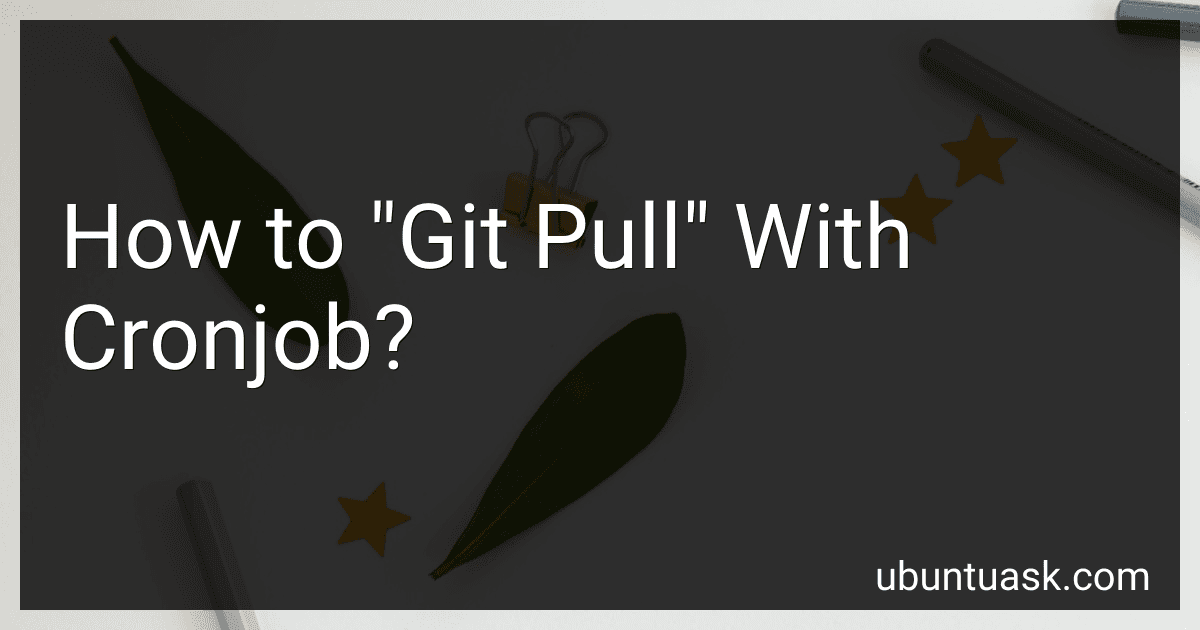Best Git Automation Tools to Buy in December 2025
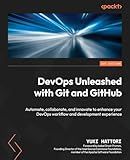
DevOps Unleashed with Git and GitHub: Automate, collaborate, and innovate to enhance your DevOps workflow and development experience



iFixit Jimmy - Ultimate Electronics Prying & Opening Tool
-
HIGH-QUALITY STEEL BLADE NAVIGATES TIGHT GAPS WITH EASE.
-
ERGONOMIC DESIGN OFFERS PRECISE CONTROL FOR ALL REPAIR TASKS.
-
UNIVERSAL TOOL FOR TECH DISASSEMBLY AND HOME IMPROVEMENT PROJECTS.


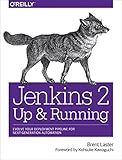
Jenkins 2: Up and Running: Evolve Your Deployment Pipeline for Next Generation Automation


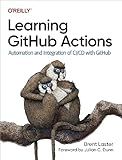
Learning GitHub Actions: Automation and Integration of CI/CD with GitHub


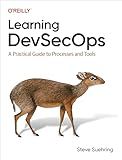
Learning DevSecOps: A Practical Guide to Processes and Tools


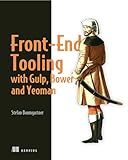
Front-End Tooling with Gulp, Bower, and Yeoman


To automate the process of pulling updates from a Git repository using a cronjob, you can create a shell script that contains the necessary Git commands and then schedule it to run periodically with cron.
First, create a shell script that includes the following commands:
- cd /path/to/repository: This command changes the directory to the location of your Git repository.
- git reset --hard: This command resets the repository to the latest commit on the current branch.
- git pull origin master: This command pulls the latest changes from the remote repository's master branch.
Save the script with a .sh extension (e.g. git_pull_script.sh) and make it executable using the chmod command (e.g. chmod +x git_pull_script.sh).
Next, open the crontab file by running crontab -e in the terminal. Add a new line to schedule the script to run at the desired interval. For example, to run the script every day at 2am, you can add the following line: 0 2 * * * /path/to/git_pull_script.sh
Save the crontab file, and the script will now run automatically at the scheduled time to pull updates from the Git repository. Make sure to replace /path/to/repository and /path/to/git_pull_script.sh with the actual paths to your repository and shell script.
What is git pull and its purpose?
Git pull is a Git command used to fetch and download the latest changes from a remote repository and update the local working branch with those changes. In other words, it combines the git fetch command (which brings the changes from the remote repository to the local copy) and the git merge command (which applies those changes to the current branch) into a single command. This command is useful when you want to synchronize your local repository with the latest changes made in the remote repository.
What is the effect of network connectivity issue on git pull with cron?
When there is a network connectivity issue while running a git pull command with cron, the cron job might fail to fetch the latest changes from the remote repository. This can lead to inconsistencies between the local and remote repositories, resulting in potential merge conflicts or outdated code being present in the project.
Additionally, the cron job might not be able to send notifications or log error messages in case of a network connectivity issue, which can make it difficult to diagnose and resolve the problem.
It is important to ensure that the network connectivity is stable and reliable when running cron jobs that involve interacting with remote repositories using Git to avoid such issues. Using alternative methods like setting up retry mechanisms or monitoring the network connection status can help mitigate the impact of network connectivity issues on Git pull operations with cron.
How to retrieve specific branch with git pull in cron?
To retrieve a specific branch using git pull in a cron job, you can use the following steps:
- Create a bash script that includes the git pull command for the specific branch you want to retrieve. For example, create a file named pull_branch.sh with the following content:
#!/bin/bash
cd /path/to/your/repository git checkout <branch_name> git pull origin <branch_name>
Replace /path/to/your/repository with the actual path to your Git repository and <branch_name> with the name of the specific branch you want to pull.
- Make the script executable by running the following command in the terminal:
chmod +x pull_branch.sh
- Add an entry to your cron job to schedule the script to run at a specific time. You can do this by running the following command in the terminal:
crontab -e
Then, add a new line to schedule the script to run at the desired time. For example, to run the script every day at 1:00 AM, add the following line:
0 1 * * * /path/to/pull_branch.sh
Replace /path/to/pull_branch.sh with the actual path to your pull_branch.sh script.
- Save and exit the cron job editor. The script will now be executed at the specified time, pulling the specific branch from the Git repository.
How to run git pull as a specific user in cron?
To run git pull as a specific user in a cron job, you can use the sudo command in your cron job configuration. Here's how you can do it:
- Open your terminal and run the following command to open the crontab file for editing:
crontab -e
- Add a new cron job that includes the sudo command to run git pull as a specific user. For example, if you want to run the git pull command as the user myuser, your cron job should look like this:
* * * * * sudo -u myuser git -C /path/to/your/repo pull
Replace myuser with the name of the user you want to run the command as, and /path/to/your/repo with the path to the Git repository that you want to pull from.
- Save and close the crontab file.
Now, the git pull command will be executed as the specified user at the specified interval in your cron job.