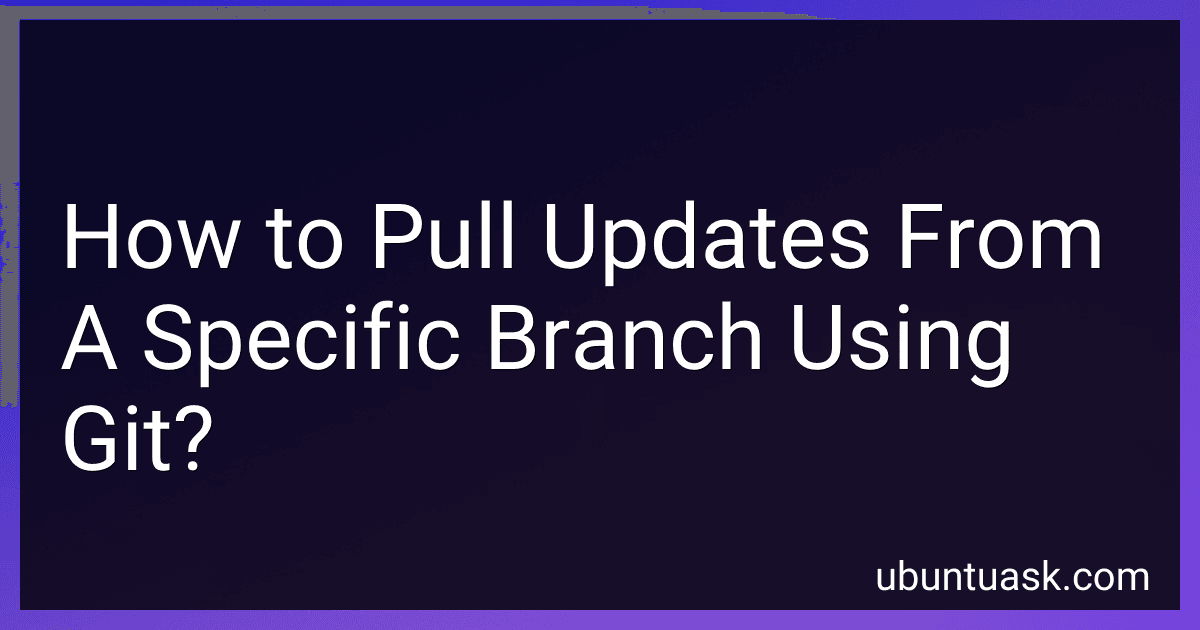Best Git Tools to Buy in December 2025
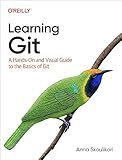
Learning Git: A Hands-On and Visual Guide to the Basics of Git


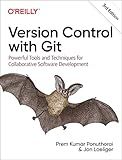
Version Control with Git: Powerful Tools and Techniques for Collaborative Software Development



Professional Git


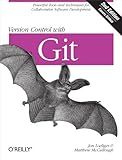
Version Control with Git: Powerful tools and techniques for collaborative software development
- AFFORDABLE PRICES FOR QUALITY READS EXCEEDING EXPECTATIONS!
- ECO-FRIENDLY CHOICE: SAVE TREES WITH PRE-LOVED BOOKS!
- HANDPICKED SELECTION: EACH BOOK MEETS OUR QUALITY STANDARDS!


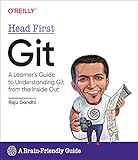
Head First Git: A Learner's Guide to Understanding Git from the Inside Out


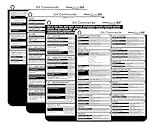
Git Commands Cheat Sheet Reference Guide – Essential Git Command Quick Guide for Beginners Developers



Pro Git


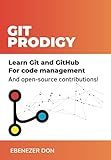
Git Prodigy: Mastering Version Control with Git and GitHub


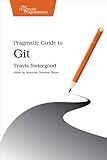
Pragmatic Guide to Git (Pragmatic Programmers)
- AFFORDABLE PRICES: QUALITY READS WITHOUT BREAKING THE BANK!
- ECO-FRIENDLY CHOICE: CONTRIBUTE TO SUSTAINABILITY BY REUSING BOOKS.
- UNIQUE SELECTION: DISCOVER HIDDEN GEMS AND RARE FINDS!


To pull updates from a specific branch using Git, you can use the git pull command followed by the name of the branch you want to pull updates from. For example, if you want to pull updates from a branch named development, you can run git pull origin development where origin is the remote repository you are pulling the updates from.
This command will fetch any new changes from the specified branch and merge them into your current branch. If there are any conflicts during the merge, you will need to resolve them before finalizing the merge.
It is important to note that using git pull will automatically merge the changes into your current branch. If you want to fetch updates from a specific branch without merging them, you can use the git fetch command followed by the name of the branch. This will fetch the changes from the specified branch but leave them in a separate branch that you can merge or rebase later.
How to ensure the authenticity of pulled changes from a specific branch in git?
To ensure the authenticity of pulled changes from a specific branch in git, you can follow these best practices:
- Verify the remote repository: Before pulling any changes from a specific branch, make sure that you are pulling from the correct and authentic remote repository. Use git remote -v command to view the URLs of the remote repositories associated with your local repository.
- Enable GPG signing: Git supports GPG (GNU Privacy Guard) signing for commits and tags. You can sign your commits and tags with a GPG key to ensure their authenticity. Enable GPG signing in your git configuration with git config --global commit.gpgSign true.
- Verify commits: After pulling changes from a specific branch, you can verify the authenticity of the commits by checking the commit hashes with the remote repository. Use git log or git show to view the commit details.
- Use HTTPS or SSH URLs: When cloning or adding a remote repository, always use HTTPS or SSH URLs instead of git protocol URLs as they provide authentication and encryption, thus increasing the authenticity of pulled changes.
- Use two-factor authentication: If the remote repository supports two-factor authentication, enable it for an additional layer of security and authenticity when pulling changes from a specific branch.
- Review code changes: Before merging or integrating the pulled changes into your codebase, review the code changes thoroughly to ensure their authenticity and compatibility with your project.
- Collaborate with trusted contributors: If you are working in a team, collaborate with trusted contributors who have verified their identity and authenticity in the git repository to ensure the integrity of pulled changes.
By following these best practices, you can ensure the authenticity of pulled changes from a specific branch in git and maintain the security and integrity of your codebase.
What is the quickest way to pull updates from a branch in git?
The quickest way to pull updates from a branch in Git is to use the git pull command with the branch name specified. For example, if you want to pull updates from a branch called "main," you can run the following command:
git pull origin main
This command will fetch the latest changes from the remote repository and incorporate them into your local branch.
How to check for any new changes before pulling updates from a specific branch in git?
Before pulling updates from a specific branch in git, it is a good practice to check for any new changes in that branch. This can be done by following these steps:
- First, ensure you are in the correct branch by running the command:
git checkout
- Then, fetch the latest changes from the remote repository to update your local repository:
git fetch
- Check the status of your local branch to see if there are any differences between your local branch and the remote branch:
git status
- If there are any changes, you can compare the differences by running:
git diff
- You can also view a list of commits on the remote branch before pulling them by running:
git log origin/..HEAD
Only after confirming that there are no conflicting changes or updates, you can safely pull the updates from the specific branch by running the following command:
git pull origin