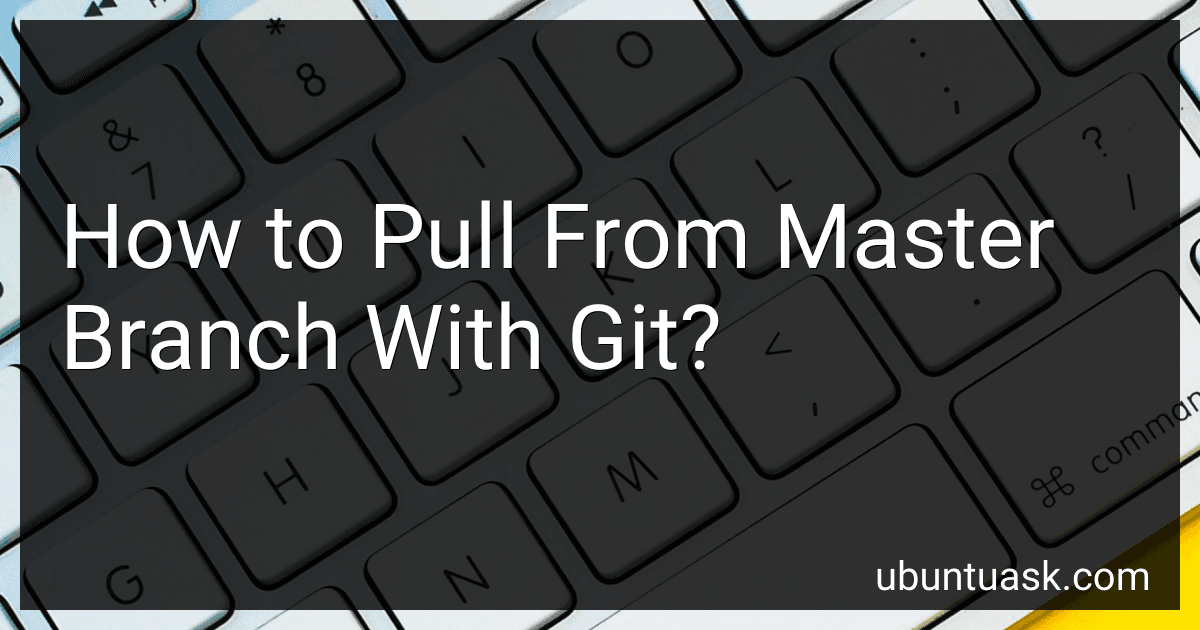Best Git Management Tools to Buy in December 2025
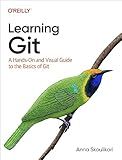
Learning Git: A Hands-On and Visual Guide to the Basics of Git


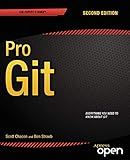
Pro Git


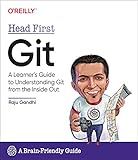
Head First Git: A Learner's Guide to Understanding Git from the Inside Out



Professional Git


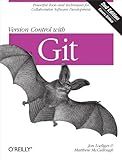
Version Control with Git: Powerful tools and techniques for collaborative software development
- QUALITY ASSURANCE: EACH BOOK IS CAREFULLY INSPECTED FOR QUALITY.
- AFFORDABLE PRICES: ENJOY GREAT READS AT BUDGET-FRIENDLY COSTS.
- ECO-FRIENDLY CHOICE: SUPPORT SUSTAINABILITY BY BUYING USED BOOKS.


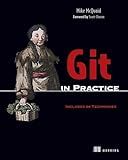
Git in Practice: Includes 66 Techniques


To pull changes from the master branch in Git, you can use the "git pull" command followed by the name of the remote repository and the branch you want to pull from. For example, if you want to pull changes from the master branch of the origin repository, you would run "git pull origin master".
This command will fetch the latest changes from the master branch of the remote repository and merge them into your local branch. If there are any conflicts, Git will prompt you to resolve them before completing the merge.
It is important to ensure that you have committed all your changes before pulling from the master branch to avoid any conflicts. Additionally, it is a good practice to regularly pull changes from the master branch to keep your local repository up-to-date with the remote repository.
How to prevent conflicts when pulling from master branch in git?
- Communication: Before pulling from the master branch, communicate with your team members to ensure that no one else is working on the same files or features. This can help avoid conflicts caused by two or more people making changes to the same code at the same time.
- Regular Updates: Make sure to regularly pull the latest changes from the master branch to your local branch. This will reduce the chances of conflicts arising when you do eventually pull from the master branch.
- Use Branches: Create separate branches for different features or changes you are working on. This will help isolate your changes and reduce the likelihood of conflicts when pulling from the master branch.
- Merge Frequently: Try to merge your code changes into the master branch frequently to minimize the amount of code that needs to be merged in the future. This can help prevent conflicts from building up over time.
- Resolve Conflicts Locally: If conflicts do arise when pulling from the master branch, resolve them locally before pushing your changes. Use tools like git merge or git rebase to resolve conflicts in a systematic and organized way.
- Review Changes: Before pushing your changes to the master branch, review them carefully to ensure they do not conflict with existing code. This can help catch any potential conflicts early on and prevent them from causing issues later.
By following these tips, you can minimize the chances of conflicts when pulling from the master branch in git and ensure a smooth and efficient development process.
How to undo a git pull from master branch?
If you want to undo a git pull from the master branch, you can use the git reset command to move the branch pointer to the commit before the pull.
Here are the steps:
- Find the commit before the pull by running git log. Look for the commit hash or summary of the commit before the pull.
- Use the following command to reset the branch pointer to the commit before the pull:
git reset --hard
Replace <commit-hash> with the actual commit hash you found in step 1.
- Force push the changes to the remote repository:
git push origin master --force
Please note that using git reset --hard will remove any changes made after the commit you are resetting to, so make sure to back up any necessary changes before proceeding.
What is the difference between git pull and git pull origin master?
git pull fetches changes from the remote repository and merges them into the current branch. It automatically fetches changes from the remote repository and merges them into the current branch.
git pull origin master specifies the remote repository (origin) and the branch (master) to pull changes from. This is useful when there are multiple remotes or branches involved in the repository.
How to resolve conflicts when pulling from master branch in git?
When pulling from the master branch in Git, conflicts can occur if there are changes on the remote branch that conflict with the changes you have made locally. To resolve these conflicts, you can follow these steps:
- First, make sure that your local branch is up to date with the remote master branch by running git fetch followed by git pull origin master.
- If Git detects conflicts when pulling, it will notify you with a message like "Automatic merge failed; fix conflicts and then commit the result." You can check which files have conflicts by running git status.
- Open the files with conflicts in your code editor and look for the conflict markers <<<<<<<, =======, and >>>>>>>. These markers indicate the conflicting changes from your local branch and the remote branch.
- Resolve the conflicts by editing the files to keep the changes that you want to keep and remove the conflict markers. Once you have resolved all conflicts in the files, save your changes.
- Add the resolved files to the staging area by running git add for each file that you have resolved.
- Commit the resolved changes by running git commit with a message describing the changes you have made to resolve the conflicts.
- Finally, push the changes to the remote master branch by running git push origin master.
By following these steps, you can successfully resolve conflicts when pulling from the master branch in Git.
How to update local master branch with remote master branch in git?
To update your local master branch with the remote master branch in Git, you can follow these steps:
- Make sure you are on the master branch in your local repository by running the command:
git checkout master
- Fetch the latest changes from the remote repository's master branch by running:
git fetch origin master
- Merge the changes from the remote master branch into your local master branch by running:
git merge origin/master
- Resolve any merge conflicts if there are any. After resolving conflicts, add the changes and commit them to complete the merge process.
- Finally, push the updated local master branch to the remote repository by running:
git push origin master
Your local master branch should now be updated with the changes from the remote master branch.
How to catch up with changes on master branch after being offline in git?
To catch up with changes on the master branch after being offline in git, follow these steps:
- Start by making sure you are on the branch you want to update. You can check this by running git branch to see your current branch.
- Pull the latest changes from the remote repository by running git pull origin master. This will fetch the changes from the master branch on the remote repository and merge them into your local branch.
- If there are any conflicts during the merge, you will need to resolve them manually. Use git status to see which files have conflicts and resolve them by editing the files and then running git add followed by git commit to finalize the merge.
- Once all conflicts are resolved and the changes are merged successfully, you can push your changes to the remote repository by running git push origin master.
By following these steps, you should be able to catch up with changes on the master branch after being offline in git.