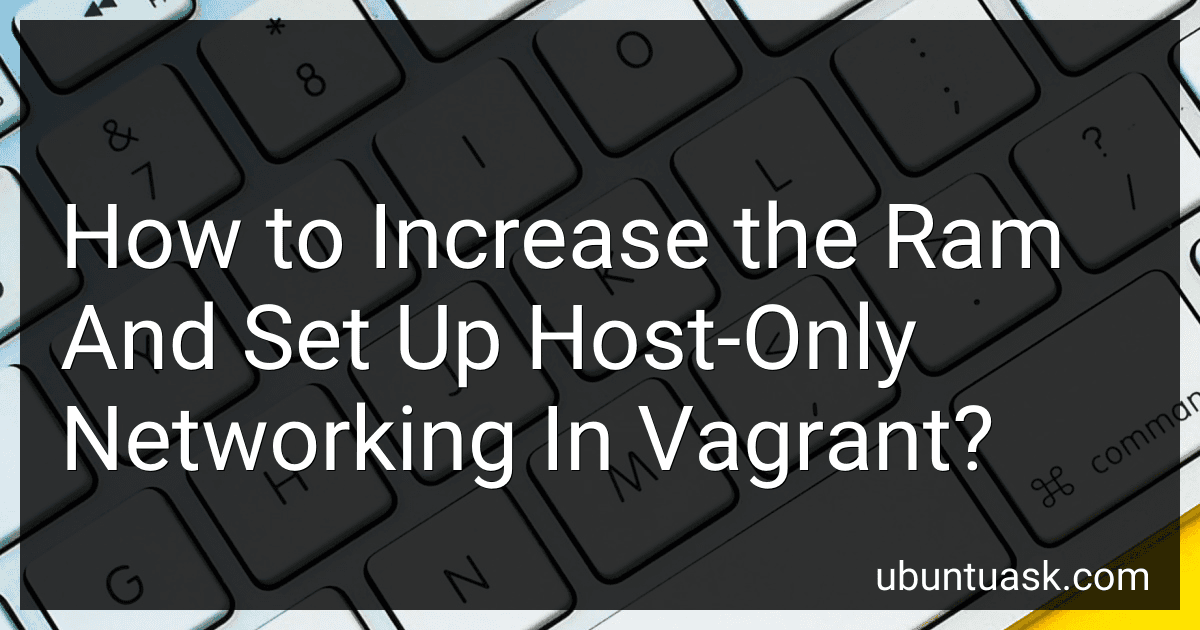Best Vagrant Networking Tools to Buy in December 2025
To increase the RAM in Vagrant, you can do so by setting the vb.memory value in the Vagrantfile to the desired amount of RAM in MB. For example, to set the RAM to 2GB, you would add vb.memory = "2048" to the Vagrantfile.
To set up host-only networking in Vagrant, you can specify a private network by adding config.vm.network "private_network", type: "dhcp" to the Vagrantfile. This will create a private network interface on the host machine that allows communication between the host and the guest VM. This is useful for setting up isolated network environments for testing and development purposes.
How to change network settings without restarting a Vagrant box?
To change network settings without restarting a Vagrant box, you can use the following steps:
- SSH into the Vagrant box by running the command vagrant ssh.
- Edit the network configuration file by running the command sudo nano /etc/network/interfaces.
- Make the necessary changes to the network settings in the configuration file. For example, you can change the IP address, subnet mask, gateway, or DNS settings.
- Save the changes by pressing Ctrl + X, then Y, and finally Enter.
- Apply the changes by running the command sudo systemctl restart networking.
- Exit the SSH session by running the command exit.
By following these steps, you can change the network settings of a Vagrant box without having to restart it.
How to check the current RAM allocation in Vagrant?
You can check the current RAM allocation in Vagrant by logging into your virtual machine and using a command-line tool to view system information. Here are the steps to do this:
- Start your Vagrant virtual machine by navigating to the directory where your Vagrantfile is stored and running the command vagrant up.
- Once the virtual machine is up and running, SSH into the machine using the command vagrant ssh.
- Once you are logged into the virtual machine, you can use a command like free -m to view the current RAM allocation. This command will display the total amount of RAM, the amount of RAM used, and the amount of RAM available.
Alternatively, you can also use commands like top or htop to view more detailed information about RAM usage and system resources.
By using these commands, you can easily check the current RAM allocation in your Vagrant virtual machine.
How to set up host-only networking in Vagrant?
To set up host-only networking in Vagrant, follow these steps:
- Open your Vagrantfile in a text editor.
- Locate the section where you define the configuration for your virtual machine.
- Add the following lines of code to enable host-only networking:
config.vm.network "private_network", type: "dhcp" config.vm.network "private_network", ip: "192.168.33.10"
- Save the Vagrantfile and exit the text editor.
- Reload the Vagrant environment by running the following command in your terminal:
vagrant reload
- Your virtual machine should now be set up with host-only networking. You can access it using the assigned IP address (in this case, 192.168.33.10) from your host machine.
Note: Make sure you have the VirtualBox Guest Additions installed in your virtual machine to properly support host-only networking.
What is the default RAM allocation in Vagrant?
The default amount of RAM allocated in Vagrant is typically 512MB. However, this can be adjusted by configuring the virtual machine settings in the Vagrantfile.