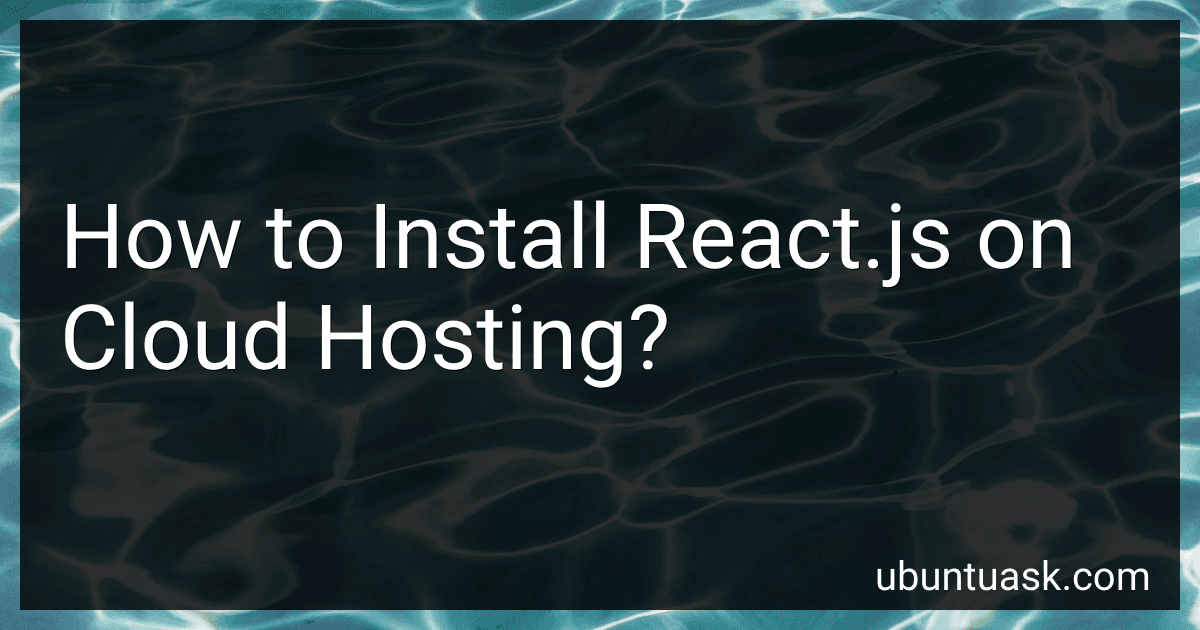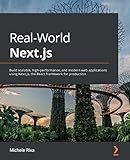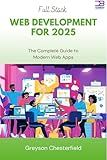Best React.js Cloud Hosting Services to Buy in December 2025
To install React.js on a cloud hosting platform, you will need to follow a few steps:
- Choose a cloud hosting provider: There are various cloud hosting providers available, such as AWS, Google Cloud, Microsoft Azure, and Heroku. Select the provider that best suits your needs and create an account.
- Set up a virtual machine (VM): Create a virtual machine on your cloud hosting provider. This will serve as the server where you will install and run your React.js application.
- Install Node.js: React.js is built using Node.js, so you need to install it on your VM. Access your VM and follow the instructions specific to your operating system to install Node.js.
- Install a package manager: npm (Node Package Manager) comes bundled with Node.js. It is used to install and manage packages, including React.js. After installing Node.js, npm will be available on your VM.
- Create a new React.js project: Use the create-react-app command to create a new React.js project. Open the terminal window on your VM, navigate to the desired directory, and run the command "npx create-react-app project-name". Replace 'project-name' with the name of your project.
- Navigate to the project directory: Use the 'cd' command to navigate to the project directory. It should be the same as the project name you specified in the previous step.
- Start the development server: Run the command "npm start" to start the React.js development server. This will launch your React.js application on a local development server, usually on port 3000.
- Access your React.js application: In your web browser, enter the IP address or domain name of your VM followed by port 3000 (e.g., http://your-vm-ip:3000). You should see your React.js application running.
- Set up domain and routing (optional): If you want to use your own domain name and set up routing for your React.js application, you will need to configure your cloud hosting provider accordingly. This step usually involves setting up DNS records and configuring load balancers or reverse proxies.
By following these steps, you can install React.js on a cloud hosting platform and get started with developing your React.js application.
What are the different hosting options for a React.js app besides cloud hosting?
Besides cloud hosting, there are several other hosting options available for a React.js app:
- Shared Hosting: This is a common and affordable option where multiple websites are hosted on a single server. However, it may not be suitable for high-traffic or resource-intensive React apps.
- Virtual Private Server (VPS) Hosting: VPS hosting offers more control and dedicated resources compared to shared hosting. It provides a virtual machine hosted on a physical server, allowing developers to install and configure their own software stack.
- Dedicated Server Hosting: With dedicated server hosting, you have an entire physical server dedicated to hosting your React app. This option provides maximum control and flexibility but requires more technical expertise to manage and maintain the server.
- Self-Hosting: Instead of relying on hosting providers, you can host your React app on your own infrastructure. This allows complete control over the server environment but requires significant technical knowledge and resources.
- Content Delivery Network (CDN) Hosting: CDNs can be used to host static assets (e.g., bundled and optimized React code), providing faster content delivery and reducing server load. Popular CDN services include Cloudflare, Fastly, and Amazon CloudFront.
- GitHub Pages: If your React app is a static website, you can host it for free on GitHub Pages. It is suitable for simple projects without server-side rendering or dynamic functionality.
- Netlify: Netlify is a popular hosting platform that offers deployment and hosting for static sites and serverless functions. It integrates well with popular version control systems and provides features like continuous deployment and automatic HTTPS.
Note: Regardless of the hosting option chosen, it is essential to consider factors such as scalability, security, performance, and deployment workflow when selecting a suitable hosting solution for your React app.
How to set up a database for a React.js app on cloud hosting?
To set up a database for a React.js app on cloud hosting, you can follow these steps:
- Choose a cloud hosting provider: There are several cloud hosting providers available that offer managed database services, such as Amazon Web Services (AWS), Google Cloud Platform (GCP), or Microsoft Azure. Research and choose the provider that suits your needs.
- Select a database service: Once you have chosen a cloud hosting provider, select a database service that fits your requirements. Common options include AWS RDS (Relational Database Service), GCP Cloud SQL, or Azure Database.
- Create a database instance: Using the chosen cloud hosting provider's console or command-line tools, create a new database instance. Configure the necessary parameters, such as database type (e.g., MySQL, PostgreSQL), storage capacity, and access control.
- Secure the database: Enable security measures like firewall rules and encryption to protect your database from unauthorized access. Additionally, create access credentials with appropriate privileges (e.g., username/password) to connect your React.js app to the database.
- Connect your React.js app to the database: Update your React.js app's configuration to include the connection details of the database. This typically involves modifying a configuration file or using environment variables to store sensitive information securely.
- Test the connection: Run your React.js app and verify that it can successfully connect to the database. You may perform basic CRUD (Create, Read, Update, Delete) operations to ensure the database is functioning as expected.
- Manage your database: Utilize the cloud hosting provider's management tools to monitor and manage your database. This may include tasks such as scaling the database instance, setting up automated backups, or enabling database replicas for high availability.
By following these steps, you can set up a database for your React.js app on cloud hosting and ensure secure data storage and retrieval for your application.
What is the role of load balancers in hosting React.js on the cloud?
Load balancers play a vital role in hosting React.js applications on the cloud by distributing incoming network traffic across multiple instances of the application. Here are the various roles they play:
- Improved Scalability: Load balancers allow you to scale the number of instances handling the application traffic based on the demand. As more users access the React.js application, the load balancer automatically distributes the requests across multiple instances, ensuring that no single instance is overwhelmed with excessive traffic.
- Enhanced Performance: By evenly distributing incoming requests, load balancers help in minimizing response time and improving the overall performance of the React.js application. Users experience reduced latency and faster load times as the load balancer selects the most available and responsive instance to handle each request.
- High Availability and Fault Tolerance: Load balancers monitor the health and availability of each instance of the React.js application. If an instance fails or becomes unresponsive, the load balancer automatically redirects traffic to the remaining healthy instances. This ensures high availability of the application, as any instance failure does not lead to a complete downtime.
- Session Persistence: While React.js applications are generally stateless, certain scenarios may require maintaining user session data. Load balancers provide session persistence by ensuring that requests from a particular client are consistently routed to the same instance, allowing session-related data to be preserved.
- SSL Termination: Load balancers can handle SSL/TLS encryption and decryption, relieving the instances from the computational overhead of SSL processing. This helps in optimizing the performance of the React.js application.
Overall, load balancers ensure optimal distribution of incoming traffic, improve performance, provide fault tolerance, and enhance scalability for React.js applications hosted on the cloud.
How to automate deployment processes for a React.js app on cloud hosting?
There are several approaches to automate the deployment process for a React.js app on cloud hosting. Here is a step-by-step guide using the popular cloud hosting platform, AWS (Amazon Web Services):
- Set up an AWS account: Sign up for an AWS account if you haven't already.
- Set up a Continuous Integration/Continuous Deployment (CI/CD) pipeline tool: To automate the deployment process, you can use a CI/CD pipeline tool like AWS CodePipeline, Jenkins, or CircleCI. In this example, we'll use AWS CodePipeline.
- Create and configure a CodePipeline: Use the AWS Management Console to create a new CodePipeline. Set the source provider to your preferred code repository (such as GitHub, Bitbucket, or AWS CodeCommit), and configure the pipeline to trigger whenever changes are pushed to the repository.
- Add a build stage: In the CodePipeline, add a build stage that performs the necessary build steps for your React.js app. This may include installing dependencies, building the app, and creating the necessary build artifacts.
- Configure a deployment stage: Add a deployment stage to your CodePipeline. Define the deployment provider as AWS Elastic Beanstalk, AWS S3, or AWS CloudFormation, depending on your preferred deployment method.
- Set up the deployment environment: Depending on your deployment provider, you'll need to set up the necessary environment for your React.js app. For example, if using AWS Elastic Beanstalk, create an environment with the appropriate configuration.
- Configure deployment settings: In the deployment stage of your CodePipeline, configure the deployment settings specific to your deployment provider. This may include specifying the target environment, deployment options, and any necessary environment variables.
- Test and review: Make any necessary adjustments to your pipeline configuration and test the deployment process to ensure everything is working as expected.
- Deploy your app: Once you are satisfied with your pipeline configuration and testing, push the changes to your code repository. The CodePipeline should automatically trigger the deployment process. Monitor the progress and any logs or notifications from the deployment provider during this stage.
- Verify and monitor: After the deployment is complete, verify that your React.js app is working as expected. Use any monitoring tools provided by your cloud hosting platform to track application performance and logs.
By following these steps, you can automate the deployment process for your React.js app on cloud hosting, reducing manual effort and ensuring consistent and reliable deployments.
How to ensure the reliability of a React.js app on cloud hosting?
To ensure the reliability of a React.js app on cloud hosting, consider the following measures:
- Implement Continuous Integration and Deployment (CI/CD): Set up automated processes for testing, building, and deploying your React app. This helps catch bugs and ensures that each version of the app is thoroughly tested before deployment.
- Use a cloud hosting provider with a reliable infrastructure: Choose a reputable cloud hosting provider that offers high availability, fault tolerance, and scalability. Providers like AWS, Google Cloud, or Azure are known for their robust infrastructure.
- Implement Load Balancing: Utilize load balancers to distribute incoming traffic across multiple instances of your app. This helps maintain consistent performance and prevents single points of failure.
- Monitor and log: Set up monitoring tools to track your app's performance, resource utilization, and error rates. Use logging to record any errors or exceptions that occur. This data helps identify issues and quickly resolve them.
- Implement caching: Utilize caching mechanisms to reduce the load on your server and improve response times. Caching frequently accessed data or static assets can significantly boost the app's performance.
- Implement auto-scaling: Configure your hosting environment to automatically scale resources based on demand. This ensures that your app can handle increasing traffic without any downtime or performance impact.
- Set up backups and disaster recovery mechanisms: Regularly backup your app's data and implement disaster recovery measures to minimize the impact of any unforeseen events or data loss.
- Regularly update dependencies: Keep your React.js app and its dependencies up to date to benefit from bug fixes, security patches, and performance improvements.
- Implement proper error handling: Make sure your app has comprehensive error handling mechanisms in place. Proper error handling ensures that when an error occurs, it is logged, the user is notified appropriately, and the app can recover gracefully.
- Conduct thorough testing: Test your app thoroughly before deploying to the cloud. Consider different scenarios, load testing, and security testing to identify any potential issues or vulnerabilities.
By ensuring these measures are in place, you can significantly increase the reliability of your React.js app on cloud hosting.
What is CDN (Content Delivery Network) and how can it be utilized with React.js on cloud hosting?
A Content Delivery Network (CDN) is a distributed network of servers that delivers web content to users based on their geographic location. CDNs are designed to provide fast and reliable content delivery by reducing latency and improving performance.
When using React.js on cloud hosting, you can utilize a CDN to serve the static assets of your React application. This includes HTML, CSS, JavaScript, images, and other media files. By distributing these assets to multiple edge servers around the world, CDN can deliver the content from a server that is geographically closer to the user, reducing the time taken to load the application.
To utilize a CDN with React.js on cloud hosting, you can follow these steps:
- Build your React application: Use a tool like Webpack or create-react-app to build your React application into static files. This generates a bundle.js file that contains all your React code.
- Upload static assets to CDN: Upload your static assets, including the bundle.js file, images, CSS, etc., to your selected CDN provider. The CDN provider will distribute these assets to its network of servers.
- Modify your application code: Update the URLs in your application code to reference the CDN URLs for the static assets instead of the local URLs. Replace the local file paths with the CDN URLs.
- Configure CDN settings: Configure the caching and performance settings of your CDN provider to optimize content delivery. This may include setting expiration times, enabling gzip compression, or enabling HTTP/2 protocol.
- Deploy your React application: Deploy your React application to your cloud hosting provider. This can be done using services like Amazon S3, Google Cloud Storage, or Azure Blob Storage. Make sure to update the necessary configuration to serve the React application from the CDN URL.
By utilizing a CDN with React.js on cloud hosting, you can improve the loading speed and performance of your application, especially for users located far away from the hosting server. This can result in better user experiences and reduced latency.