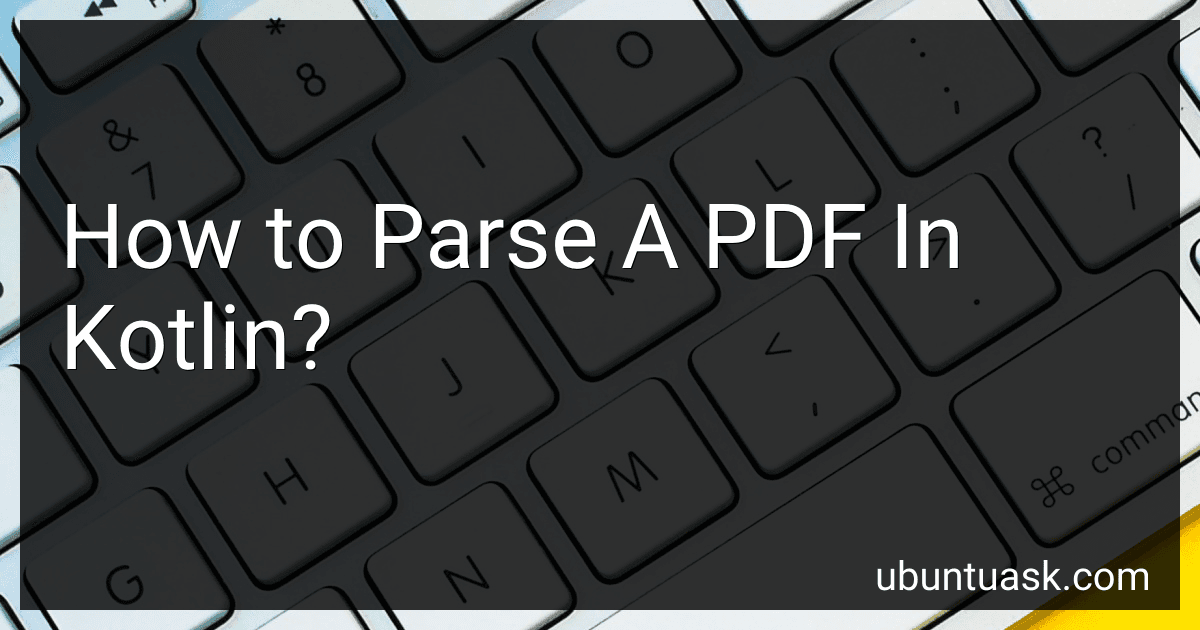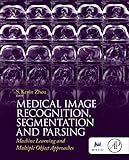Best PDF Parsing Tools in Kotlin to Buy in December 2025
Parsing a PDF in Kotlin can be achieved using external libraries such as Apache PDFBox or iText. Here's a step-by-step guide on how to parse a PDF using Apache PDFBox in Kotlin:
- First, ensure that you have added the required dependency for Apache PDFBox in your Kotlin project. You can do this by including the following line in your build.gradle file: implementation 'org.apache.pdfbox:pdfbox:2.0.27'
- Import the necessary classes and libraries at the beginning of your Kotlin file: import org.apache.pdfbox.pdmodel.PDDocument import org.apache.pdfbox.text.PDFTextStripper
- Load the PDF document using a PDDocument object: val pdfFile = "path/to/your/pdf/file.pdf" val document: PDDocument = PDDocument.load(File(pdfFile))
- Create an instance of PDFTextStripper to extract the text from the PDF: val pdfTextStripper = PDFTextStripper() pdfTextStripper.setSortByPosition(true) // Optional: Sort the text based on position
- Extract the text content from the PDF pages: val pageCount = document.numberOfPages for (pageIndex in 0 until pageCount) { val page = document.getPage(pageIndex) val pageText = pdfTextStripper.getText(document, page) // Use the extracted 'pageText' as needed // e.g., print it to console, store in a variable, etc. }
- After parsing and using the PDF content, ensure to close the PDDocument instance: document.close()
By following these steps and customizing the code as per your requirements, you should be able to parse a PDF in Kotlin using Apache PDFBox. Remember to handle any potential exceptions that may occur during the PDF parsing process.
How to extract form data from a PDF in Kotlin?
To extract form data from a PDF in Kotlin, you can use a library like Apache PDFBox. Here are the steps you need to follow:
Step 1: Add the PDFBox dependency to your project's build.gradle file:
dependencies { implementation 'org.apache.pdfbox:pdfbox:2.0.26' }
Step 2: Create a function to extract form data from a PDF file:
import org.apache.pdfbox.pdmodel.PDDocument import org.apache.pdfbox.pdmodel.interactive.form.PDAcroForm import org.apache.pdfbox.pdmodel.interactive.form.PDField
fun extractFormDataFromPDF(filePath: String): Map<String, String> { val document = PDDocument.load(File(filePath)) val acroForm: PDAcroForm = document.documentCatalog.acroForm val formData: MutableMap<String, String> = mutableMapOf()
for (field: PDField in acroForm.fields) {
formData\[field.partialName\] = field.value
}
document.close()
return formData
}
Step 3: Use the function to extract form data:
val formData = extractFormDataFromPDF("/path/to/pdf/file.pdf") for ((fieldName, fieldValue) in formData) { println("$fieldName: $fieldValue") }
This example loads the PDF document, retrieves the form fields using the PDAcroForm class, and extracts the field names and their corresponding values. Finally, it prints the field names and values to the console.
What is the role of libraries in PDF parsing with Kotlin?
Libraries play a crucial role in PDF parsing with Kotlin by providing developers with tools and functionalities to read and manipulate PDF files.
Some popular libraries for PDF parsing in Kotlin include:
- Apache PDFBox: Apache PDFBox is a powerful open-source Java library that can be used with Kotlin. It allows developers to extract text and metadata, create PDF files, and perform various manipulations on existing PDFs.
- iText: iText is another Java library that offers a rich set of features for PDF manipulation. It enables the extraction of text, images, and other elements from PDF documents, as well as the creation of new PDF files and the modification of existing ones.
- PDFjet: PDFjet is a commercial library that provides a straightforward and intuitive API for PDF parsing and generation. It supports text extraction, image extraction, PDF creation, and other common PDF operations.
These libraries typically offer extensive documentation and examples, helping developers efficiently parse and manipulate PDF files in their Kotlin projects. They abstract away the low-level complexities of PDF parsing and provide convenient utilities to access various aspects of a PDF document such as text, images, and metadata.
How to handle error handling while parsing a PDF in Kotlin?
When parsing a PDF file in Kotlin, you can handle error handling by using exception handling mechanisms. Here's a step-by-step guide:
- Use a try-catch block: Wrap your parsing code inside a try block.
try { // PDF parsing code } catch (e: Exception) { // Handle the exception here }
- Catch specific exceptions: Catch specific exceptions that may be thrown during the parsing process. PDF parsing libraries usually have specific exceptions for handling parsing errors.
try { // PDF parsing code } catch (e: IOException) { // Handle IOException } catch (e: ParseException) { // Handle ParseException } catch (e: InvalidPDFException) { // Handle InvalidPDFException } catch (e: MalformedPDFException) { // Handle MalformedPDFException } catch (e: Exception) { // Handle other generic exceptions }
- Handle exceptions according to your requirements: Within each catch block, you can handle the exception as per your application's requirements, such as logging the error, displaying an error message to the user, or taking corrective actions.
} catch (e: IOException) { // Log the error logger.error("PDF parsing IOException: ${e.message}")
// Display a user-friendly error message showErrorDialog("Error parsing PDF: ${e.message}")
// Take corrective actions // ... }
- Optionally, rethrow or wrap the exception: If required, you can rethrow or wrap the caught exception in a custom exception to provide more specific error information to the calling code.
} catch (e: IOException) { // Wrap the exception in a custom exception throw PDFParsingException("Error parsing PDF", e) }
By handling exceptions appropriately, you can ensure that your Kotlin code gracefully handles any errors that occur during the PDF parsing process.