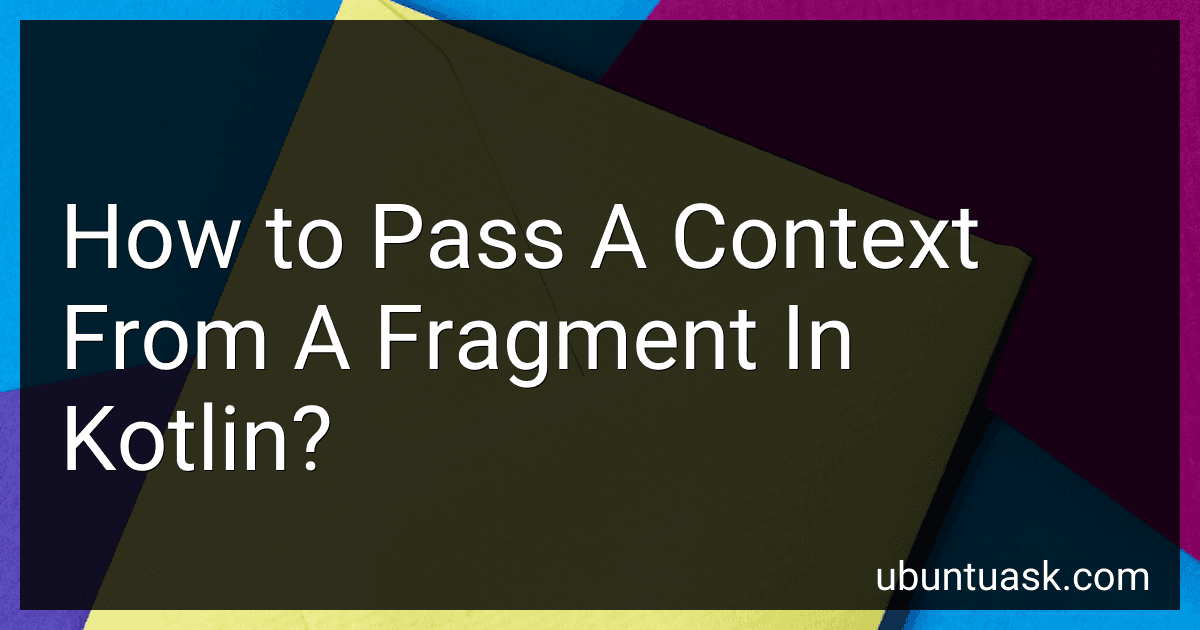Best Kotlin Programming Guides to Buy in December 2025
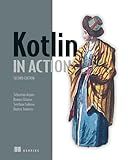
Kotlin in Action, Second Edition


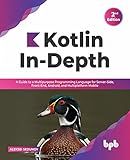
Kotlin In-Depth: A Guide to a Multipurpose Programming Language for Server-Side, Front-End, Android, and Multiplatform Mobile (English Edition)


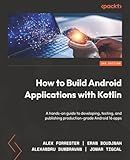
How to Build Android Applications with Kotlin: A hands-on guide to developing, testing, and publishing production-grade Android 16 apps


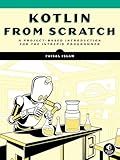
Kotlin from Scratch: A Project-Based Introduction for the Intrepid Programmer


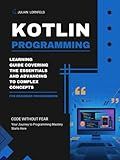
Kotlin Programming: Learning Guide Covering the Essentials and Advancing to Complex Concepts


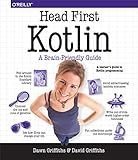
Head First Kotlin: A Brain-Friendly Guide


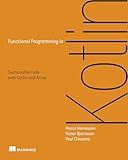
Functional Programming in Kotlin


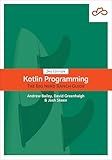
Kotlin Programming: The Big Nerd Ranch Guide


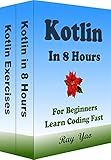
Kotlin Programming, In 8 Hours, For Beginners, Learn Coding Fast: Kotlin Language Crash Course Textbook & Exercises (Cookbooks in 8 Hours)


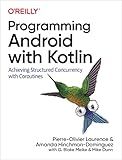
Programming Android with Kotlin: Achieving Structured Concurrency with Coroutines


To pass a context from a fragment in Kotlin, you can use the requireContext() or activity properties. Here are two approaches:
- Using the requireContext() method: In your fragment, you can call requireContext() to get the context of the hosting activity. This can be useful when you need to pass the context to other classes or methods. For example: val context = requireContext() // Now you can pass the 'context' variable to other methods or classes
- Using the activity property: Another way to obtain the context is by using the activity property of the fragment. The activity property returns the hosting activity associated with the fragment. This can be handy when you need the activity context specifically. For example: val context = activity // Now you can use the 'context' variable as the activity context
Remember, it is important to be cautious when passing the context and avoid keeping references to it for too long to prevent potential memory leaks.
What is the impact of passing a wrong context in Kotlin?
Passing a wrong context in Kotlin can have several impacts depending on the situation, but here are some common ones:
- Crashes or exceptions: If a wrong context is passed to a certain function or constructor that expects a specific type of context, it may result in crashes or exceptions at runtime. For example, passing an activity context instead of an application context to certain operations could lead to a NullPointerException or ClassCastException.
- Memory leaks: In the case of Android development, passing an activity context when it's no longer valid or needed can cause memory leaks. For instance, if you pass an activity context to a long-running operation (e.g., asynchronous task) and then the activity gets destroyed, the activity will not be garbage collected because the long-running operation still holds a reference to it, leading to memory leaks.
- Incorrect behavior: Passing a wrong context may lead to unexpected or incorrect behavior in the execution of a program. Certain functionalities, such as accessing resources or starting activities, may rely on the correct context being passed. If a wrong context is provided, these functionalities may not work as intended or produce inconsistent results.
- Performance issues: In some cases, passing a wrong context might not have an immediate visible impact, but it can result in degraded performance. For instance, using a heavier context (e.g., activity context) instead of a lighter one (e.g., application context) when possible can consume more resources, impacting the overall performance of the application.
To avoid these issues, it's important to ensure that the correct type of context is passed based on the requirements of the function or constructor being used.
How to pass a context to a dialog fragment in Kotlin?
To pass a context to a DialogFragment in Kotlin, you can follow these steps:
- Create a new instance of the DialogFragment class with a parameterized constructor that accepts a context parameter.
class MyDialogFragment(private val context: Context) : DialogFragment() { // dialog fragment implementation }
- Override the onCreateDialog() method of the DialogFragment class and use the context parameter to create and return the AlertDialog object.
override fun onCreateDialog(savedInstanceState: Bundle?): Dialog { val builder = AlertDialog.Builder(context) // configure the AlertDialog object return builder.create() }
- When creating an instance of the DialogFragment, pass the context as a parameter to the constructor.
val dialogFragment = MyDialogFragment(requireContext())
Note: If you are using the Fragment class, you can access the context using the requireContext() method. If you are using AppCompatActivity or Activity, you can use this as the context parameter.
What is the recommended way to pass a context in view models in Kotlin?
In Kotlin, the recommended way to pass a context in view models is by using the AndroidViewModel class from the Architecture Components library. AndroidViewModel is a subclass of ViewModel that provides the application context as a parameter in its constructor.
To pass a context in view models, follow these steps:
- Add the Architecture Components dependency in your app-level build.gradle file:
dependencies { implementation "androidx.lifecycle:lifecycle-viewmodel-ktx:2.3.1" }
- Create a new ViewModel class that extends AndroidViewModel:
import android.app.Application import androidx.lifecycle.AndroidViewModel
class MyViewModel(application: Application) : AndroidViewModel(application) { // ViewModel logic goes here }
- In your activity or fragment, use ViewModelProvider to get an instance of your ViewModel:
val viewModel = ViewModelProvider(this).get(MyViewModel::class.java)
The AndroidViewModel receives the application context as a parameter in its constructor, so you don't need to manually pass the context. You can use the context in the ViewModel to access resources, preferences, or any other application-related functionality.