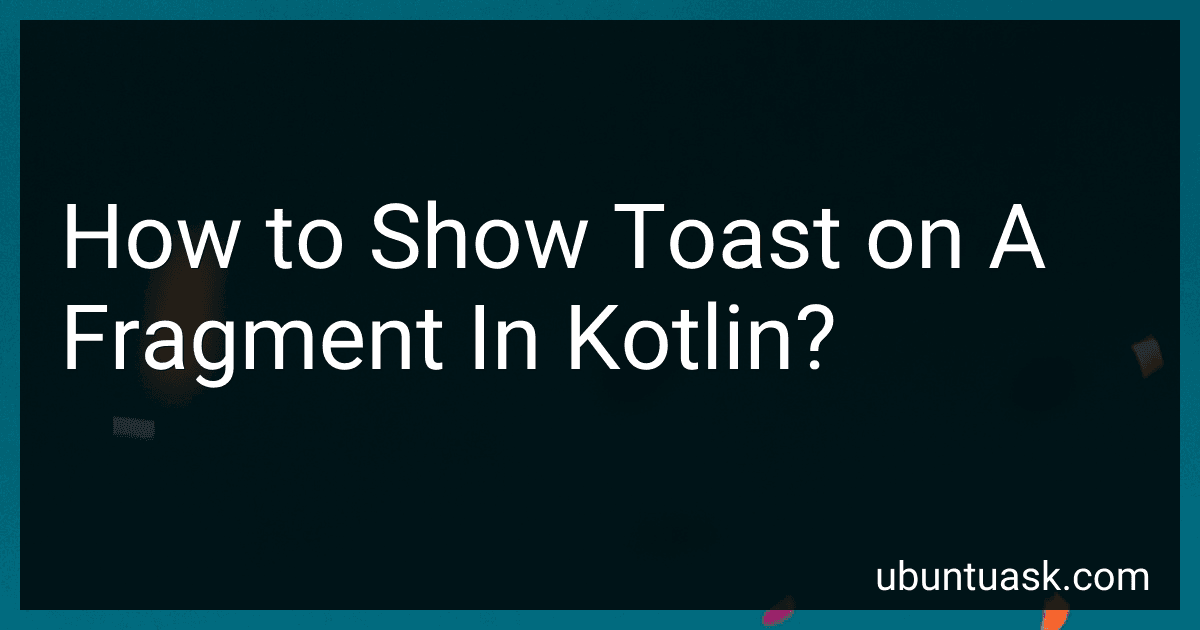Best Kotlin Programming Guides to Buy in December 2025
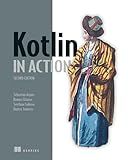
Kotlin in Action, Second Edition


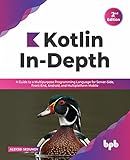
Kotlin In-Depth: A Guide to a Multipurpose Programming Language for Server-Side, Front-End, Android, and Multiplatform Mobile (English Edition)


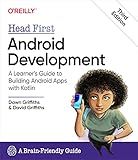
Head First Android Development: A Learner's Guide to Building Android Apps with Kotlin


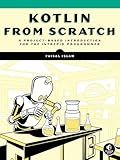
Kotlin from Scratch: A Project-Based Introduction for the Intrepid Programmer


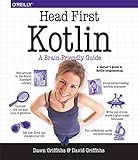
Head First Kotlin: A Brain-Friendly Guide


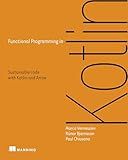
Functional Programming in Kotlin


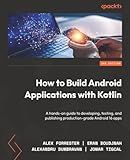
How to Build Android Applications with Kotlin: A hands-on guide to developing, testing, and publishing production-grade Android 16 apps


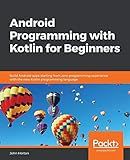
Android Programming with Kotlin for Beginners: Build Android apps starting from zero programming experience with the new Kotlin programming language


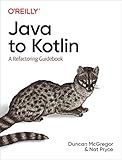
Java to Kotlin: A Refactoring Guidebook


To show a toast message on a fragment in Kotlin, you can use the Toast.makeText() method within the onCreateView() or onViewCreated() lifecycle methods of the fragment.
Here is an example of how to show a simple toast message on a fragment:
Toast.makeText(requireContext(), "This is a toast message", Toast.LENGTH_SHORT).show()
Make sure to replace "This is a toast message" with the desired message you want to display. You can also change the duration of the toast message by replacing Toast.LENGTH_SHORT with Toast.LENGTH_LONG if needed.
How to display a fragment in an activity in Kotlin?
To display a fragment in an activity in Kotlin, you can follow these steps:
- Create a new fragment class by extending the Fragment class. You can create a new Kotlin file and define your fragment class like this:
class MyFragment : Fragment() { override fun onCreateView(inflater: LayoutInflater, container: ViewGroup?, savedInstanceState: Bundle?): View? { // Inflate the layout for this fragment return inflater.inflate(R.layout.fragment_layout, container, false) } }
- Create a layout file for your fragment (e.g., fragment_layout.xml) to define the contents of the fragment.
- In your activity class, you can display the fragment by adding it to the activity's layout using a FragmentManager. Here's an example of how you can display the fragment in your activity:
val fragment = MyFragment() supportFragmentManager.beginTransaction() .replace(R.id.fragment_container, fragment) .commit()
In this code snippet, fragment_container is the ID of the container where you want to display the fragment in your activity's layout.
- Don't forget to add the fragment container in your activity's layout XML file. For example:
<FrameLayout android:id="@+id/fragment_container" android:layout_width="match_parent" android:layout_height="match_parent" />
That's it! Your fragment should now be displayed in your activity.
What is a Fragment in Android development?
In Android development, a fragment is a modular section of an activity that has its own layout and lifecycle. Fragments are commonly used to create reusable UI components that can be added, removed, and replaced within an activity. They allow developers to create flexible and dynamic user interfaces that can adapt to different device sizes and orientations. Fragments can be combined to create more complex and flexible user interfaces, and they are commonly used in applications that need to support multiple screen sizes and configurations.
How to handle exceptions when showing Toast messages on a fragment in Kotlin?
To handle exceptions when showing Toast messages on a fragment in Kotlin, you can wrap the code inside a try-catch block. Here is an example:
try { Toast.makeText(requireContext(), "Hello, Toast!", Toast.LENGTH_SHORT).show() } catch (e: Exception) { // Handle the exception here Log.e("Fragment", "Error showing Toast message: ${e.message}") }
In this example, we are trying to show a simple Toast message in a fragment. If any exception occurs during the Toast message display, the catch block will handle it and log an error message using Log.e.
You can customize the error handling as per your requirement, such as showing a different Toast message, logging to Crashlytics, or any other appropriate action.