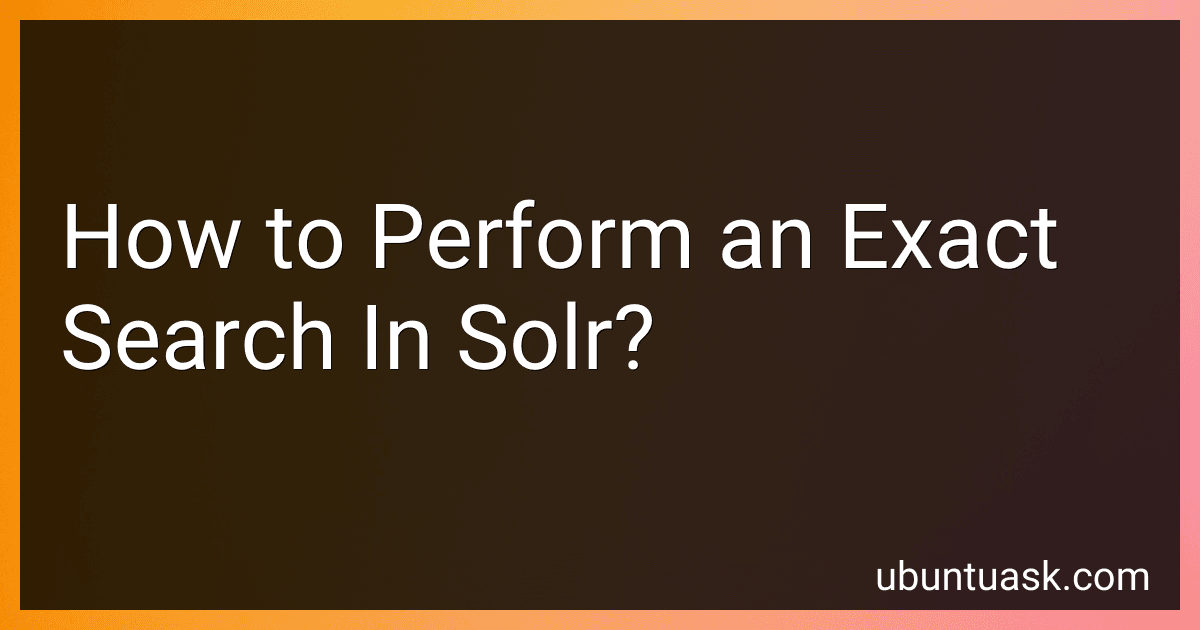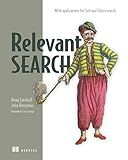Best Solr Search Optimization Tools to Buy in December 2025
To perform an exact search in Solr, you can use quotation marks around the search term to indicate that you want to search for the exact phrase. By enclosing the term in quotes, Solr will only return results that match the entire phrase exactly as it is entered. This can be helpful when you want to find specific information and avoid getting irrelevant results. Using an exact search can improve the accuracy of your search results and help you find the information you are looking for more quickly and efficiently.
How to customize the tokenizer for exact search in Solr?
To customize the tokenizer for exact search in Solr, you can create a custom analyzer with a specific tokenizer and filters that will tokenize the input text exactly as you want it. Here's how you can do it:
- Define a new custom analyzer in Solr's schema.xml file. You can do this by adding a new field type that specifies the tokenizer and filters you want to use for tokenizing the text. For example:
In this example, we are using the KeywordTokenizerFactory, which will tokenize the input text as a single token with no further processing.
- Use the custom analyzer in your schema for the fields where you want to perform exact search. You can specify the custom analyzer for a field by using the fieldType attribute in the field definition. For example:
Now, when you index documents with the "exact_field" field, the input text will be tokenized exactly as specified in the custom analyzer, allowing for exact search.
- Rebuild your Solr index to apply the changes in the schema.xml file. You can do this by restarting Solr or by reloading the core in the Solr admin UI.
By customizing the tokenizer and filters in this way, you can ensure that the input text is tokenized exactly as you want it for performing exact search queries in Solr.
How to boost the relevance of exact matches in Solr search results?
- Use the "qf" parameter in your Solr query to specify which fields should be used for searching. By including only the most relevant fields in the "qf" parameter, you can increase the relevance of the exact matches in the search results.
- Boost the importance of exact matches by using the "bf" parameter to apply a boost function to the query. You can use functions like "strdist" or "recip" to give higher scores to exact matches.
- Use the "pf" parameter to specify which fields should be used for phrase matching. By including fields that are likely to contain exact phrases or matches in the "pf" parameter, you can boost the relevance of exact matches in the search results.
- Configure the "mm" parameter to require a certain number of terms to match in a query. By setting a higher minimum match value, you can ensure that only documents with exact matches are returned in the search results.
- Consider using the "fq" parameter to filter the search results based on exact matches. By applying filters to the search results, you can prioritize exact matches and ensure that they are displayed prominently in the search results.
By implementing these strategies, you can boost the relevance of exact matches in Solr search results and improve the overall search experience for your users.
What is the default behavior of exact searches in Solr?
In Solr, exact searches by default are performed by using the Standard Query Parser, which treats the search query as a phrase and looks for an exact match of the entire phrase in the indexed documents. This means that the words in the search query must appear in the exact order and form as they are entered in the query. Solr uses the "q" parameter for exact searches and by default, it searches for an exact match within the default field.
How to perform an exact search for a phrase in Solr?
To perform an exact search for a phrase in Solr, you can use double quotes around the phrase you want to search for. This tells Solr to treat the entire phrase as a single unit and only return results that contain the exact phrase.
For example, if you want to search for the phrase "search engine optimization" in a Solr query, you would format the query like this:
q="search engine optimization"
This will return only results that contain the exact phrase "search engine optimization" in the indexed documents.