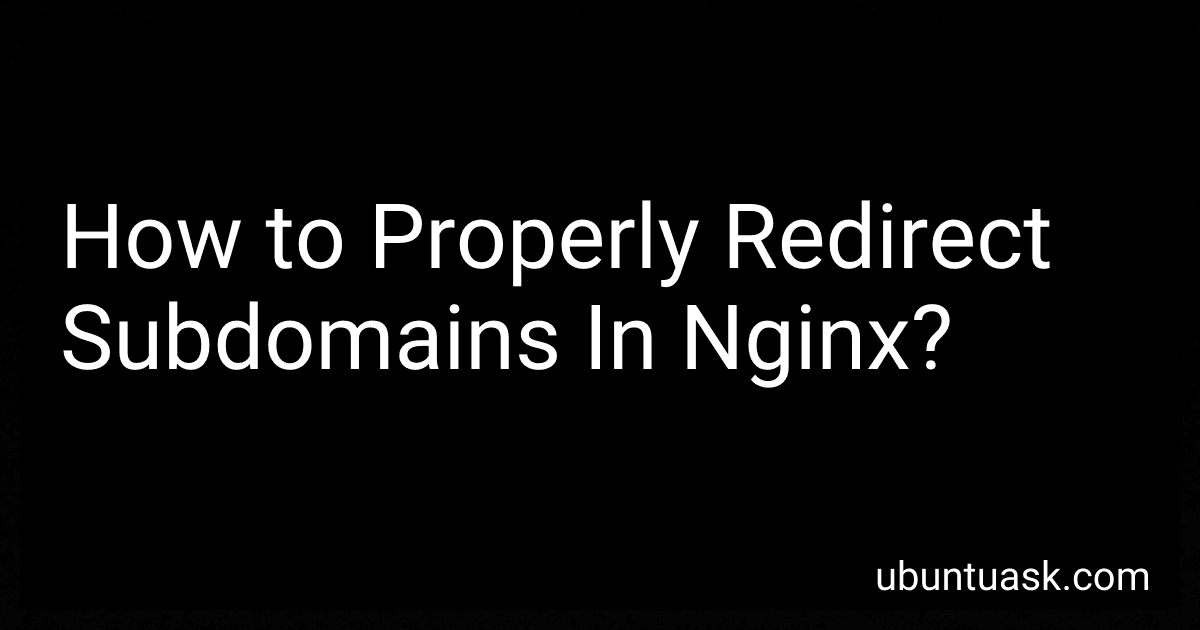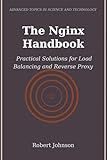Best Nginx Configuration Tools to Buy in December 2025
To properly redirect subdomains in Nginx, you can set up server blocks (also known as virtual hosts) for each subdomain in your Nginx configuration file. Here's how you can do it:
- Open your Nginx configuration file using a text editor. On most Linux distributions, the default file is located at /etc/nginx/nginx.conf, but it may vary depending on your setup.
- Inside the http block, create a new server block for each subdomain. The server block should start with the server directive followed by the domain name. server { server_name subdomain1.example.com; }
- Inside the server block, you can define various directives to handle the redirection. For a basic redirect, you can use the return directive. server { server_name subdomain1.example.com; return 301 http://newdomain.com; } This will redirect any request coming to subdomain1.example.com to http://newdomain.com with a permanent redirect (status code 301).
- Save the configuration file and exit the text editor.
- Test the validity of the configuration file by running the command sudo nginx -t. If there are no errors, restart Nginx using sudo systemctl restart nginx or equivalent command for your system.
- Repeat steps 2-5 for each subdomain you want to redirect.
By following these steps, you can properly redirect subdomains in Nginx. Remember that the exact configuration will depend on your specific requirements, but this provides a basic guide to get you started.
What is the role of the location directive in nginx?
The location directive in nginx is used to specify different actions to be taken based on the request URI. It helps in routing and processing incoming requests. The location directive can be used to define specific rules for processing different types of requests, such as proxying to different backend servers, serving static files, or implementing rewrite rules.
The location directive allows for the use of regular expressions to match and evaluate the request URI. It can also be used to modify or override certain configuration directives for specific locations, such as the root directory, access control rules, or proxy pass settings.
Overall, the location directive helps in configuring how nginx handles and processes requests for different URLs or URIs within a server block. It plays a crucial role in determining the behavior and actions taken by the nginx server for different client requests.
How to set up SSL/TLS certificates for subdomains in nginx?
To set up SSL/TLS certificates for subdomains in Nginx, you need to follow these steps:
- Obtain SSL/TLS Certificates: You can either buy an SSL/TLS certificate from a trusted certificate authority (CA) or use Let's Encrypt, which provides free certificates. Ensure that you obtain a wildcard certificate or a separate certificate for each subdomain.
- Install Certbot (only if you are using Let's Encrypt): Install Certbot, which is a command-line tool that simplifies the process of obtaining and managing Let's Encrypt certificates.
- Configure Nginx: Open the Nginx configuration file for the main domain/subdomain using a text editor (sudo nano /etc/nginx/sites-available/domain.conf). Add or modify the server block for the domain/subdomain to include the SSL configuration: server { listen 443 ssl; server_name subdomain.example.com; ssl_certificate /path/to/fullchain.pem; ssl_certificate_key /path/to/privkey.pem; # Add any other necessary configuration options }
- Configure SSL Redirect (Optional): If you want to enforce HTTPS redirection for all requests, add the following server block to redirect HTTP traffic to HTTPS: server { listen 80; server_name subdomain.example.com; return 301 https://$host$request_uri; }
- Test Configuration: Verify that your Nginx configuration is valid by running sudo nginx -t. If the configuration test is successful, reload Nginx to apply the changes with sudo service nginx reload.
- Obtain and Install the Certificates: If you are using Let's Encrypt with Certbot, run the following command to obtain and install the certificates for each subdomain (replace subdomain.example.com with your actual subdomain): sudo certbot certonly --server https://acme-v02.api.letsencrypt.org/directory --manual -d *.subdomain.example.com Follow the prompts to successfully complete the certificate generation process, including the manual DNS verification step if required. Once the certificates are obtained, the certificate files will be stored in a predefined directory.
- Configure Certificate Paths: Replace /path/to/fullchain.pem and /path/to/privkey.pem in the Nginx configuration with the actual paths to the obtained certificate files.
- Test SSL/TLS Setup: Restart Nginx to ensure the configuration changes take effect with sudo service nginx restart. Access each subdomain (e.g., https://subdomain.example.com) in a web browser and verify that the SSL/TLS certificates are working properly.
By following these steps, you should be able to set up SSL/TLS certificates for subdomains in Nginx.
How to test nginx configuration for errors?
To test the Nginx configuration for errors, you can use the following command:
nginx -t
This command will check the syntax of the Nginx configuration files and provide you with any errors or warnings if found. If there are no errors, it will display "syntax is ok" and "test is successful". If there are any errors, it will display the specific error message and the line number where the error occurred.
It is a good practice to test the configuration every time you make changes to ensure that the updated configuration is error-free before applying the changes and restarting the Nginx service.
How to create a custom error page for subdomains in nginx?
To create a custom error page for subdomains in nginx, you can follow these steps:
- Locate the main nginx configuration file. Usually, it is named nginx.conf, and it can be found in the /etc/nginx/ directory. Open the file for editing.
- Inside the http block, add a server block for the subdomain where you want to set the custom error page. For example, if your subdomain is sub.example.com, the block will look like this:
server { listen 80; server_name sub.example.com; }
- Inside the server block, add an error_page directive to define the custom error page. The error page should be accessible from a static location on your server. For example, to use a file named error.html located in the /var/www/html directory, you can add the following configuration:
server { listen 80; server_name sub.example.com; error_page 404 /error.html; location = /error.html { root /var/www/html; internal; } }
- The error_page directive specifies the error code (in this case, 404) and the path to the custom error page file.
- The location directive inside the server block handles requests for the custom error page and specifies the root directory where the file is located.
- The internal flag prevents the custom error page from being accessible directly via its URL.
- Save the configuration file and exit the editor.
- Test the configuration to ensure there are no syntax errors:
sudo nginx -t
- If the test is successful, reload the nginx configuration to apply the changes:
sudo systemctl reload nginx
Now, when a request to a non-existent page on the subdomain is made, nginx will display the custom error page specified in the configuration.
How to redirect a subdomain to a different server IP?
To redirect a subdomain to a different server IP, you need to update the DNS records for that subdomain. Here are the general steps:
- Log in to your domain registrar or DNS provider.
- Locate the DNS management section and find the records for the subdomain you want to redirect.
- Update the DNS record for the subdomain to point to the new server's IP address. This is usually done by changing the "A" or "AAAA" record.
- Save the changes and wait for the DNS changes to propagate. This may take a few minutes to a few hours depending on your DNS provider and the TTL (time to live) settings.
- Test the redirection by accessing the subdomain in a web browser. It should now point to the new server IP.
Note: Keep in mind that some DNS providers may have slightly different interfaces or terminologies for managing DNS records. It is recommended to refer to your DNS provider's documentation or contact their customer support if you encounter any difficulties.
How to redirect a specific subdomain to a different URL?
To redirect a specific subdomain to a different URL, you can follow these steps:
- Access your website's domain management settings or use a domain registrar.
- Locate your DNS (Domain Name System) settings or DNS records management section.
- Look for the DNS record related to the subdomain you want to redirect. It is typically an "A" record or a "CNAME" record. If you are unsure, consult your domain registrar's documentation or support.
- Edit the DNS record for the subdomain. You will need to change the value of the record to the new URL you want to redirect to. For an "A" record, replace the IP address specified with the IP address of the server where the new URL is hosted. For a "CNAME" record, replace the target hostname with the new URL.
- Save the changes to update the DNS record.
- Wait for the DNS changes to propagate, which can take a few minutes to a few hours depending on your domain registrar and network.
Once the DNS changes have propagated, accessing the specific subdomain in a web browser should automatically redirect to the new URL you have set.