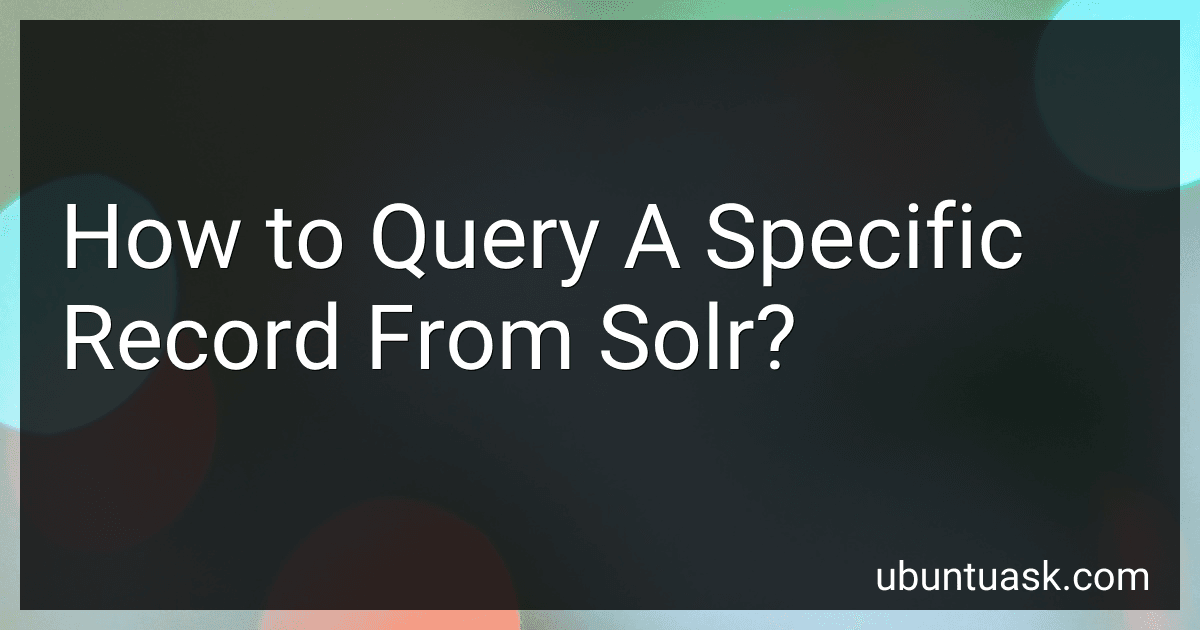Best Solr Query Tools to Buy in December 2025
To query a specific record from Solr, you can use the unique key of the document you are looking for. You can construct a query with the field name for the unique key and its corresponding value. For example, if the unique key field is named "id" and you are looking for a record with id=1234, your query would be "id:1234". This will return the specific record matching that unique key value. Additionally, you can add other criteria to your query to further refine your search results.
What is the process for testing and validating queries for specific records in Solr?
To test and validate queries for specific records in Solr, you can follow these steps:
- Construct a sample query: Start by constructing a query that targets a specific record or set of records in your Solr index. This query should include filters or search parameters that narrow down the results to the specific records you want to test.
- Run the query in a Solr interface: You can use tools like Solr Admin or a custom application that interacts with the Solr API to run the query against your Solr index. This will allow you to see the results returned by the query and verify if they match the specific records you are targeting.
- Inspect the results: Review the results returned by the query to ensure they match the specific records you are testing. Check the fields and values returned to verify that they correspond to the expected data for the specific records.
- Validate against the source data: If needed, compare the results from Solr to the source data (e.g., database records) to validate the accuracy of the query. Ensure that the data retrieved from Solr matches the data stored in the source system.
- Repeat with different queries: Test and validate the specific records with different queries to cover various scenarios and search criteria. This will help ensure that the data retrieval is accurate and consistent across different queries.
- Document and retest: Document the queries used for testing and validation, along with the expected results and any discrepancies found. Retest the queries periodically to ensure that they continue to return accurate results for the specific records.
How can I leverage Solr's features to query a specific record?
To query a specific record in Solr, you can use the Unique Key field in your Solr schema to uniquely identify the document you want to retrieve. Here's how you can do it:
- Connect to your Solr instance using a query tool or API.
- Construct a query that specifies the Unique Key field and its corresponding value to identify the specific record you want to retrieve. For example, if your Unique Key field is "id" and you want to retrieve the record with an id of "123", your query may look like this: q=id:123
- Execute the query against your Solr instance, and you should receive the specific record that matches the criteria in your query.
Additionally, Solr also provides features like faceting, highlighting, sorting, and filtering that you can use to further refine your query and extract additional information from the specific record you are querying.
What query parameters can I set to refine my search for a specific record in Solr?
Some common query parameters that can be set to refine a search for a specific record in Solr include:
- q: The main query parameter that specifies the query string for the search. This can include keywords, phrases, field-specific queries, etc.
- fq: Filter query parameter that can be used to further filter results based on specific criteria. This can be used to restrict the search to a specific field, date range, facet value, etc.
- fl: Field list parameter that specifies which fields to return in the search results. This can be used to retrieve only specific fields from the indexed documents.
- rows: Number of rows parameter that specifies how many search results to return per page.
- start: Starting offset parameter that specifies the starting position for paginated search results.
- sort: Sorting parameter that specifies the field and order (ascending or descending) by which to sort the search results.
- facet: Faceting parameter that enables faceted search, allowing users to drill down into search results based on facets or categories.
- hl: Highlighting parameter that enables highlighting of search terms in the search results.
- df: Default field parameter that specifies the default field to search in when no field is specified in the query.
These are just a few examples of query parameters that can be set in Solr to refine a search for a specific record. There are many more parameters available for customization and fine-tuning of search queries in Solr.