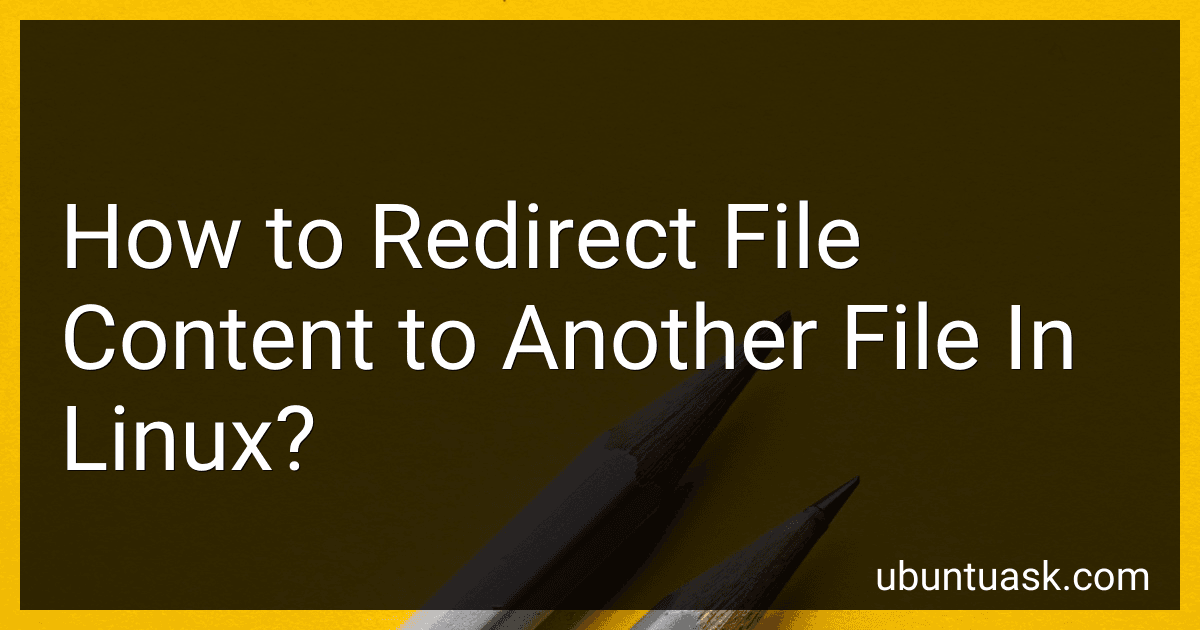Best Linux File Management Tools to Buy in December 2025
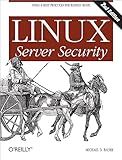
Linux Server Security: Tools & Best Practices for Bastion Hosts
- QUALITY ASSURANCE: RELIABLE USED BOOKS IN GOOD CONDITION.
- COST-EFFECTIVE: SAVE MONEY WITH AFFORDABLE USED BOOK OPTIONS.
- ECO-FRIENDLY: SUPPORT SUSTAINABILITY BY BUYING PRE-OWNED BOOKS.



Linux in Action


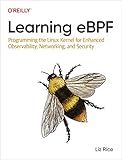
Learning eBPF: Programming the Linux Kernel for Enhanced Observability, Networking, and Security


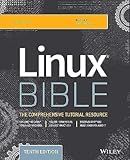
Linux Bible



Linux for Embedded and Real-time Applications


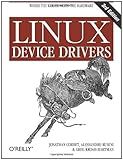
Linux Device Drivers: Where the Kernel Meets the Hardware


To redirect the content of a file to another file in Linux, you can use the ">" operator. This operator is used to overwrite the destination file with the content of the source file. Here's how you can do it:
- Open the terminal.
- Use the ">" operator followed by the destination file name. For example, to redirect the content of "file1.txt" to "file2.txt", use the following command: cat file1.txt > file2.txt This command takes the content of "file1.txt" and writes it to "file2.txt", replacing any existing content in "file2.txt". Note that if "file2.txt" doesn't exist, it will be created.
If you want to append the content of a file to another file instead of overwriting it, you can use ">>" instead of ">". This will append the content rather than replacing it. For example:
cat file1.txt >> file2.txt
This command takes the content of "file1.txt" and appends it to "file2.txt", without deleting any existing content in "file2.txt". If "file2.txt" doesn't exist, it will be created.
How to redirect standard output to a file and standard error to another file?
To redirect standard output (stdout) to a file and standard error (stderr) to another file, you can use the following command in a Unix-like operating system or in the Windows command prompt:
command > stdout.txt 2> stderr.txt
Here, command represents the command you want to execute. Replace stdout.txt with the name of the file where you want to save the stdout output, and stderr.txt with the name of the file where you want to save the stderr output.
For example, let's say you want to redirect the output of a command called "my_program" to output.txt for stdout and error.txt for stderr. The command to achieve this would be:
my_program > output.txt 2> error.txt
After executing this command, the stdout output of my_program will be saved in output.txt, and any error messages or stderr output will be saved in error.txt.
How can I redirect both output and errors to separate files?
To redirect both output and errors to separate files, you can use the > operator for standard output (stdout) and the 2> operator for standard error (stderr) in combination with the tee command. Here's how you can do it:
Command > output.txt 2> errors.txt
In this command, the standard output will be redirected to a file named "output.txt", and the standard error will be redirected to a file named "errors.txt". Both files will be created or overwritten if they already exist.
Additionally, if you also want to see the output/errors on the terminal while redirecting them to the files, you can use the tee command. Here's an example:
Command 2>&1 | tee output.txt > errors.txt
In this example, the 2>&1 syntax redirects stderr to stdout. Then, the tee command takes the combined output from stdout and prints it on the terminal (stdout) while also saving it to "output.txt". Finally, the > operator is used to redirect stderr (included in stdout) to "errors.txt".
Note that the 2>&1 redirection should come before the pipe (|) to ensure that both stdout and stderr are properly combined before being passed to the tee command.
How can I redirect standard output to a file and standard error to another file descriptor?
To redirect standard output to a file and standard error to another file descriptor, you can use the following command in your shell:
command 1>output_file 2>error_file
In this command, command is the command or program whose output you want to redirect.
- 1>output_file redirects standard output (file descriptor 1) to the specified output_file. Any output generated by the command will be written to this file.
- 2>error_file redirects standard error (file descriptor 2) to the specified error_file. Any error messages or diagnostic information generated by the command will be written to this file.
Here's an example with the ls command:
ls -l 1>output.txt 2>error.txt
In this example, the output of ls -l will be written to output.txt, and any error messages (if any) will be written to error.txt.
Note: If you want to append the output to the files instead of overwriting them, you can use >> instead of >. For example:
ls -l 1>>output.txt 2>>error.txt
This will append the output to the existing files if they already exist, instead of overwriting them.
How to redirect standard input from the keyboard to a file in Linux?
To redirect standard input from the keyboard to a file in Linux, you can use the ">" symbol. Here's how:
- Open a terminal in Linux.
- Type the command you want to execute, followed by a space and the ">" symbol.
- After the ">" symbol, specify the file where you want to redirect the standard input. For example, if you want to redirect the input to a file named "output.txt", you would type: command > output.txt
- Press Enter to execute the command. The standard input will be redirected to the specified file.
- You can then open the file to view the redirected input.
Note: This method will overwrite the contents of the file if it already exists. If you want to append the redirected input to an existing file, you can use ">>" instead of ">" in the command above.
How can I redirect a command's output to a variable in a shell script?
To redirect a command's output to a variable in a shell script, you can use command substitution or process substitution.
- Command Substitution ($() syntax): variable=$(command) Here, the output of command will be captured and stored in the variable. Example: current_date=$(date +%Y-%m-%d) echo "Today's date is $current_date"
- Process Substitution (<() syntax): variable=$(command < <(subcommand)) Here, the subcommand output is passed as input to command, and the result is saved in the variable. Example: line_count=$(wc -l < <(cat file.txt)) echo "The file has $line_count lines"
Both command substitution and process substitution can be used to store command output in variables within shell scripts. Choose the most suitable approach based on your requirements.